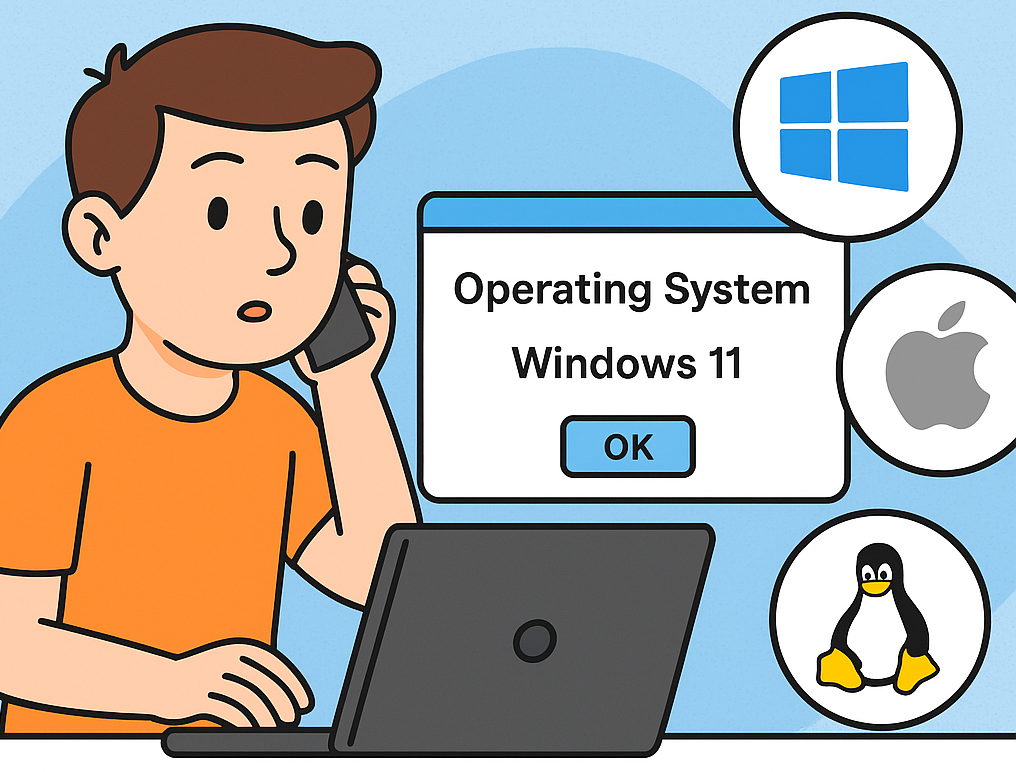Have you ever tried installing software, troubleshooting a device, or seeking tech support—only to be asked, “What operating system are you using?”
If you’ve ever paused before answering, you’re not alone. Many users aren’t sure whether they’re on Windows 10, macOS Ventura, Android, or something else entirely. Yet, knowing how to check what operating system you have is crucial for security, compatibility, and performance.
In this guide, you’ll learn how to identify your operating system across all major platforms—Windows, macOS, Linux, Android, and iOS—with simple, clear steps. Whether you’re a cybersecurity professional, IT manager, or casual user, this tutorial ensures you always know your system details when it matters most.
What Is an Operating System (OS)?
An Operating System (OS) is the core software that manages your device’s hardware and applications. It acts as a bridge between you and your computer, phone, or tablet, controlling memory, files, and user interfaces.
Popular examples include:
Each system has unique features and security settings. Knowing which one you use allows you to install compatible software, apply updates correctly, and troubleshoot efficiently.
Why It’s Important to Know Your Operating System
Whether you’re managing an enterprise network or troubleshooting your home laptop, identifying your operating system helps in multiple ways:
-
Software Compatibility
-
Applications often have specific versions for Windows, macOS, or Linux. Installing the wrong one can cause errors or instability.
-
-
Security Updates
-
Technical Support
-
System Customization
-
Device Management
How to Check What Operating System You Have on Windows
Windows remains one of the most widely used desktop operating systems worldwide. Fortunately, finding your Windows version is straightforward.
1. Check via System Settings
Steps:
-
Click the Start button or press the Windows key.
-
Select Settings → System → About.
-
Under Device specifications, look for:
-
Edition: (e.g., Windows 10 Pro, Windows 11 Home)
-
Version number (e.g., 22H2)
-
System type: 64-bit or 32-bit
-
This tells you exactly which Windows OS you’re running and whether your device supports 64-bit software.
2. Check via the Run Command
Steps:
-
Press Windows + R to open the Run dialog.
-
Type
winverand press Enter. -
A pop-up window will display your Windows version, build number, and edition.
This method is quick, especially for IT teams verifying OS details remotely.
3. Use Command Prompt (CMD)
For power users or cybersecurity professionals, the Command Prompt provides more granular system data.
Steps:
-
Open Command Prompt (search “cmd” in the Start menu).
-
Type
systeminfoand hit Enter. -
You’ll see details including:
-
OS Name (e.g., Microsoft Windows 11 Pro)
-
OS Version and Build
-
Registered Owner
-
System Manufacturer and Model
-
This is particularly useful for audits or network inventory tasks.
How to Check What Operating System You Have on Mac
Apple’s macOS system focuses on simplicity, and checking your version takes just a few clicks.
Steps:
-
Click the Apple logo in the top-left corner.
-
Select About This Mac.
-
You’ll see:
-
macOS Name (e.g., Monterey, Ventura, Sonoma)
-
Version number (e.g., macOS Ventura 13.3)
-
Processor type and Memory details.
-
Click More Info → System Report for advanced hardware and software details—especially helpful for enterprise device management.
How to Check What Operating System You Have on Linux
Because Linux has many distributions (like Ubuntu, Fedora, and Debian), the steps differ slightly. However, the terminal provides consistent methods to check system information.
Method 1: Use Terminal Commands
-
Open Terminal (Ctrl + Alt + T).
-
Type:
You’ll see details such as:
If that doesn’t work, try:
This command displays your Linux distribution and version number.
Method 2: GUI (Graphical Interface)
For users who prefer visuals:
-
Go to Settings → About → Details.
-
Your system name, version, and kernel info appear on-screen.
Linux professionals often need this information when configuring cybersecurity tools or running automated patch scripts.
How to Check What Operating System You Have on Android
Smartphones and tablets also rely on operating systems—Android being the most popular worldwide. Here’s how to find your version:
Steps:
-
Open the Settings app.
-
Scroll down and tap About phone or About device.
-
Look for Android version and Build number.
You may also find:
Example:
Android version: 14
Build number: UPB4.230623.007
Note:
Some manufacturers (like Samsung or OnePlus) add custom skins (One UI, OxygenOS), which may list software versions differently.
How to Check What Operating System You Have on iPhone (iOS)
Apple’s iOS system runs on iPhones and iPads. To check your current version:
Steps:
-
Open Settings.
-
Tap General → About.
-
You’ll see the iOS version number (e.g., iOS 17.1).
For the latest updates:
This information is critical for app compatibility and device security.
Security and Update Tips for Each Operating System
Understanding what operating system you have isn’t just about identification—it’s about protection. Here are actionable ways to keep your OS secure across platforms.
Windows Security Tips
-
Enable Automatic Updates: Prevent unpatched vulnerabilities.
-
Use Windows Defender or Endpoint Protection.
-
Avoid third-party software downloads from unverified sources.
macOS Security Tips
-
Keep macOS updated via System Preferences.
-
Enable FileVault encryption for added privacy.
-
Use Gatekeeper to block unverified apps.
Linux Security Tips
-
Run
sudo apt update && sudo apt upgraderegularly. -
Use firewall tools like UFW or iptables.
-
Limit root privileges to essential users.
Android Security Tips
-
Install updates promptly.
-
Download apps only from the Google Play Store.
-
Enable Play Protect and device encryption.
iOS Security Tips
-
Always update to the latest iOS version.
-
Use Face ID/Touch ID and two-factor authentication.
-
Avoid jailbreaking—this disables vital protections.
Staying updated ensures your system remains resistant to malware, exploits, and cyber intrusions.
Common Mistakes When Identifying Your Operating System
Even tech-savvy users sometimes get tripped up. Here are frequent mistakes to avoid:
-
Confusing OS with Hardware Brand:
Example: Saying “I have a Dell” instead of “Windows 11.” -
Ignoring Minor Versions:
Sub-versions (like macOS Ventura 13.1 vs 13.4) may affect software compatibility. -
Using Outdated Info:
Users often quote old OS versions that have been automatically updated. Always recheck before downloading software. -
Assuming Mobile OS Equals Desktop:
Android ≠ Linux (desktop). They share roots but differ in kernel and architecture. -
Not Knowing 32-bit vs 64-bit:
Software compatibility and security updates often depend on your system type.
Advanced Tip: How to Automate OS Detection
For IT professionals or cybersecurity analysts managing multiple systems, manually checking OS versions is inefficient.
You can automate this process using PowerShell (Windows) or Bash scripts (Linux/macOS).
Windows PowerShell Example:
Linux Example:
Why It Matters:
Automation reduces human error and ensures accurate system inventory across large infrastructures.
Troubleshooting OS Version Detection
Sometimes, you might face issues identifying your OS version—especially on older or modified devices.
Try These Fixes:
-
Corrupted Settings Menus: Reboot into safe mode or use terminal commands.
-
Custom ROMs (Android): Check using third-party apps like CPU-Z or Device Info HW.
-
Virtual Machines: Ensure guest additions or VM tools are installed for OS reporting accuracy.
If all else fails, consult your system’s documentation or manufacturer’s website.
Practical Scenarios: Why OS Knowledge Matters
-
Installing Cybersecurity Tools:
Many endpoint protection systems require specific OS versions (e.g., Windows 10 Pro, not Home). -
Running Compatibility Checks:
Developers ensure apps run smoothly across OS variants by verifying environment details. -
Cloud and Server Management:
System admins rely on accurate OS data to deploy updates or containers securely. -
Regulatory Compliance:
Healthcare and finance sectors require documented OS information for audits.
Knowing your OS isn’t just technical trivia—it’s a security and operational necessity.
Conclusion: Know Your OS, Secure Your System
Identifying your operating system is one of the simplest yet most important steps in managing technology responsibly. Whether it’s your laptop, phone, or server, knowing your OS helps you:
✅ Install the right software
✅ Stay protected against threats
✅ Get accurate technical support
✅ Maintain system performance
So next time someone asks, “How to check what operating system I have?”—you’ll not only know the answer, but you’ll also understand why it matters.
Stay aware. Stay updated. Stay secure.
Frequently Asked Questions (FAQs)
1. How do I know if I have Windows 10 or Windows 11?
Press Windows + R, type winver, and hit Enter. The pop-up window will display your exact version (e.g., Windows 10 or Windows 11).
2. What’s the difference between 32-bit and 64-bit operating systems?
A 64-bit system handles larger amounts of memory and is faster. You can check this under Settings → System → About → System type.
3. How do I find my macOS version name?
Click the Apple menu → About This Mac → the name (e.g., “Ventura”) and version (e.g., 13.2) will appear.
4. Can I check my operating system from the command line?
Yes. Use systeminfo in Windows CMD or lsb_release -a in Linux Terminal.
5. How do I know my Android version?
Go to Settings → About Phone → Android Version.
6. Is there a difference between iOS and iPadOS?
Yes. iOS runs on iPhones, while iPadOS is optimized for iPads but built on the same foundation.
7. How often should I update my operating system?
Check for updates monthly, or enable automatic updates to ensure maximum security.
8. Can I upgrade my OS to a newer version for free?
Yes, most major OS vendors (Microsoft, Apple, Android) offer free updates for supported devices.
✅ Call to Action:
Bookmark this guide and share it with your team or peers. Understanding your OS isn’t just a tech skill—it’s part of digital security awareness every professional should have.