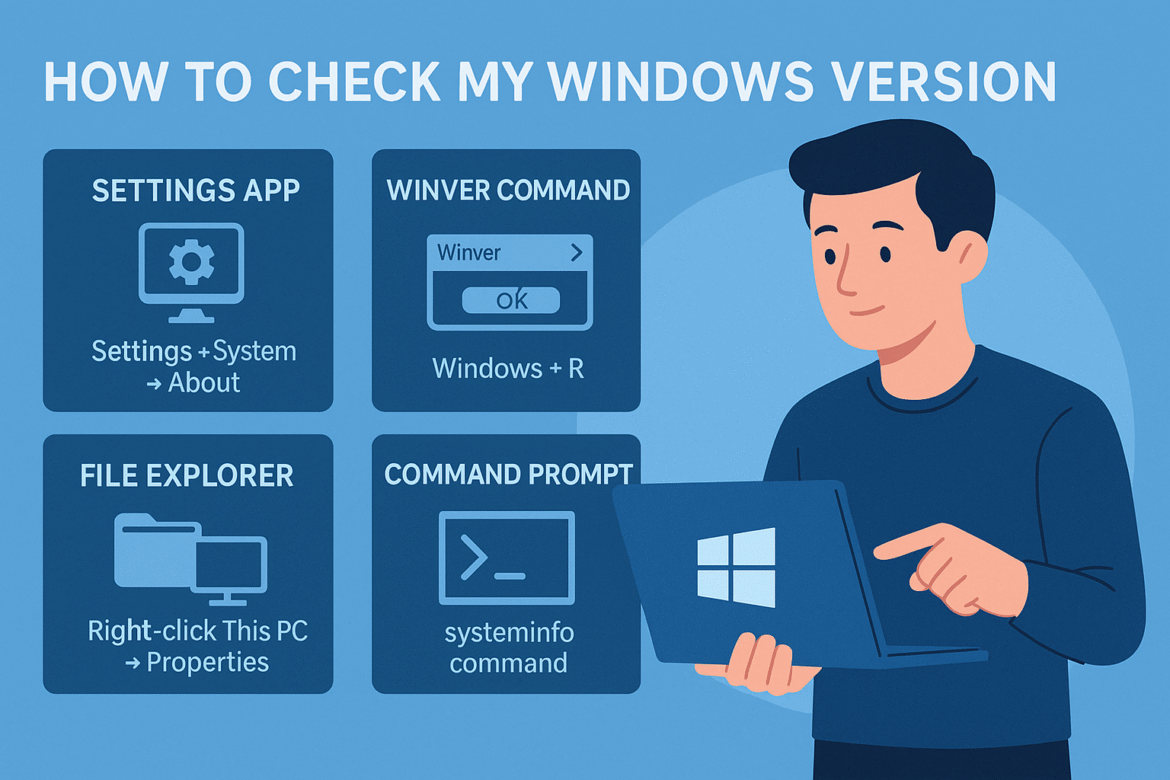Have you ever needed to verify what Windows version your system is running — and realized it’s not as simple as you thought? Whether you’re a cybersecurity professional, IT manager, or business leader, knowing your exact Windows version, build, and edition is crucial for security, compliance, and performance.
Understanding how to check my Windows version goes beyond curiosity. It helps you:
-
Identify if your OS is still receiving security updates.
-
Ensure compatibility with enterprise tools and software.
-
Confirm system integrity and patch compliance.
-
Detect potential configuration drifts in corporate environments.
This guide breaks down every method — from simple GUI checks to advanced PowerShell commands — so you can quickly and accurately determine your Windows version while maintaining optimal cybersecurity hygiene.
Why It’s Important to Know Your Windows Version
Most users assume “Windows 10” or “Windows 11” is enough information. But for professionals, version, edition, and build number carry very different meanings.
Edition vs Version vs Build
-
Edition – Defines your license and features (e.g., Home, Pro, Enterprise).
-
Version – Represents a major update (e.g., 21H2, 22H2, 23H2).
-
Build Number – Shows the precise patch level, often linked to cumulative updates (e.g., 22631.2715).
For example:
“Windows 11 Pro, Version 23H2 (Build 22631.2715)”
This tells you not only what OS you’re running, but whether your system includes the latest performance and security improvements.
Security Implications
In cybersecurity, version knowledge is essential. Unsupported builds are vulnerable to:
-
Zero-day exploits not patched by Microsoft
-
Compatibility issues with EDR and SIEM agents
-
Failed compliance checks (e.g., ISO 27001, SOC 2, HIPAA)
Regularly checking and documenting your Windows versions ensures your infrastructure stays within your patch management lifecycle.
How to Check My Windows Version (Graphical Methods)
If you prefer not to use command lines, Windows offers multiple built-in graphical tools to view your system’s version and build details.
1. Using the Settings App
-
Click Start → Settings (gear icon).
-
Navigate to System → About.
-
Under Windows specifications, you’ll see:
-
Edition (Home, Pro, Enterprise)
-
Version (e.g., 22H2)
-
OS Build (e.g., 19045.4046)
-
This is the quickest way for business users and IT administrators to check device details during audits or troubleshooting.
2. Using the Run Dialog (Winver Command)
This is the classic shortcut.
-
Press Windows + R to open the Run dialog.
-
Type winver and press Enter.
-
A small dialog box appears showing:
Example Output:
Microsoft Windows
Version 23H2 (OS Build 22631.2715)
This command is ideal when you’re documenting systems or confirming OS builds across multiple endpoints.
3. Using File Explorer Properties
Another GUI route is through system properties.
-
Right-click This PC → Properties.
-
Under Device specifications, you’ll see your edition and version.
This method is helpful for quick audits when you’re managing several physical or virtual machines.
How to Check My Windows Version (Command-Line Methods)
For cybersecurity specialists and IT engineers, the command line offers faster, scriptable, and more detailed ways to retrieve system information.
1. Using Command Prompt
-
Press Windows + S, type “cmd,” and open Command Prompt.
-
Enter the following command:
You’ll get results similar to:
This method is powerful for system administrators managing hundreds of endpoints — it can be automated across networks.
2. Using PowerShell
PowerShell provides even deeper control for security experts.
Run:
This will return structured data such as:
Tip: Combine this command with remote management tools (like PSExec or Windows Admin Center) to pull version details from multiple devices at once.
3. Using WMIC (Windows Management Instrumentation Command)
For legacy systems, you can use:
While WMIC is deprecated, it’s still handy for Windows 7/8/10 machines in older enterprise environments.
4. Using the Registry (Advanced Method)
You can retrieve version data directly from the Windows registry — useful for forensic analysis or offline systems.
-
Press Windows + R, type regedit, and press Enter.
-
Navigate to:
-
Look for the following keys:
-
ProductName -
ReleaseId -
CurrentBuild -
DisplayVersion
-
Registry-level checks are especially useful when investigating image builds or malware-infected systems.
Interpreting Windows Version and Build Numbers
Understanding the results you get is key to proper patch management.
| Version | Windows Edition | Build Number Range | Common Name |
|---|---|---|---|
| 21H2 | Windows 10/11 | 19044 – 22000 | November Update |
| 22H2 | Windows 10/11 | 19045 – 22621 | 2022 Update |
| 23H2 | Windows 11 | 22631+ | Latest Major Release |
Reading the Build Number
For example, in Build 22631.2715:
Knowing this helps pinpoint missing updates and assess compliance against Microsoft’s patch cycle.
Why This Matters for Cybersecurity Professionals
1. Vulnerability Management
Security teams map OS versions to known CVEs (Common Vulnerabilities and Exposures).
If your device still runs a pre-patched build, you may be exposed to:
-
Remote code execution flaws
-
Privilege escalation bugs
-
Exploits targeting outdated kernels
Keeping precise version data ensures your devices are patched and hardened.
2. Compliance & Policy Enforcement
Frameworks like ISO 27001 and NIST CSF require proof that systems are updated. A quick version check validates compliance reports and audit logs.
3. Compatibility With Security Tools
Security software — EDR, SIEM agents, and encryption platforms — often rely on specific Windows builds. If an OS is out of sync, agents may fail silently.
4. Threat Hunting & Forensics
During an incident response, analysts correlate build data with known vulnerabilities to determine if an exploited version was in use at the time of compromise.
Automating Windows Version Checks Across Devices
In enterprise networks, manually checking every computer is inefficient. Instead, use automation.
PowerShell Remote Script
This script audits multiple endpoints and exports results to a CSV file for compliance reporting.
Endpoint Management Tools
Platforms like Microsoft Intune, SCCM, and Active Directory GPOs allow administrators to monitor OS versions centrally — triggering alerts when devices run unsupported builds.
How to Stay Updated
Knowing your version is only half the job — keeping it current is what ensures security.
-
Enable Automatic Updates – Go to Settings → Windows Update → Advanced Options and select Automatic (Recommended).
-
Set Maintenance Windows – For businesses, schedule updates during off-hours.
-
Use WSUS or Intune – Enterprise solutions for staged rollout and compliance enforcement.
-
Reboot Regularly – Many updates finalize only after rebooting.
-
Monitor Microsoft’s Lifecycle Page – Check support end dates for your version to avoid running deprecated builds.
Common Mistakes When Checking Windows Versions
-
Confusing Edition with Version – “Windows 11 Pro” isn’t enough; you need “Version 23H2.”
-
Relying on Third-Party Apps – Stick with Microsoft’s built-in tools for accuracy.
-
Ignoring Minor Builds – Security updates often alter only the sub-build.
-
Assuming All Devices Are the Same – Enterprise environments often mix builds; inventory accuracy is key.
Frequently Asked Questions (FAQ)
1. How do I check my Windows version quickly?
Press Win + R, type winver, and hit Enter — a pop-up will show your edition, version, and build.
2. What’s the difference between version and build number?
The version shows the release update (like 22H2), while the build number identifies the cumulative patch level.
3. Is it risky to run an outdated Windows version?
Yes. Older versions lack security patches and are more susceptible to malware, ransomware, and remote exploits.
4. How do I find my Windows version using PowerShell?
Run:
5. Can I check my Windows version remotely?
Yes. Use PowerShell remote commands or management tools like SCCM or Intune to pull OS version data from connected devices.
6. How do I know if my Windows version is supported?
Check Microsoft’s Windows Lifecycle Fact Sheet for official end-of-support dates.
7. What if my system shows an unknown version?
It could indicate a corrupted registry or insider preview build. Re-run Windows Update or contact IT support.
8. Does checking my version affect system performance?
No. All methods listed are read-only and completely safe for your system.
Conclusion: Why Version Awareness Builds Cyber Resilience
Knowing how to check my Windows version isn’t just a technical step — it’s a cybersecurity discipline.
For professionals and business leaders, this knowledge supports:
-
Better threat visibility — knowing which builds are exposed.
-
Smarter patching cycles — targeting devices based on build data.
-
Audit readiness — demonstrating compliance and asset transparency.
Make it a routine habit — whether weekly or monthly — to verify versions across your environment. This simple step prevents misconfigurations, keeps your systems compliant, and fortifies your organisation’s digital resilience.
✅ Call to Action
Check your Windows version today using one of the methods above.
Then, take it a step further:
Your Windows version isn’t just a number — it’s your first line of defense against modern cyber threats.