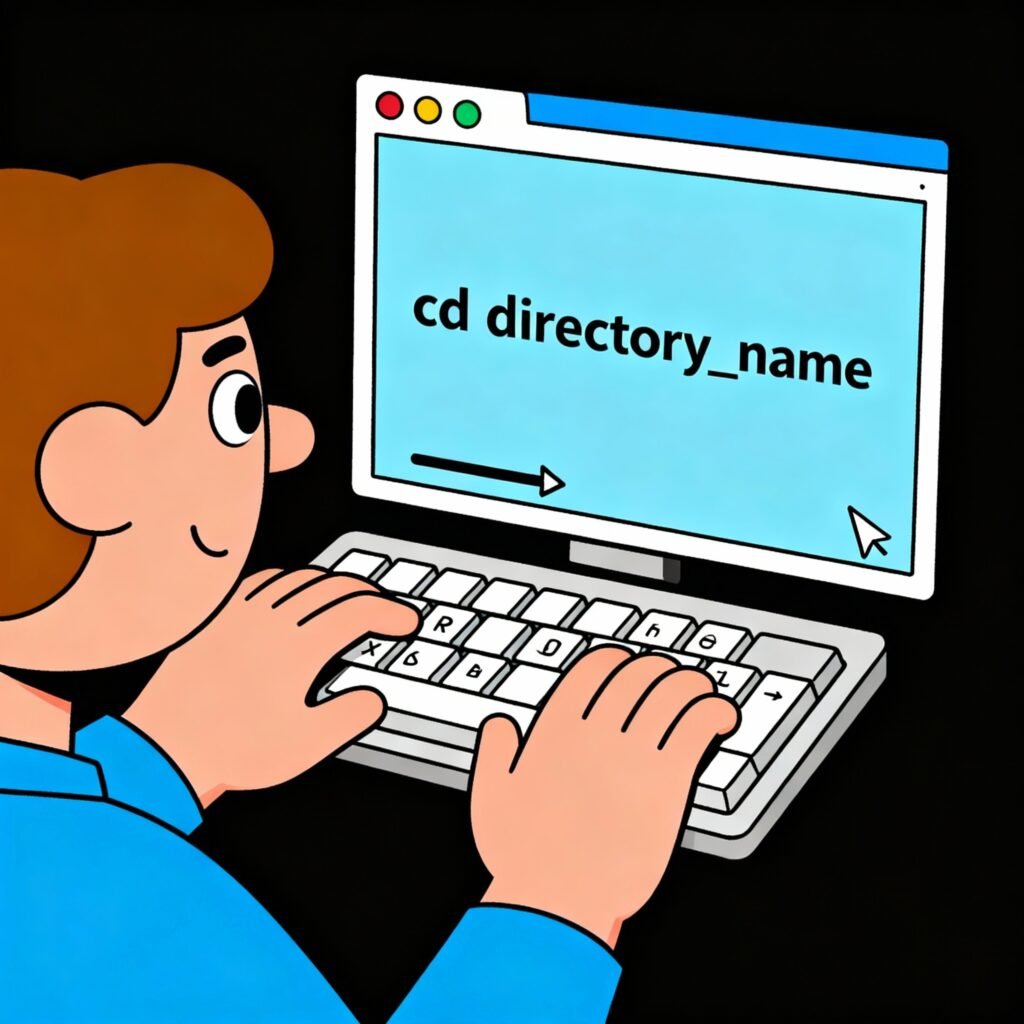Have you ever wondered how professionals move through complex file systems in seconds — without opening File Explorer? The secret lies in one simple but powerful command: CD.
In the Windows Command Prompt, CD (short for Change Directory) lets you jump from one folder to another instantly. Whether you’re managing servers, analyzing logs, or automating scripts, knowing how to CD in CMD can dramatically improve your workflow efficiency and command-line mastery.
Let’s explore this essential command — from the basics of navigation to advanced tips that cybersecurity experts and IT admins rely on every day.
Understanding the CD Command in CMD
The CD command is one of the oldest and most fundamental tools in the Windows Command Prompt (CMD). It allows users to move between directories (folders) in the file system.
Think of it as the GPS for your computer’s file structure — guiding you from one location to another instantly.
In simple terms:
“CD” means “Change Directory.” You use it to tell the command line where you want to go next.
If you’ve ever used Linux or macOS, the concept is the same — though in those systems, forward slashes / are used instead of Windows’ backslashes \.
Why Knowing How to CD in CMD Matters
If you work in cybersecurity, IT, or DevOps, mastering command-line operations is essential. The CD command isn’t just for basic navigation — it’s a stepping stone to automation, scripting, and forensic analysis.
Here’s why professionals care about it:
-
Speed: Navigate to any folder instantly without using the mouse.
-
Automation: Scripting tasks require knowing exact file paths.
-
Security Auditing: Analysts often examine log or system directories quickly using CD.
-
Server Management: On headless servers, command-line navigation is your only interface.
In short, CD is more than a command — it’s a foundation for efficient system control.
Basic Syntax of the CD Command
The syntax is simple yet flexible:
If you type cd alone, it will show your current directory path.
Example 1: Viewing the Current Directory
Example 2: Changing to a Folder
Example 3: Going to a Specific Path
You can jump directly to any folder by typing its absolute path (complete route from the drive letter).
Navigating Like a Pro: How to Use CD in CMD
1. Moving Into a Folder
If you’re already in a directory and want to open a subfolder:
Example:
2. Moving Up One Level
To go back to the parent directory:
Example:
The two dots (..) represent the parent folder.
3. Moving Multiple Levels Up
You can chain the dots to move multiple directories up:
This moves you up two levels in one go.
4. Moving to Another Drive
To switch drives, use:
The /d switch allows you to change both drive and directory simultaneously.
Absolute vs. Relative Paths
Understanding the difference between absolute and relative paths is crucial.
| Path Type | Description | Example |
|---|---|---|
| Absolute Path | Full directory route from root | C:\Users\Admin\Documents |
| Relative Path | Path relative to your current directory | cd Documents |
Tip:
Use absolute paths when writing scripts to ensure reliability. Use relative paths for quick manual navigation.
Dealing with Folder Names That Have Spaces
If your folder name includes spaces (like “Program Files”), enclose it in quotes.
Example:
Without the quotes, CMD will stop at the first space and throw an error.
Advanced CD Command Techniques
Once you’ve mastered the basics, it’s time to go beyond — where professionals gain real efficiency.
1. Combine CD with Other Commands
You can chain commands using && to execute multiple actions in a single line.
Example:
This command changes to the Logs directory and immediately lists its contents.
2. Use Environment Variables
CMD supports environment variables that automatically expand to system paths.
Examples:
These shortcuts are invaluable for IT troubleshooting and system audits.
3. Using CD in Batch Files
If you frequently access certain directories, automate it with a .bat script.
Example:
Run this batch file to instantly open the latest log file from the target directory.
Troubleshooting CD Command Errors
Even experienced users hit bumps. Let’s fix the most common issues.
1. “The system cannot find the path specified.”
Cause: The directory doesn’t exist or is misspelled.
Fix: Check folder spelling or use dir to list available directories.
2. Access Denied
Cause: Insufficient permissions.
Fix: Run CMD as Administrator by right-clicking and choosing Run as Administrator.
3. Can’t Switch Drives
Cause: You’re trying to change drives without the /d switch.
Fix:
4. Long Path Names
If your path exceeds 260 characters, Windows may reject it. Try enabling long paths in system policies or shortening directory names.
Security Relevance of the CD Command
It might seem like a simple navigation tool, but for cybersecurity professionals, CD plays a vital role in forensic investigation, malware analysis, and penetration testing.
1. Safe Command Execution
Before running any script or binary, always check your directory using:
This prevents executing commands in unintended or sensitive locations.
2. Directory Traversal Awareness
Understanding CD helps you spot directory traversal attacks, where attackers exploit paths like:
Being fluent in CD syntax helps analysts detect and patch vulnerabilities faster.
3. Digital Forensics
Investigators use CD to navigate system logs, user profiles, and hidden directories without altering metadata.
4. Secure Automation
In security auditing scripts, controlled CD commands ensure operations stay within approved paths.
Practical Applications in IT and Cybersecurity
Here’s how professionals use CD daily:
For System Administrators
-
Navigate to log directories for error analysis.
-
Access Windows system folders for maintenance.
-
Automate updates and patch deployments.
For Cybersecurity Specialists
-
Explore user directories for suspicious files.
-
Access
%temp%and%appdata%during malware tracing. -
Use CD in penetration testing scripts to simulate traversal attacks safely.
For Developers
-
Set build paths for compilers.
-
Switch between repositories quickly.
-
Use CD in continuous integration (CI) scripts.
Complementary Commands to CD
CMD offers several commands that pair perfectly with CD for smooth workflow navigation.
1. PUSHD and POPD
Example:
Great for temporarily switching directories in automation scripts.
2. DIR
Lists files in the current directory:
3. CLS
Clears the screen for better visibility:
4. PowerShell Alternative
In PowerShell, CD is replaced by:
But you can still type cd as an alias.
Tips for Efficient CMD Navigation
-
Use Tab Autocomplete:
Start typing a folder name and press Tab — CMD fills it automatically. -
Use Arrow Keys for History:
Press ↑ to repeat the last command. -
Copy Paths Easily:
In File Explorer, hold Shift + Right-click → Copy as path and paste it in CMD. -
Use Color-Coded Prompts:
Runcolor afor green text — helpful during long sessions. -
Quickly Open CMD in a Folder:
In any folder, typecmdin the address bar and press Enter.
Common Mistakes to Avoid
-
Forgetting quotes around paths with spaces.
-
Mixing slashes (
/vs.\). -
Trying to navigate protected directories without admin privileges.
-
Not using
/dwhen switching drives. -
Running scripts without confirming the current directory (
cdcommand check).
Automation Example: Using CD in Security Scripts
Here’s a short real-world example for cybersecurity pros:
This script moves to a secure logs folder, performs a scan, and safely returns to root.
FAQs About How to CD in CMD
1. What does CD do in CMD?
It changes the current working directory, allowing you to move between folders directly from the command line.
2. How do I move up one folder?
Use cd .. to go up one directory level.
3. Can CD switch between drives?
Yes. Use cd /d [drive:\path] to switch drives and directories simultaneously.
4. How do I check my current directory?
Type cd or echo %cd% to display your current location.
5. What’s the difference between CD and CHDIR?
They are identical — CD is just a shorthand for CHDIR.
6. Can I use CD in PowerShell?
Yes. PowerShell supports cd as an alias for Set-Location.
7. Why does CD give “Access Denied”?
You may lack administrative privileges. Try reopening CMD as Administrator.
8. How can I open a directory with spaces in its name?
Always wrap the path in quotes:
Conclusion: Master Your System with CD
Mastering how to CD in CMD is like learning to drive before hitting the highway — it’s the foundation of all command-line skills.
Once you get comfortable navigating directories, you’ll find yourself automating tasks faster, investigating logs more efficiently, and executing security scripts with precision.
The CD command may seem small, but in the hands of a professional, it becomes a powerful productivity tool.
Call-to-Action
Ready to elevate your command-line mastery?
Start practicing CD commands daily — combine them with automation scripts, PowerShell commands, and system diagnostics. The faster you move, the more control you gain.
Open CMD now, run cd, and take the first step toward total system fluency.