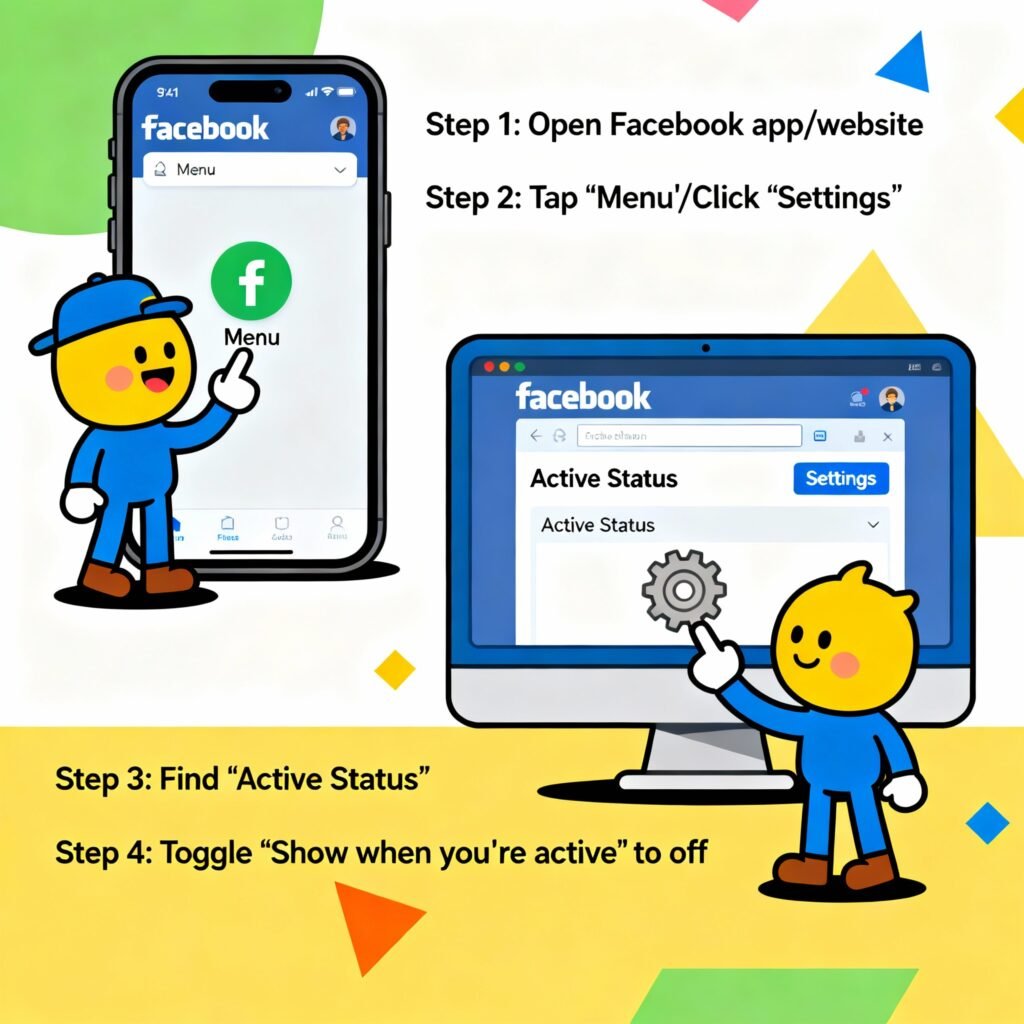Have you ever wanted to check your Facebook messages without everyone knowing you’re online? Or scroll quietly without being bombarded with chat notifications? Learning how to appear offline on Facebook gives you exactly that control.
Whether you’re a cybersecurity specialist, CEO, or simply a privacy-conscious user, managing your online status helps you maintain focus and protect your digital boundaries. This guide will walk you through how to appear offline on Facebook using its desktop site, mobile app, and Messenger — while explaining why it matters and how to do it securely.
Why Appearing Offline on Facebook Matters
Facebook’s “Active” indicator (that little green dot) may seem harmless, but in professional and cybersecurity contexts, it can compromise privacy, productivity, and even strategy.
Here’s why controlling your visibility is important:
-
Privacy protection: Appearing offline helps reduce unwanted outreach or phishing attempts.
-
Reduced distractions: You won’t feel pressured to reply instantly when people see you online.
-
Operational security: For cybersecurity specialists or analysts, monitoring data without being seen can help avoid tipping off bad actors.
-
Professional focus: Leaders and executives can quietly observe company pages, communities, or social trends without interruptions.
Ultimately, learning how to appear offline on Facebook isn’t about secrecy—it’s about taking control of your digital presence.
Understanding Facebook’s “Active Status” Feature
Before we dive into the steps, it’s crucial to understand how Facebook determines if you’re “online.”
When your Active Status is on, Facebook displays a green dot next to your profile picture in Messenger and across other users’ contact lists. It also shows a “Last Active” timestamp, revealing when you were last seen.
Here’s what to know:
-
Facebook tracks your login activity across devices.
-
Your status can be visible even if you’re not actively using the app (for example, if it’s running in the background).
-
Turning off Active Status applies only to the device or platform where you change it — meaning you need to repeat the process on each device (web, Android, iOS, Messenger app).
How to Appear Offline on Facebook (Web Version)
If you’re using Facebook from your desktop or laptop browser, follow these steps to appear offline.
Step 1: Log into Facebook
Go to www.facebook.com and log in with your credentials.
Step 2: Open Messenger Settings
Click the Messenger icon (speech bubble) located in the top-right corner of your screen. Then, click the three-dot (⋯) menu inside the Messenger window.
Step 3: Turn Off Active Status
You’ll see three options:
-
Turn off Active Status for all contacts
-
Turn off Active Status for all but some contacts
-
Turn off Active Status for only some contacts
Select your preferred option and click OK.
Step 4: Verify the Change
Once complete, your profile will no longer show as “Active” on Facebook or Messenger (through the web version).
Pro Tip: If you use Facebook for business monitoring or digital research, consider keeping one browser profile logged in “offline” and another active for communication. This helps you stay stealthy while maintaining engagement.
How to Appear Offline on Facebook App (iPhone and Android)
If you use Facebook’s mobile app, your active status can still appear to others even if it’s off on your desktop. Here’s how to fix that:
Step 1: Open the Facebook App
Launch the app and ensure you’re logged in.
Step 2: Access Menu Settings
Tap the Menu icon (three horizontal lines) in the bottom-right corner (iPhone) or top-right corner (Android).
Step 3: Navigate to Settings & Privacy
Scroll down and tap Settings & Privacy → Settings.
Step 4: Find Active Status
Under the Audience and Visibility section, select Active Status.
Step 5: Turn It Off
Toggle off “Show when you’re active” and confirm when prompted.
Step 6: Confirm It Worked
Return to your profile and open Messenger. The green dot should now disappear from your name.
Security Note: If you’re conducting threat analysis or managing multiple profiles, double-check that all accounts linked to your device have their active status disabled individually.
How to Appear Offline on Facebook Messenger
Messenger is deeply integrated with Facebook, but it also operates independently — meaning you must disable Active Status separately in the Messenger app.
Step 1: Open the Messenger App
Launch Messenger on your smartphone.
Step 2: Access Profile Settings
Tap your profile picture in the top-left corner of the screen.
Step 3: Tap Active Status
Scroll down to find the Active Status section.
Step 4: Disable It
Toggle off “Show when you’re active” and confirm.
Step 5: Optional – Disable Active Status on Desktop Messenger
If you use Messenger on your computer, visit www.messenger.com, click your profile photo → Preferences → Active Status, then toggle it off.
Pro Tip for Security Teams: Keep one device permanently “offline” for passive monitoring or intelligence gathering, while maintaining another visible profile for engagement or testing.
How to Appear Offline on Facebook Lite
If you’re using Facebook Lite, here’s how to disable your Active Status:
-
Open the Facebook Lite app.
-
Tap the Menu icon (☰) at the top-right.
-
Go to Settings → Active Status.
-
Toggle off the Show when you’re active option.
That’s it — you’re invisible on Facebook Lite too.
Advanced Tips: Privacy, Security & Productivity
For professionals who manage sensitive data or online personas, appearing offline is just the start. Here are some advanced privacy tips:
1. Use “Selective Visibility”
Facebook allows you to appear offline for everyone except specific people.
-
For instance, you might want to stay invisible to clients or public contacts but visible to colleagues.
-
Select “Turn off Active Status for all but some contacts” and specify who can still see you online.
2. Audit All Devices
Check which devices are logged into your Facebook account:
This prevents hidden sessions from showing you as “active.”
3. Use Browser Privacy Tools
For users managing multiple accounts or monitoring social activity:
-
Use separate browser profiles or incognito sessions.
-
Block third-party tracking cookies.
-
Consider browser extensions like Facebook Container (for Firefox) to isolate your sessions securely.
4. Combine with “Do Not Disturb”
If you truly want to stay focused, combine Facebook’s offline mode with your phone’s Do Not Disturb mode to silence all notifications.
5. Avoid Posting or Reacting While Offline
Even if your Active Status is off, liking or commenting on posts can signal you’re online. Schedule posts or use business suite tools instead.
Common Pitfalls When Trying to Appear Offline
Even professionals sometimes miss small details that reveal activity. Here are common mistakes to avoid:
-
Forgetting to disable status on Messenger: Turning it off on Facebook doesn’t affect Messenger.
-
Not updating multiple devices: You must disable Active Status on every device used.
-
Confusing “Offline” with “Invisible”: Appearing offline hides your presence — but your activity (comments, likes) may still be visible.
-
Leaving background apps running: Facebook and Messenger can refresh in the background; close them completely if you need total invisibility.
-
Using third-party apps: Unofficial apps may override privacy settings. Always stick to official Facebook or Meta apps.
How to Know If You’re Truly Offline
Once you’ve toggled off Active Status, you can verify it by checking from another account or asking a trusted friend:
-
If they don’t see a green dot or “Active Now” message under your name, it worked.
-
You’ll still receive messages and notifications normally.
-
You can safely browse without triggering your online status.
✅ Pro Tip: Test your settings periodically — Facebook occasionally updates its privacy interface, and settings can revert after app updates.
Benefits of Appearing Offline on Facebook
Here’s what you gain by managing your visibility:
1. Improved Focus
No more interruptions from message pop-ups while working or researching.
2. Greater Privacy
Keep your personal habits and browsing times private.
3. Controlled Communication
Respond to messages on your terms without appearing rude or unresponsive.
4. Better Cyber Hygiene
Reduces risk of manipulation, social engineering, or doxxing based on your active hours.
5. Strategic Advantage
For investigators or cybersecurity professionals, it enables covert online analysis.
In short, appearing offline gives you digital autonomy—the ability to use Facebook without being used by it.
Troubleshooting: Still Showing Online?
If your Active Status still shows as online after disabling it:
-
Check all devices: Make sure it’s off on desktop, mobile, and Messenger.
-
Force stop apps: On mobile, go to Settings → Apps → Facebook → Force Stop.
-
Disable background refresh: On iPhone, go to Settings → General → Background App Refresh → Turn off for Facebook/Messenger.
-
Reboot your phone or browser: Cached data can temporarily show your status as active.
-
Recheck settings after updates: Facebook sometimes resets privacy preferences after app updates.
If issues persist, clear app data or uninstall and reinstall Facebook to reset preferences.
Frequently Asked Questions (FAQ)
1. Does appearing offline stop people from messaging me?
No. People can still message you — you’ll just appear offline to them. You’ll receive messages normally.
2. Can I appear offline to some people but online to others?
Yes. When you disable Active Status, select “Turn off for all but some contacts” and choose who can see you.
3. Do I need to turn off Active Status on both Facebook and Messenger?
Absolutely. They operate independently, so you must disable the feature in both apps.
4. Can I still see who’s online while I’m offline?
Yes. Turning off your Active Status doesn’t affect your ability to see who’s active.
5. Will my “Last Active” time disappear?
Usually yes, but some users may still see your last-seen timestamp due to cached data.
6. Can I schedule automatic offline mode?
Not natively, but you can use automation tools like Shortcuts (iOS) or Tasker (Android) to toggle airplane or Do Not Disturb modes at set times.
7. Does Facebook notify others when I turn off Active Status?
No. Facebook does not alert anyone when you appear offline.
8. Is appearing offline completely private?
Not entirely — your activity (posts, likes, comments) can still indicate you’re active. The setting only hides your live presence.
Final Thoughts: Control Your Visibility, Protect Your Privacy
In today’s hyperconnected world, privacy is power. Knowing how to appear offline on Facebook gives you the freedom to engage, observe, and respond on your terms — without the constant pressure of being “seen.”
For security professionals, business leaders, and digital natives alike, this small adjustment can make a big difference.
Here’s your action plan:
-
Disable Active Status on Facebook Web, Mobile, and Messenger.
-
Test your visibility from another account.
-
Combine offline mode with Do Not Disturb for maximum focus.
-
Review these settings regularly, especially after app updates.
Take control of your digital presence. Appear offline — and stay in command of your online experience.
Call to Action
Now that you know exactly how to appear offline on Facebook, take five minutes today to update your privacy settings. Then, encourage your team or organization to do the same — especially if you manage sensitive data or client communications.
Privacy isn’t about hiding. It’s about choosing when and how to be seen.