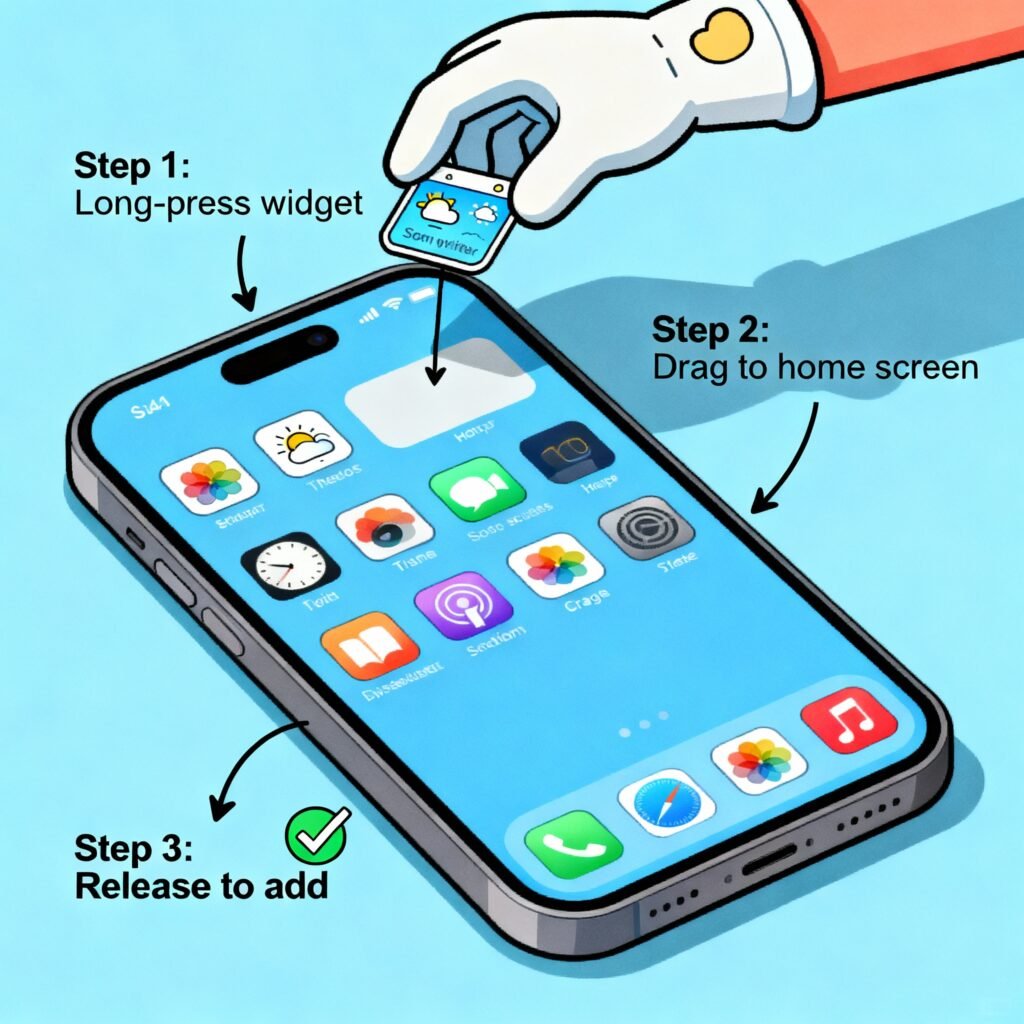Ever wish you could check your security alerts, calendar, or performance metrics instantly without opening multiple apps? That’s exactly what widgets make possible. Knowing how to add a widget isn’t just a smartphone trick — it’s a time-saving productivity skill that helps you access information faster and stay organized.
For cybersecurity specialists, CEOs, or tech-savvy professionals, widgets can display dashboards, real-time data, and shortcuts that make decision-making easier and communication faster.
In this guide, we’ll break down everything you need to know — from understanding what widgets are, to adding them on iPhone, Android, or even enterprise dashboards. You’ll also get security tips, examples, and best practices to make widgets work for you.
What Is a Widget and Why It Matters
A widget is a small, interactive tool that displays real-time information or provides a shortcut to specific app functions — without opening the full application.
Think of it as your control center for the tools and data you use most.
-
On mobile devices, widgets let you check emails, system alerts, and performance dashboards right from your home screen.
-
On web platforms, they display dynamic data such as user analytics, risk indicators, or cloud status.
For professionals in security or leadership roles, widgets mean:
-
Instant awareness — Real-time visibility into threats, KPIs, or project updates.
-
Operational speed — One-tap access to tools and data.
-
Customization — Build a workspace that fits your exact needs.
In short: knowing how to add a widget can boost productivity and make your digital ecosystem smarter.
Types of Widgets You Can Add
Not all widgets are the same. Choosing the right type depends on what data or function you want to access.
1. Informational Widgets
Display static or live information — such as:
-
System uptime and health metrics
-
News, email, or forum updates
-
Threat intelligence summaries
2. Control Widgets
These allow direct interaction, such as toggling a setting or launching an action. Examples:
-
Turning on/off Wi-Fi or VPN
-
Controlling smart devices
-
Starting a scheduled system scan
3. Hybrid Widgets
Combine information with functionality — like security dashboards showing open incidents that you can click to investigate.
Choosing the right widget type ensures efficiency and relevance — especially for IT and cybersecurity leaders managing multiple systems.
Step-by-Step: How to Add a Widget on Different Platforms
Let’s get practical. Here’s exactly how to add a widget on iPhone, Android, and web platforms.
How to Add a Widget on iPhone or iPad
Apple has made widgets a seamless part of iOS and iPadOS. Here’s how to add and customize them:
-
Go to the Home Screen.
Touch and hold an empty area until your app icons start to jiggle. -
Tap the “+” button.
You’ll find this in the top-left corner of the screen. -
Choose a Widget.
Browse by app or search for one using the search bar. Common options include: -
Select the Widget Size.
Widgets come in small, medium, or large formats — showing more or less data accordingly. -
Tap “Add Widget.”
Drag it to your desired position on the screen. -
Tap “Done.”
That’s it! Your widget will now refresh automatically with updated data.
Tip: To customize a widget (like changing which folder or dashboard it shows), long-press it and tap Edit Widget.
How to Add a Widget on Android
Widgets have been an integral part of Android for years — offering deep customization and integration.
Here’s how to add one:
-
Touch and hold an empty area on your home screen.
-
Tap Widgets or Add Widget from the bottom menu.
-
Scroll through the available list to find the app whose widget you want.
-
Tap and hold the widget, then drag it to your home screen.
-
Adjust its size by dragging its corners.
-
Customize settings (like which data feed or display mode to use).
Android widgets can be highly interactive — think of quick-toggle VPNs, task boards, or security monitors showing live risk scores.
Expert Insight: For cybersecurity monitoring or business analytics, consider widgets from apps like Google Workspace, Microsoft Power BI, or security monitoring platforms that push live threat feeds.
How to Add a Widget on Web Dashboards
For enterprise users and professionals, widgets often appear on dashboards — such as cloud consoles, CRM systems, or SIEM (Security Information and Event Management) platforms.
Here’s the general process:
-
Open the dashboard or admin panel.
-
Enter Edit Mode or click Customize Dashboard.
-
Select Add Widget or Add Component.
-
Choose the widget type (e.g., graph, alert, table, metric counter).
-
Configure the data source and refresh rate (for real-time analytics).
-
Adjust its position and size on the dashboard.
-
Click Save or Apply Changes.
Example: In Splunk or Elastic dashboards, you might add widgets for failed logins, network anomalies, or endpoint alerts — crucial for real-time monitoring.
Why Adding Widgets Improves Workflow
Adding widgets isn’t just aesthetic — it’s strategic.
Here’s why professionals rely on them:
-
Reduced cognitive load: Instead of checking five different tools, your widgets bring everything into one view.
-
Faster response times: Security teams can spot and act on anomalies instantly.
-
Custom visibility: CEOs and founders can track KPIs like growth, uptime, or compliance scores at a glance.
-
Mobile productivity: Access critical information from anywhere — on phone, tablet, or desktop.
When implemented correctly, widgets don’t just save time — they empower decision-making.
Best Practices for Adding and Managing Widgets
Widgets can boost productivity, but poor setup can clutter your workspace or even pose security risks. Follow these best practices:
1. Choose Only What’s Essential
Avoid crowding your screen. Keep only high-value widgets such as:
2. Verify Data Sources
Always check where your widget pulls data from. If it connects to external APIs, ensure they use HTTPS or secure tokens.
3. Limit Permissions
Grant widget access only to necessary apps or data sets. Over-permissioning can expose sensitive information.
4. Optimize Refresh Rates
Set logical update intervals — real-time for alerts, hourly for analytics, daily for reports.
5. Maintain a Clean Layout
Group similar widgets together (e.g., productivity, analytics, or communication). It keeps your interface functional and easy to scan.
6. Audit Regularly
Every few weeks, review which widgets are still useful. Remove or replace outdated ones to reduce distraction and improve performance.
Security Tips for Cybersecurity and IT Professionals
Widgets that access or display sensitive data require special care. Follow these precautions:
-
Use trusted apps only. Avoid sideloading widgets from unverified sources.
-
Review permissions frequently. Limit access to device sensors, logs, or admin data.
-
Encrypt communication. Ensure widgets pulling from APIs use encrypted channels.
-
Avoid screen exposure. Don’t display sensitive widgets in public spaces.
-
Apply 2FA (Two-Factor Authentication). For dashboards requiring sign-in, enforce strong authentication.
-
Stay updated. Outdated widgets or apps may have vulnerabilities.
Security leaders should treat widgets like micro-applications: convenient, but subject to the same governance as any software.
Troubleshooting Common Widget Issues
Even with correct setup, widgets sometimes misbehave. Here’s how to fix common problems:
| Issue | Possible Cause | Solution |
|---|---|---|
| Widget not updating | Background refresh disabled | Enable background refresh or data sync |
| Widget missing | App removed or permissions changed | Reinstall or re-enable the app |
| Data display errors | API credentials expired | Re-authenticate the data source |
| Laggy performance | Too many widgets or animations | Remove unused widgets, limit refresh rate |
| Security warnings | Unverified widget source | Delete immediately and scan for malware |
If you’re managing multiple widgets across a team or enterprise dashboard, establish a Widget Governance Policy — defining who can add, remove, or modify them.
Integrating Widgets into Enterprise Workflows
Widgets aren’t just for smartphones — they can supercharge professional workflows.
For Cybersecurity Teams
-
Integrate widgets from SIEM tools like Splunk or Sentinel.
-
Track incidents, endpoint activity, or access logs in real-time.
For IT Managers
-
Monitor server uptime, network health, or deployment progress.
-
Use automation widgets to trigger scripts or workflows.
For Executives and CEOs
-
View sales KPIs, project status, and system reliability metrics in one glance.
-
Keep an executive dashboard on tablet or desktop for quick reviews.
For Forum Readers and Content Teams
Widgets act as micro-dashboards that transform raw data into usable insights.
The Psychology of Widgets: Why They Work
There’s a reason widgets increase engagement and efficiency — they leverage cognitive science.
-
Instant Gratification: Quick feedback encourages action.
-
Visual Memory: Graphs and visuals improve retention of data trends.
-
Reduced Friction: The fewer clicks between question and answer, the better the response rate.
In cybersecurity, this means faster detection and action; in leadership, it means better situational awareness.
Frequently Asked Questions (FAQs)
1. What does adding a widget do?
Adding a widget lets you view live data or interact with app features directly from your screen, saving time and improving efficiency.
2. Can I add custom widgets?
Yes. On Android and many enterprise platforms, developers can create custom widgets using APIs or HTML scripts.
3. Are widgets safe to use?
Widgets from official app stores are generally safe. Always review permissions and avoid those requesting unnecessary data access.
4. How do I remove a widget?
Long-press the widget and select Remove Widget or Delete on iPhone/Android. On dashboards, use Edit Mode → Delete.
5. Why is my widget not updating?
This usually happens when background app refresh is off. Enable refresh in system settings or ensure your data connection is active.
6. How many widgets can I add?
Technically, there’s no limit, but performance and usability suffer beyond 6–8 active widgets on mobile devices.
7. Can widgets affect battery life?
Yes — especially those that update frequently or use GPS/location. Adjust refresh intervals to balance accuracy and battery use.
8. Do widgets work offline?
Some do, if they cache data. Others require live internet to update. Always check the app’s requirements.
Conclusion: Why Knowing How to Add a Widget Matters
Widgets may seem small, but they make a big difference in productivity, security, and control. For tech leaders, developers, and cybersecurity experts, mastering how to add a widget is about more than convenience — it’s about optimizing your digital environment.
A well-chosen widget helps you:
-
Spot threats before they escalate.
-
Access key data without friction.
-
Keep communication clear and efficient.
Start simple: pick one metric that matters most to your role — uptime, alerts, or project progress — and add a widget for it. Then build from there.
When you design your workspace intentionally, every glance becomes a decision point. That’s the real power of widgets.
✅ Call to Action
Now that you know how to add a widget, take five minutes to customize your screen. Add a dashboard widget for your most important KPIs or security metrics — and watch how your workflow transforms.
If you’re an enterprise leader or IT manager, encourage your team to do the same. A few well-placed widgets can save hours of time, reduce cognitive load, and keep everyone aligned.
Empower your workspace. Add a widget — and make your technology work smarter for you.