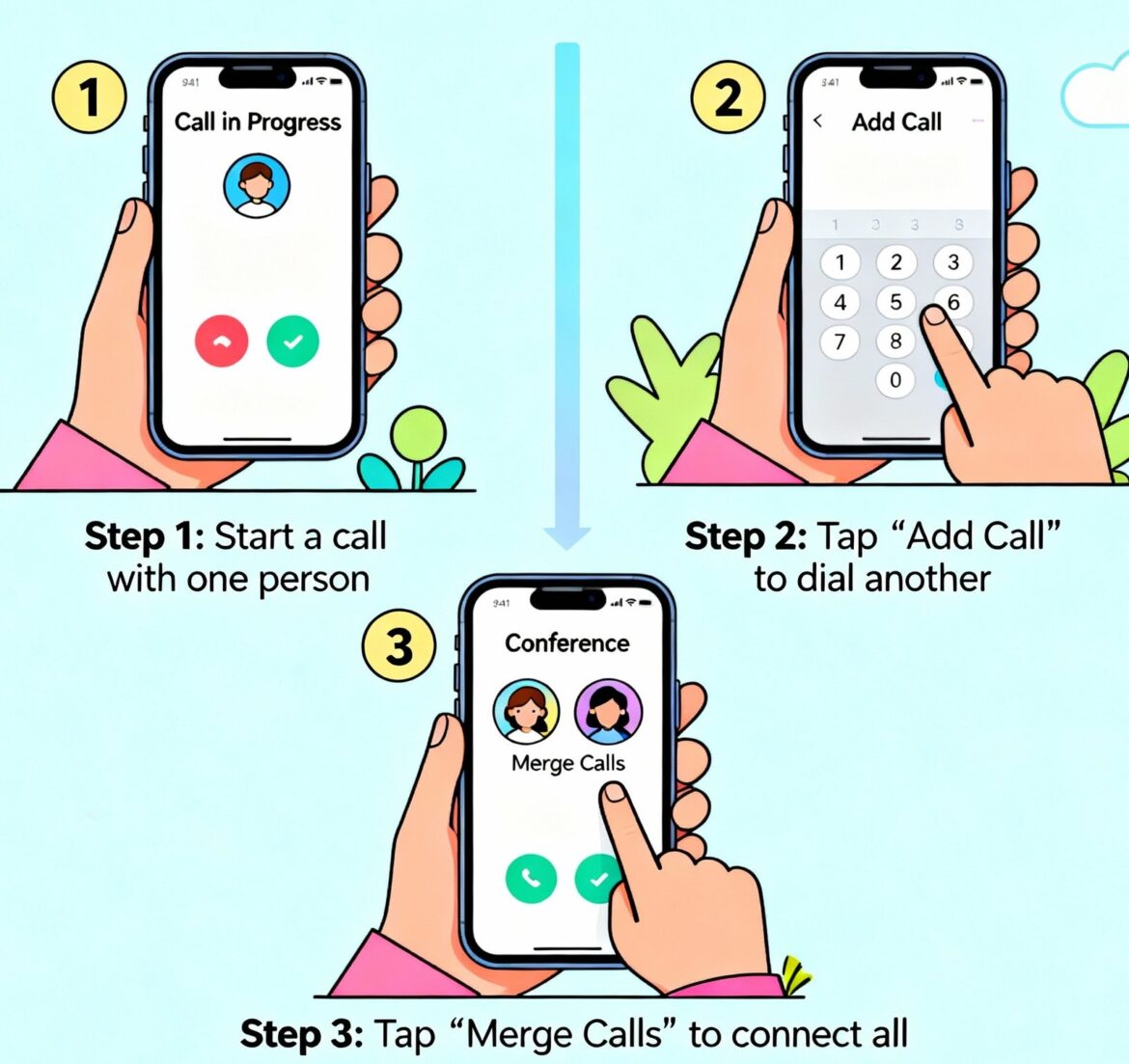Ever needed to connect multiple people at once—from clients and vendors to security teams—without setting up a separate meeting link? Knowing how to a conference call on iPhone gives you an instant collaboration edge. It’s fast, reliable, and ideal for professionals who demand efficiency, privacy, and control.
Whether you’re a CEO coordinating strategy, a cybersecurity expert responding to an incident, or a remote team leader managing global teams, mastering this feature can make your communication sharper and faster.
In this comprehensive guide, you’ll learn everything—from the basics of starting a conference call on iPhone to managing participants securely, plus pro-level tips and troubleshooting tricks.
Why Conference Calling on iPhone Matters for Professionals
Business moves fast. Emergencies, client updates, and security alerts can’t always wait for a Zoom invite. Conference calling directly from your iPhone lets you connect key people immediately—without needing third-party apps or laptops.
For cybersecurity specialists, it enables rapid threat discussions.
For CEOs and founders, it simplifies board or investor updates.
For IT managers, it’s a way to sync teams on urgent fixes or deployments.
Some real-world advantages include:
-
Instant collaboration: Add stakeholders in seconds without scheduling.
-
Carrier-level reliability: Calls rely on mobile networks, not unstable Wi-Fi.
-
Simplicity: No app downloads or logins required.
-
Mobility: Manage calls while traveling, commuting, or on-site.
Apple’s intuitive interface makes it effortless once you understand how it works.
Understanding How iPhone Conference Calls Work
Before jumping into the steps, let’s clear up some important terminology and limitations.
-
Conference Call: A multi-participant call (usually 3–5 people depending on carrier).
-
Merge Call: The function used to combine active calls into one group.
-
Add Call: The option to dial or add a new participant mid-conversation.
-
Private Line: Some carriers allow you to isolate or speak privately with one participant.
-
Carrier Support: The maximum number of participants and available features depend on your service provider (AT&T, Verizon, T-Mobile, etc.).
✅ Tip: Most carriers allow 5 participants, but some restrict to 3. Always confirm with your carrier before a large call.
Step-by-Step: How to a Conference Call on iPhone
Ready to begin? Here’s a detailed walkthrough.
Step 1: Start Your First Call
-
Open the Phone app.
-
Dial the first participant’s number.
-
Once connected, inform them you’ll be adding others.
Always notify the first caller you’re merging others—it avoids confusion or accidental disclosures.
Step 2: Add Another Participant
-
On the active call screen, tap Add Call.
-
Dial the next participant or select them from Contacts.
-
Wait for the new person to answer.
Your first caller is automatically placed on hold while you do this.
Step 3: Merge the Calls
When the second person answers:
You can repeat this process to add more people (up to your carrier’s limit).
Step 4: Manage Participants During the Call
Once multiple people are connected, you can:
-
Add more participants (repeat “Add Call → Merge Calls”).
-
Speak privately with one person (tap the “i” info button → Private).
-
Drop a participant (tap the “i” → End next to the name).
-
Mute or use speakerphone as needed for clarity.
This control is ideal for sensitive conversations where you may need to manage who hears what.
Step 5: End or Continue the Conference
When the discussion wraps up, tap End Call to close the entire session, or End next to a participant’s name to remove only one caller.
That’s it—you’ve successfully hosted a conference call directly from your iPhone.
Advanced Tips for Business & Security Professionals
Knowing how to a conference call on iPhone is great—but doing it like a pro requires a few expert-level habits:
1. Prepare Before the Call
-
Test your network strength; 5G or LTE gives the best results.
-
Save all participant numbers in your contacts for quick dialing.
-
Keep a brief agenda handy to guide the conversation.
2. Use Headphones or Bluetooth
This ensures better audio quality and prevents echo—especially crucial when multiple participants join from noisy environments.
3. Confirm Security & Identity
When handling sensitive topics (e.g., cybersecurity or finance), verify each participant’s identity before diving into details.
4. Summarize & Document Decisions
After the call, follow up with an email summary or message—this keeps accountability clear and prevents miscommunication.
5. Avoid Public Networks
Don’t conduct sensitive calls over public Wi-Fi. Use your mobile data connection for better privacy and reliability.
Carrier and Regional Limitations
Not every iPhone feature works the same worldwide. Conference call options vary depending on carrier and plan:
| Carrier | Max Participants | Private Chat | Notes |
|---|---|---|---|
| AT&T | Up to 5 | Yes | Reliable for business calls |
| Verizon | Up to 5 | Yes | Strong connection, allows hold/merge |
| T-Mobile | Up to 6 | Limited | VoLTE must be enabled |
| Vodafone / O2 | 3–5 | Varies | EU carriers may restrict private chat |
| Jio / Airtel | Up to 5 | Yes | Stable in most regions |
If the Add Call or Merge Calls button is greyed out, your carrier plan may not support multi-party calling—or you may be on Wi-Fi calling mode. Disable Wi-Fi calling under:
Settings → Cellular → Wi-Fi Calling → Turn Off
Alternative Methods for Large or Secure Calls
When you need to host bigger meetings, international calls, or secure communications, Apple’s built-in system may not be enough. Here’s what professionals use instead:
1. FaceTime Audio
Apple’s own FaceTime Audio allows high-quality group calls using data instead of carrier minutes. Up to 32 participants can join.
2. Microsoft Teams / Zoom / Google Meet
For scheduled business calls, these platforms allow hundreds of participants, screen sharing, and encryption.
3. Signal or WhatsApp for Encrypted Calls
When privacy is critical, Signal and WhatsApp offer end-to-end encryption, ensuring conversations remain confidential.
4. Dedicated Secure Conferencing Services
Enterprises and cybersecurity teams often use tools like Webex, Wire, or Silent Phone, which offer compliance-grade security.
Troubleshooting Common Issues
Even seasoned users encounter hiccups. Here’s how to resolve them quickly:
| Problem | Possible Cause | Solution |
|---|---|---|
| Add Call button greyed out | Carrier plan limitation or Wi-Fi calling active | Turn off Wi-Fi calling and use LTE |
| Merge Calls not working | One caller on a different network type | Ensure all are on similar networks |
| Dropped calls during merge | Weak signal or over limit | Reconnect participants individually |
| Can’t see participants | Feature not supported by carrier | Use third-party app for better control |
| Echo / background noise | Noisy environments | Use headphones, mute unused lines |
| Extra charges | Carrier treats as multiple outgoing calls | Check billing policy before frequent use |
Security Considerations for Leaders and IT Teams
If you work in cybersecurity or handle sensitive data, not all conference calls are equal. While carrier-level calls are encrypted in transit, they may still pass through multiple networks.
Here’s how to stay secure:
-
Verify participants’ identities before sharing confidential data.
-
Use code names for projects or incidents when possible.
-
Record notes separately, not on unsecured devices.
-
Avoid speakerphone in public or shared spaces.
-
Switch to end-to-end encrypted VoIP apps when handling regulated or proprietary data.
Following these steps keeps your team compliant and reduces risk exposure.
Pro-Level Workflow: How Executives Manage Calls Efficiently
High-level professionals often adopt a structured routine:
-
Pre-Brief: Share a one-line agenda via text or Slack before the call.
-
Initiate & Merge: Start the iPhone conference call and connect your core team.
-
Moderate: Assign one facilitator to control who speaks when.
-
Summarize: End with 2–3 actionable items and responsible persons.
-
Follow-Up: Send summary notes within 15 minutes post-call.
This workflow maximizes clarity, accountability, and decision-making speed.
FAQs About How to a Conference Call on iPhone
1. How many people can join an iPhone conference call?
Most carriers allow 5 participants, but some limit to 3. Verify your plan with your provider.
2. Can I add someone who calls me to an ongoing conference?
Yes. Tap Hold & Accept to answer, then Merge Calls to include them.
3. Is a conference call on iPhone free?
Usually, yes—it’s counted as standard voice minutes. However, international participants may incur long-distance charges.
4. Why can’t I see “Add Call” or “Merge Calls”?
You’re likely on a carrier or plan that doesn’t support it, or Wi-Fi calling is on. Disable Wi-Fi calling or contact your carrier.
5. Are iPhone conference calls secure?
They are encrypted during transmission, but not end-to-end. For sensitive data, use secure apps like Signal or Webex.
6. Can I record an iPhone conference call?
Apple doesn’t offer native recording for privacy reasons. Use third-party apps (with consent) or note-taking tools instead.
7. Can I schedule conference calls on iPhone?
Not directly. Use Calendar + FaceTime or third-party apps (Zoom, Teams) to pre-schedule.
8. What’s the difference between a conference call and a group FaceTime call?
Conference calls use your mobile carrier; group FaceTime calls use internet data and support more participants with better audio.
Final Thoughts: Simplify Professional Collaboration
In a world where time and security are everything, knowing how to a conference call on iPhone empowers you to act fast, connect securely, and lead confidently.
Whether you’re coordinating cybersecurity teams, updating investors, or managing remote staff, this tool helps you bridge communication gaps instantly.
Remember:
No matter where you are, your iPhone can be your command center for collaboration.
✅ Call to Action
Test it right now: open your Phone app, start a call with one colleague, add another, and merge. In minutes, you’ll have mastered one of the simplest yet most powerful communication tools available to professionals today.
And if your organization values secure, rapid communication—train your team on how to a conference call on iPhone. It’s the modern leader’s secret to staying connected, agile, and ahead.