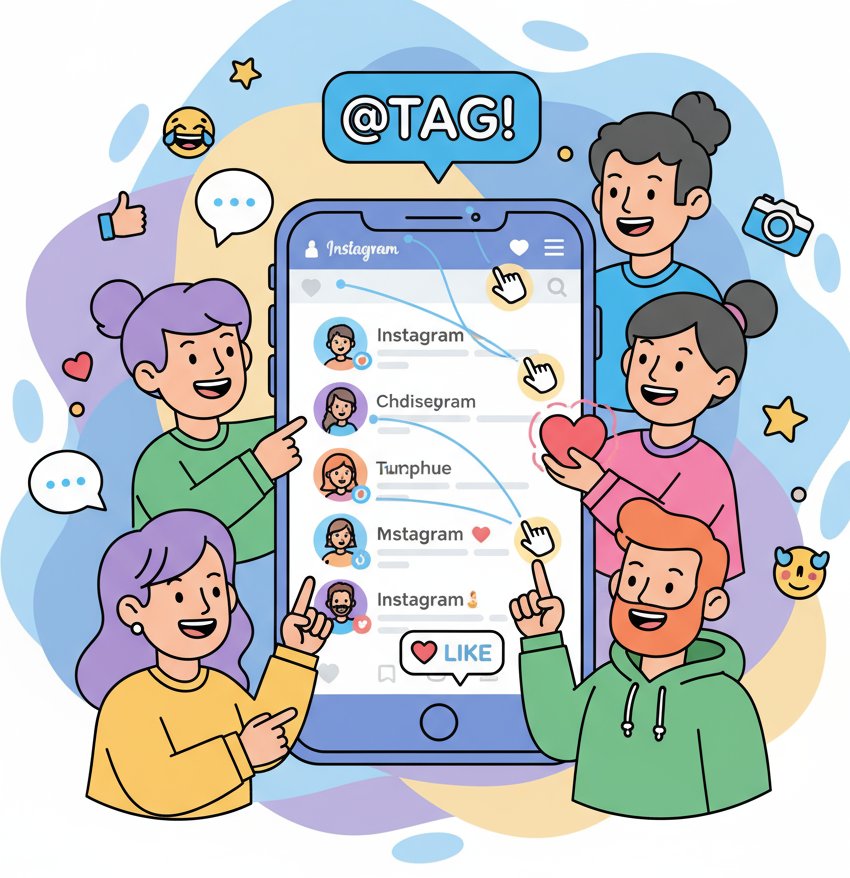Have you ever asked yourself, “How do you tag people on Instagram?”
Whether you’re a cybersecurity professional showcasing your team, a CEO highlighting a brand collaboration, or simply sharing a moment with friends, tagging is essential for visibility and engagement.
Tagging isn’t just a casual social media move—it’s a strategic communication tool. When done right, it helps you build connections, acknowledge contributions, and grow your professional presence on one of the world’s largest platforms.
This detailed guide explains exactly how to tag people on Instagram in posts, stories, reels, and comments, plus expert tips to keep your tagging strategy professional and secure.
1. Why Tagging Matters on Instagram
Instagram’s algorithm rewards engagement, and tagging helps drive it. Every time you tag someone, you’re linking your content to their profile and community—expanding reach and improving discoverability.
1.1 The Power of Tagging
When you tag someone on Instagram:
-
They get a notification, increasing chances they’ll engage with your post.
-
Your post may appear under their “Tagged” tab, exposing it to their followers.
-
You build stronger relationships with peers, collaborators, and brands.
-
You show authenticity and transparency in crediting contributors.
In short, tagging increases your post’s visibility and strengthens your network. For professionals, it’s one of the simplest yet most powerful brand-building tactics.
1.2 Why It’s Important for Professionals and Industry Leaders
If you’re in cybersecurity, IT, or leadership, tagging carries professional value:
-
Recognize collaborators — Give visibility to partners, vendors, and team members.
-
Showcase credibility — Tagging reputable brands or experts can boost your professional authority.
-
Increase engagement — Cross-network tagging connects your post to multiple audiences.
-
Enhance recruitment or awareness — Team highlights and event tags help attract talent and opportunities.
But tagging comes with responsibility—especially in corporate or security-sensitive environments. You must balance visibility with privacy, which we’ll cover later.
2. Understanding Instagram Tagging Basics
Before diving into the “how,” let’s clarify the types of tags you can use on Instagram.
2.1 Tag vs. Mention vs. Collaborator
-
Tagging — Adds a clickable link to someone’s profile directly in your image, reel, or post. They appear under “Tagged” content.
-
Mentioning (@username) — Adds their handle in captions, comments, or stories. They’re notified but not added to your media.
-
Collaboration Tag (Invite Collaborator) — Displays a post on both your profile and theirs, sharing engagement metrics. Ideal for joint announcements or partnerships.
Each serves a purpose. For example, a security startup might collaborate with a cybersecurity influencer on a campaign post but tag their internal team in a behind-the-scenes image.
2.2 Where You Can Tag People
You can tag or mention people in nearly every Instagram format:
-
Feed Posts (Photos/Videos) – Tag users directly in the image or caption.
-
Stories – Use @mention stickers or text tags.
-
Reels – Tag collaborators before publishing or mention them in the caption.
-
Comments – Tag someone to draw their attention to a post.
Tagging works seamlessly across these formats, though best practices differ slightly for each.
3. Step-by-Step: How Do You Tag People on Instagram
Now let’s walk through how to tag people in each type of post or format.
3.1 How to Tag People in a Feed Post
-
Open the Instagram app.
-
Tap “+” or “Create” to start a new post.
-
Select your photo or video, then tap Next.
-
On the post screen, tap Tag people.
-
Tap anywhere on your image. A search bar appears.
-
Start typing the username and select the correct person or business.
-
Repeat for multiple tags (up to 20 per post).
-
Tap Done, add your caption and hashtags, then tap Share.
Pro Tip:
If tagging a brand, make sure it’s their official verified account. Cybercriminals often mimic legitimate brands using fake handles.
3.2 How to Tag Someone in a Story
Stories offer a faster, more visual way to tag users.
To tag someone in your Story:
-
Tap Your Story (camera icon).
-
Capture or upload your photo/video.
-
Tap the Aa (text) or Sticker icon.
-
Type @username or select the “@Mention” sticker.
-
Choose the correct user and adjust the placement.
-
Post your Story.
Bonus Tip: Tagged users can re-share your Story to their own audience, multiplying visibility.
3.3 How to Tag People in Reels
-
Record or upload your Reel.
-
Tap Next.
-
Select Tag people.
-
Choose Add tag or Invite collaborator.
-
Complete your caption, hashtags, and post.
Best Use Case:
Tag collaborators when posting cybersecurity webinars, tech demos, or interviews. It boosts reach and engagement across both profiles.
3.4 How to Tag in Captions and Comments
You can tag users in captions or comments using “@username.”
Example:
“Great insights from @cybersecurityinsights during today’s live session on AI security!”
This mention notifies the tagged user, inviting them to engage or reply. Use it to credit someone, continue a discussion, or share resources.
3.5 How to Tag After Posting
Forgot to tag someone? No problem. You can always add or edit tags after publishing.
Steps:
-
Go to your post.
-
Tap the three dots (…) in the top right.
-
Select Edit → Tag people.
-
Add or remove tags as needed.
-
Tap Done to save.
4. Professional Tagging Etiquette
Tagging can strengthen professional relationships—but misuse can hurt credibility or even breach privacy. Here’s how to keep it classy and compliant.
4.1 Tag Relevant People Only
Avoid tagging everyone tangentially related. Tag only:
-
People directly featured or involved.
-
Partners or brands in the content.
-
Mentors or experts quoted in your post.
Irrelevant or excessive tagging may look spammy and reduce engagement.
4.2 Always Get Consent
If you’re tagging team members or colleagues, make sure they’re comfortable being featured publicly.
In corporate or cybersecurity settings, tagging someone can unintentionally expose them to unwanted attention—or link them to sensitive projects.
4.3 Avoid Over-Tagging
Instagram allows up to 20 tags per post, but that doesn’t mean you should use them all.
Focus on quality over quantity—tag 3–5 highly relevant accounts to maximize impact.
4.4 Keep Tags Professional
If you’re managing a company or brand page:
-
Don’t tag competitors unless collaborating.
-
Use official company accounts only.
-
Avoid tagging personal accounts unless appropriate.
Think of tagging as digital networking—maintain professionalism and respect.
4.5 Maintain Security Awareness
Cybersecurity professionals should take tagging precautions:
-
Avoid tagging private accounts in corporate posts.
-
Don’t tag confidential project locations or clients.
-
Regularly audit who can tag your brand (Settings → Privacy → Tags).
This ensures your brand and personnel stay safe from impersonation or phishing attempts.
5. Advanced Tagging Strategies for Businesses and Leaders
Once you’ve mastered the basics, leverage tagging for professional growth and audience engagement.
5.1 Use Tags to Boost Visibility and Collaboration
Tagging increases your discoverability in specific communities:
-
Tag industry leaders when sharing thought-leadership posts.
-
Tag brands when using their products or tools.
-
Tag employees in corporate culture posts.
-
Tag event organizers during conferences or webinars.
Each tag connects you to a new audience segment, helping your content reach beyond your immediate followers.
5.2 Leverage “Invite Collaborator” Feature
Instagram’s “Invite Collaborator” option allows shared ownership of posts. Both profiles’ followers see the content—perfect for:
-
Partnerships and sponsorships.
-
Guest speakers or webinars.
-
Cross-promotions between teams or brands.
Example:
A cybersecurity startup could co-post with a data protection firm to promote a joint webinar.
5.3 Combine Tagging with Hashtags
Pair tagging with strong hashtags to optimize discovery.
Example:
“Grateful for an amazing #CyberSecurityConference with @ZeroTrustLabs and @TechSecurePro!”
This combination boosts visibility across both tagged profiles and hashtag searches.
5.4 Monitor and Measure Tag Impact
Use Instagram Insights to track:
-
Engagement from tagged posts.
-
Profile visits from tagged content.
-
Shares and mentions generated by collaborators.
Analyzing these metrics helps you refine your strategy for future campaigns.
6. Security and Privacy Considerations
Tagging might seem harmless, but it can expose users or brands to unwanted risks.
6.1 Review Tagging Settings
Go to:
Settings → Privacy → Tags
Here you can:
-
Approve tags manually before they appear on your profile.
-
Control who can tag you (Everyone, People You Follow, No One).
For company pages or executives, manual approval ensures your brand is only associated with credible content.
6.2 Remove or Hide Tags
If you’re tagged in an inappropriate or irrelevant post:
-
Tap the post.
-
Tap your tag.
-
Select Remove me from post or Hide from profile.
This keeps your profile clean and secure.
6.3 Be Aware of Impersonation
Fake accounts often tag legitimate brands or leaders to appear credible. Report suspicious tagging behavior immediately.
Regularly monitor your Tagged tab for unfamiliar mentions or misuse.
7. Frequently Asked Questions
Q1: How do you tag people on Instagram from a computer?
On Instagram Web, upload your content, click Tag people, type the username, and save. The process mirrors mobile tagging.
Q2: Can I tag someone after I’ve already posted?
Yes. Go to the post → Edit → Tag People → add usernames → Done.
Q3: How many people can you tag on one Instagram post?
You can tag up to 20 people per post and 10 people per story. Avoid maxing out unless each tag is relevant.
Q4: Why can’t I tag someone on Instagram?
They might have restricted tagging, blocked you, or have a private account. Also ensure you’ve typed their username correctly.
Q5: What’s the difference between tagging and mentioning?
Tagging links a user directly to your post image; mentioning uses “@username” in text, caption, or comment.
Q6: Can you remove a tag someone added?
Yes. Open the tagged post, tap your tag, and select Remove Me From Post.
Q7: Are tags visible to everyone?
Yes, unless the post or account is private. For privacy reasons, review your tagged content regularly.
Q8: How do you tag people on Instagram Stories without clutter?
Use small, subtle tags. You can reduce their size, change color, or hide them behind a sticker or emoji.
8. Tagging Do’s and Don’ts
✅ Do:
-
Tag relevant collaborators or experts.
-
Use “Invite Collaborator” for shared projects.
-
Double-check usernames before posting.
-
Pair tags with hashtags for maximum reach.
❌ Don’t:
-
Tag random or unrelated accounts.
-
Spam users repeatedly.
-
Expose sensitive workplace information.
-
Forget to follow up on engagement (reply, thank, share).
9. Conclusion: Tag with Purpose and Precision
Now you know exactly how do you tag people on Instagram—from basic steps to professional-level strategies.
Tagging, when done thoughtfully, is more than a technical feature—it’s a networking tool. It helps cybersecurity experts, industry leaders, and business professionals expand visibility, strengthen relationships, and establish credibility across digital communities.
✅ Your Call to Action
-
Open your Instagram profile today.
-
Choose one post where tagging can add value (e.g., a collaborator, mentor, or brand).
-
Add your tags strategically—then monitor engagement and reach.
-
Review your tagging settings to ensure privacy and professionalism.
Mastering tagging means mastering connection—and connection is the cornerstone of digital influence.