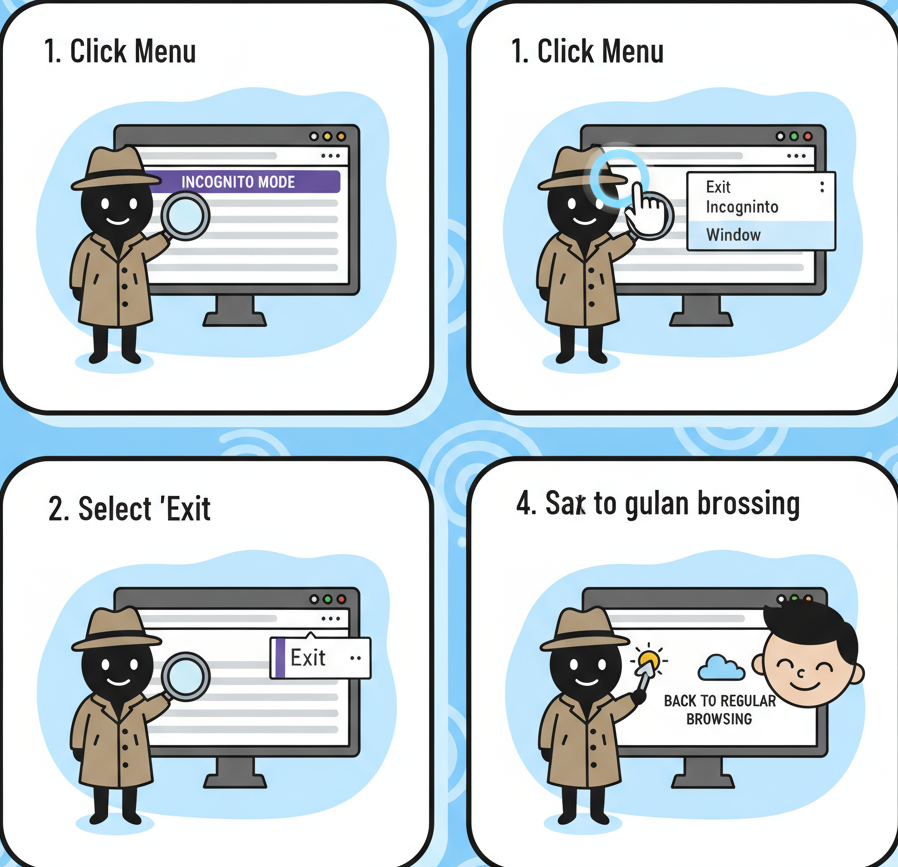Have you ever found yourself stuck in private browsing and wondering, “How do I exit incognito mode?” Whether you’re a cybersecurity specialist managing browser privacy settings, a CEO enforcing digital policies, or simply a professional ensuring secure browsing on shared devices—understanding how incognito mode works and how to exit it properly is essential.
Incognito mode, often known as Private Browsing or InPrivate Mode, may seem simple at first glance, but its implications reach far beyond convenience. In professional environments, managing when and how users engage with private browsing can directly impact data privacy, compliance, and operational transparency.
This guide will cover everything you need to know about how to exit incognito mode, including step-by-step instructions across browsers and devices, how to disable private browsing, and expert-level insights on privacy and enterprise security.
What Is Incognito Mode and How Does It Work?
Before discussing how to exit incognito mode, let’s clarify what it actually does—and what it doesn’t.
Incognito mode is a browser feature that prevents local storage of your browsing data. When activated, your browser won’t save your search history, cookies, site data, or form inputs. Once the session ends, this data disappears.
However, incognito mode does not make you anonymous. Your activity can still be visible to:
-
Internet service providers (ISPs)
-
Network administrators (like corporate IT teams)
-
Websites you visit (via IP address tracking)
In short: Incognito mode hides your activity on the device, not from the world.
For professionals, this means private browsing shouldn’t be mistaken for secure browsing. If you’re working in cybersecurity, compliance, or digital policy enforcement, understanding how to exit or disable incognito mode is crucial to maintain oversight and control.
When Should You Exit Incognito Mode?
There are several professional and personal reasons you might want to exit incognito mode:
-
To Resume Normal Tracking:
If you need your browser to remember history, passwords, or cookies (for work logins or productivity tools). -
For Audit or Compliance:
In regulated industries like finance or healthcare, private sessions may violate compliance requirements or make auditing difficult. -
To Reset Browser Behavior:
Exiting incognito ensures your device follows standard browsing policies, logging, and proxy configurations. -
For Parental or Employee Monitoring:
Administrators might need to ensure private browsing is turned off to maintain accountability.
Exiting incognito mode ensures the browser resumes normal visibility, syncing, and compliance behavior.
How Do I Exit Incognito Mode: Step-by-Step Instructions
Let’s go through exactly how to exit incognito mode across major browsers and devices.
1. How to Exit Incognito Mode in Google Chrome
On Desktop (Windows, macOS, or Linux):
-
Look for any Chrome window with a dark background and the “spy hat” icon.
-
Close that window by clicking the “X” (Windows/Linux) or red circle (Mac).
-
If you have multiple incognito windows open, close each one.
-
Once all are closed, Chrome automatically returns to standard browsing mode.
Shortcut:
Use Ctrl + Shift + W (Windows/Linux) or ⌘ + Shift + W (Mac) to close the current incognito window instantly.
On Mobile (Android or iOS):
-
Tap the tab switcher icon (square with a number).
-
Look for the “Incognito” tab section (hat-and-glasses icon).
-
Tap Close All Incognito Tabs or close them individually.
-
Return to regular tabs to continue normal browsing.
✅ Pro Tip: If your company manages work devices, Chrome’s admin console allows you to disable incognito entirely through policy settings.
2. How to Exit Private Browsing in Mozilla Firefox
On Desktop:
-
Identify the private window—it usually has a purple mask icon.
-
Click the “X” to close the window, or use
Ctrl + Shift + W(Windows/Linux) or⌘ + Shift + W(Mac). -
Once closed, reopen Firefox to resume standard browsing.
On Mobile:
-
Tap the tab icon at the bottom of the screen.
-
Switch from Private Tabs to Normal Tabs using the toggle.
-
Close all private tabs if you want to fully exit.
3. How to Exit InPrivate Mode in Microsoft Edge
On Desktop:
-
Locate the window labeled “InPrivate” at the top corner.
-
Close it by clicking the “X” in the window corner.
-
You’re automatically returned to normal browsing once all InPrivate windows are closed.
On Mobile:
-
Tap the Tabs icon (bottom bar).
-
Switch from InPrivate tabs to normal tabs.
-
Tap Close all InPrivate tabs to exit.
4. How to Exit Private Mode in Safari
On macOS:
-
Private windows have a darker address bar.
-
Close the private window using
⌘ + Wor click the red “X”. -
To open a normal window, select File → New Window.
On iPhone or iPad:
-
Tap the Tabs icon in Safari.
-
If you see “Private” highlighted, tap it.
-
Choose Tabs → [Number] Tabs to switch back to normal mode.
-
Close all private tabs to ensure you’ve exited completely.
How to Disable Incognito Mode (Optional for Admins & Parents)
For cybersecurity teams or parents, disabling incognito mode can help enforce transparency and digital accountability. Here’s how:
On Windows (Chrome):
-
Press
Windows + Rand typeregedit. -
Navigate to:
HKEY_LOCAL_MACHINE\SOFTWARE\Policies\Google\Chrome -
Right-click → New → DWORD (32-bit) Value.
-
Name it:
IncognitoModeAvailability -
Set the value to
1. -
Restart Chrome.
✅ This permanently disables incognito mode.
On macOS (Chrome):
-
Open Terminal.
-
Type:
-
Press Enter, then restart Chrome.
On Android:
Use Family Link to block incognito mode:
-
Open Family Link → Controls → Chrome.
-
Toggle Block Incognito Mode ON.
On iPhone/iPad (Safari):
-
Go to Settings → Screen Time → Content & Privacy Restrictions.
-
Tap Content Restrictions → Web Content.
-
Choose Limit Adult Websites.
This disables Safari’s private browsing feature.
Why Exiting Incognito Mode Matters for Professionals
For cybersecurity professionals, learning how to exit or disable incognito mode isn’t just about browser control—it’s about protecting visibility and enforcing compliance.
1. Data Compliance and Auditability
Industries governed by frameworks like HIPAA, GDPR, or PCI DSS require activity logging for compliance. Private browsing can bypass such logging. Ensuring users exit incognito restores traceability.
2. Network Security and Threat Detection
Incognito sessions can hide suspicious downloads or phishing attempts from casual audits. Security teams must ensure incognito use doesn’t compromise endpoint visibility.
3. Digital Forensics and Investigations
When investigating incidents, forensic specialists depend on browser logs. Persistent use of incognito can obscure timelines or mislead digital trails.
4. User Accountability
For leaders and IT administrators, maintaining transparency protects both employees and organizations. Knowing how to exit incognito mode ensures accountability across endpoints.
Best Practices for Managing Incognito Use
Here are some expert recommendations for balancing privacy and security:
✅ Establish Clear Policies
Define when private browsing is acceptable (e.g., testing environments) and when it isn’t. Document these rules in employee cybersecurity policies.
✅ Educate Users
Train teams on the difference between incognito and secure browsing. Emphasize that incognito mode doesn’t protect against phishing, keylogging, or network surveillance.
✅ Monitor Network Logs
Even if local history is wiped, incognito traffic still passes through your network. Use firewall and SIEM tools to flag unauthorized browsing sessions.
✅ Use Browser Management Tools
For enterprises using Google Workspace or Microsoft 365, configure policies that restrict incognito or automatically close it after inactivity.
✅ Combine with Endpoint Protection
Use endpoint monitoring tools that detect browser state changes. Pair with DNS filtering or web proxy solutions for layered visibility.
Common Myths About Incognito Mode
Even professionals often misunderstand what incognito really does. Let’s debunk a few myths.
| Myth | Reality |
|---|---|
| Incognito mode hides you from your employer or ISP. | False. They can still see your network activity. |
| It encrypts your traffic automatically. | False. Only HTTPS encrypts data in transit. |
| Files downloaded in incognito disappear after closing. | False. They remain saved on your device. |
| It provides malware protection. | False. You can still download malicious files or visit phishing sites. |
| It’s completely anonymous. | False. Your IP address remains visible. |
Understanding these misconceptions helps organizations maintain better digital hygiene and awareness.
Troubleshooting: Can’t Exit Incognito Mode?
Sometimes, due to system policies or browser glitches, users struggle to exit incognito mode. Try these fixes:
-
Restart Your Browser:
Close all browser windows and reopen a new one. -
Clear Background Processes:
Check Task Manager (Windows) or Activity Monitor (Mac) for lingering browser processes. End them, then reopen the browser. -
Disable Extensions:
Some privacy extensions automatically reopen private sessions. Disable them from your browser settings. -
Reset Browser Settings:
Go to Settings → Reset Settings → Restore Defaults. -
Reboot Your Device:
A full restart clears cached incognito states.
If the issue persists, update or reinstall your browser.
Security Implications: The Corporate Perspective
In corporate and enterprise environments, uncontrolled incognito use can cause several challenges:
-
Shadow Browsing: Employees may use incognito to bypass web filters or monitoring tools.
-
Policy Evasion: Lack of logging can obscure data leaks or insider threats.
-
Phishing Risks: Users may unknowingly visit fake login pages undetected by password managers.
-
Data Retention Issues: Incognito mode can interfere with archiving and compliance storage.
To mitigate this, organizations should implement:
-
Group Policies that disable private browsing
-
Network-level DNS monitoring
-
Security awareness training
-
User session auditing tools
These measures strike a balance between privacy and enterprise security.
Conclusion: Responsible Use of Incognito Mode
Exiting incognito mode may seem simple—just close the window. But for professionals and organizations, it represents something bigger: restoring visibility, accountability, and compliance.
To recap:
-
Incognito mode prevents local history but not network tracking.
-
To exit, close all private windows or tabs across browsers.
-
Admins can disable private mode entirely through policies or settings.
-
Use network monitoring tools to maintain visibility.
Ultimately, the question “how do I exit incognito mode?” is not just about browser control—it’s about protecting your digital ecosystem from blind spots.
FAQ: How Do I Exit Incognito Mode
Q1: What happens when I exit incognito mode?
Once you close all incognito windows, your browser stops private browsing and resumes saving history, cookies, and site data as normal.
Q2: Can I disable incognito mode permanently?
Yes. On Chrome and Edge, admins can use registry or group policy settings to disable incognito completely.
Q3: Does incognito mode hide my IP address?
No. Your IP address remains visible to ISPs, employers, and websites.
Q4: How do I exit incognito mode on my phone?
Close all private tabs in Chrome or Safari by switching from the “Incognito” or “Private” tab view to regular tabs.
Q5: Is incognito mode safe for business use?
Not entirely. It hides browsing locally but does not encrypt or anonymize traffic, making it unsuitable for sensitive business tasks.
Q6: Why can’t I exit incognito mode?
Some extensions or parental controls may force private mode. Disable extensions or check admin policies.
Q7: How can I tell if I’m in incognito mode?
Look for visual cues: a dark window theme or an icon (spy glasses, mask, or “InPrivate” label).
Q8: Does exiting incognito delete my downloads?
No. Files you downloaded remain on your device even after exiting private mode.
Call to Action
Now that you know how to exit incognito mode, take it one step further:
-
Review your browser policies.
-
Educate your team on responsible browsing.
-
Implement visibility tools that keep your organization secure.
Security starts with awareness — and sometimes, it begins by simply closing that incognito window.