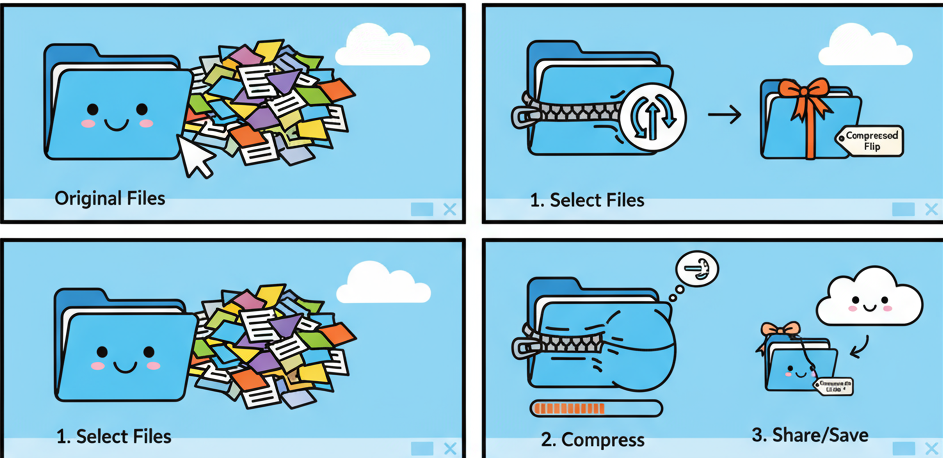Have you ever struggled to send a large file over email or store bulky datasets securely? Whether you’re a cybersecurity expert, IT manager, or business leader, knowing how to compress a file efficiently can save bandwidth, storage, and time.
File compression is more than a productivity hack — it’s a vital skill for digital efficiency and data security. Compressing files not only makes storage and sharing easier but also supports data protection strategies by reducing file handling risks.
In this detailed guide, we’ll explain how file compression works, demonstrate how to compress a file step-by-step across multiple systems, explore the best tools, and highlight best practices for professionals.
Why File Compression Matters
Before diving into “how do I compress a file,” it’s important to understand why compression matters in professional environments.
In industries where digital assets are large and security is paramount — such as cybersecurity, SaaS, or IT — file compression directly impacts productivity and compliance.
Here’s what compression accomplishes:
-
Faster Transfers: Smaller files upload, download, and transfer more quickly.
-
Reduced Storage Costs: Less storage space means fewer expenses on cloud and on-premise infrastructure.
-
Improved Backup Efficiency: Compression accelerates archiving and backup cycles.
-
Enhanced Security: Combined with encryption, compressed files offer better protection during transmission.
-
Streamlined Data Management: Easier to organize, store, and share large datasets.
In short, compression turns data management from a resource drain into a performance advantage.
Understanding File Compression
What Does File Compression Do?
When you compress a file, you use software that applies mathematical algorithms to remove redundant data without losing its structure or quality.
For example, multiple repetitive data patterns in text or code files are replaced with shorter representations. The compressed version contains all the same information — just encoded more efficiently.
When decompressed, it restores the file to its original state.
Types of File Compression
There are two main types of compression — lossless and lossy — and the distinction is critical for professionals handling sensitive or high-value data.
1. Lossless Compression
This method preserves 100% of your original data. After decompression, you get the exact file back — bit-for-bit identical.
Use this method for:
Common lossless formats: ZIP, 7z, TAR.GZ, RAR
2. Lossy Compression
Lossy compression removes unnecessary data, making the file smaller but slightly reducing quality.
Use this for:
-
Audio (MP3)
-
Images (JPEG)
-
Videos (MP4)
It’s not suitable for critical or compliance-heavy data.
How File Compression Works
At its core, compression identifies repeating data patterns and replaces them with smaller symbolic representations. Algorithms like Huffman coding, LZ77, or Deflate are the engines that drive this efficiency.
The result? A smaller file that still contains all the original information — just encoded differently.
How Do I Compress a File (Step-by-Step)
Now, let’s get practical. Here’s how you can compress files on Windows, macOS, and Linux using built-in tools and third-party software.
1. How to Compress a File on Windows
Windows has a built-in ZIP compression feature — no extra software required.
Steps:
-
Locate the file or folder you want to compress.
-
Right-click the file or folder.
-
Select Send to → Compressed (zipped) folder.
-
Windows creates a
.zipfile in the same directory. -
Rename the compressed file if needed.
To extract later, right-click the ZIP file → Extract All → choose destination.
✅ Pro Tip: For better compression ratios or password protection, consider using 7-Zip or WinRAR.
2. How to Compress a File on macOS
Mac users can compress files quickly with Finder.
Steps:
-
Select your file or folder in Finder.
-
Right-click (Control + click) and choose Compress [filename].
-
A
.zipfile appears in the same directory.
Using Terminal:
You can also compress files via Terminal for more control:
This command recursively compresses all files in a folder into a ZIP archive.
✅ Pro Tip: Add encryption using zip -er archive.zip /path/to/folder to password-protect the file.
3. How to Compress a File on Linux
Linux systems offer multiple compression options — from GUI to command-line.
Option 1: TAR + GZIP (Command Line)
To decompress:
Option 2: Using 7-Zip
Install 7-Zip via:
Then compress:
✅ Pro Tip: For sensitive data, use the -p flag to add a password.
4. How to Compress Files Using 7-Zip (Cross-Platform)
7-Zip is one of the most powerful compression tools available — open-source, secure, and highly efficient.
Steps:
-
Download and install 7-Zip (https://www.7-zip.org/).
-
Right-click your file or folder → choose 7-Zip → Add to archive.
-
Select format: ZIP or 7z.
-
Adjust compression level (Normal, Ultra, Fastest).
-
Click OK to compress.
✅ Pro Tip: Choose AES-256 encryption for maximum data protection.
5. Using WinRAR or WinZip
If you handle large archives or enterprise workflows, WinRAR and WinZip offer additional control.
Both tools let you:
-
Split archives into multiple volumes.
-
Add encryption and password protection.
-
Optimize compression ratios.
While they’re paid tools, they’re widely used in professional environments where compliance and reliability matter.
Best Compression Formats and When to Use Them
Here’s a quick reference to help you choose the right format:
| Format | Type | Use Case | Compression Ratio | Encryption Support |
|---|---|---|---|---|
| ZIP | Lossless | Cross-platform sharing | Moderate | Yes |
| 7z | Lossless | Maximum compression | High | Yes (AES-256) |
| RAR | Lossless | Enterprise archiving | Very High | Yes |
| TAR.GZ | Lossless | Linux/Unix environments | High | No (add separately) |
| GZIP | Lossless | Log files, backups | High | No |
✅ Recommendation: Use 7z for top compression, ZIP for compatibility, and TAR.GZ for Linux servers.
Security and Performance Considerations
Professionals in cybersecurity and IT must go beyond “just zipping files.” Compression affects how data moves, stores, and protects itself.
1. Encrypt Before Sending
Always use encryption on compressed archives containing sensitive information. Tools like 7-Zip allow AES-256 encryption built-in.
2. Validate Integrity
Generate checksums (like SHA-256 or MD5) before and after compression to ensure no data corruption.
Example command:
3. Manage Access and Permissions
Limit who can create, view, and decompress archives. Implement access controls through role-based systems or zero-trust principles.
4. Be Cautious with Unknown Archives
Never open compressed files from unverified sources — they may contain malware or scripts. Always scan archives before extraction.
5. Compress Intelligently
Avoid compressing already-compressed media (e.g., MP4, JPG). You’ll waste CPU time without saving space.
Integrating File Compression Into Your Workflow
Compressing files shouldn’t be a one-off task — it’s a repeatable process that should align with your team’s workflow and policies.
1. For Backups
-
Schedule automated compression using cron jobs or scripts.
-
Combine with encryption for long-term storage.
-
Store compressed backups off-site or in secure cloud storage.
2. For File Sharing
-
Compress before attaching to emails or sharing via FTP.
-
Split archives into smaller segments for easier transfer.
-
Use secure file transfer protocols (SFTP, HTTPS).
3. For System Logs
4. For Cloud Environments
✅ Pro Tip: Pair compression with automation and monitoring — this reduces human error and ensures consistency.
Common Mistakes to Avoid When Compressing Files
Even experts can make small mistakes that cost time and security. Here are a few to avoid:
-
Not Encrypting Sensitive Archives:
Encryption ensures confidentiality — always turn it on. -
Using Weak Passwords:
Protect archives with strong, unique passwords (12+ characters, mixed symbols). -
Overcompressing Data:
Compressing already-compressed formats (like MP4) wastes CPU cycles. -
Ignoring File Integrity:
Always test your compressed archives before deleting originals. -
Skipping Metadata Management:
Keep track of who created or modified archives — important for audit compliance.
Tools for Enterprise File Compression
Here’s a summary of top-rated compression tools professionals use:
| Tool | Platform | Key Features | Security Strength |
|---|---|---|---|
| 7-Zip | Windows/Linux/Mac | Free, open-source, AES-256 encryption | ★★★★★ |
| WinRAR | Windows | Volume splitting, RAR5 format, encryption | ★★★★☆ |
| WinZip | Windows/Mac | Cloud integration, AES encryption | ★★★★☆ |
| PeaZip | Cross-platform | Supports 180+ formats, open-source | ★★★★☆ |
| Linux TAR/GZIP | Linux | Native CLI, fast and lightweight | ★★★☆☆ |
✅ Recommendation: Use 7-Zip for most use cases. It offers balance, security, and speed — all for free.
Advanced Compression for Cybersecurity Professionals
For cybersecurity teams handling logs or forensic data:
-
Batch Compress Logs: Automate log compression every 24 hours to save disk space.
-
Use Encrypted Archives: Never store investigation data unencrypted.
-
Deploy Hash Verification: Ensure forensic integrity by comparing hashes before and after compression.
-
Integrate with SIEM: Automate archive management within Splunk or IBM QRadar to streamline monitoring.
Compression is part of data hygiene — treat it as an operational control, not just convenience.
Conclusion
Learning how to compress a file is one of the simplest yet most impactful ways to improve operational efficiency and security. For IT professionals and business leaders alike, it’s a skill that drives faster workflows, better compliance, and stronger data protection.
To recap:
-
Use lossless formats for business data.
-
Always encrypt archives containing sensitive information.
-
Automate compression in your backup and log management processes.
-
Test and verify integrity with checksums.
Data management is only as efficient as the way you handle it. Compress wisely — and keep your operations lean, fast, and secure.
FAQ: How Do I Compress a File
Q1. What’s the easiest way to compress a file?
Use built-in compression tools. On Windows, right-click → Send to → Compressed (zipped) folder. On Mac, right-click → Compress [filename].
Q2. Which compression format is best?
Use ZIP for compatibility, 7z for highest compression, and TAR.GZ for Linux or log backups.
Q3. Is file compression safe?
Yes, but only if you encrypt sensitive files and verify integrity. Avoid extracting unknown archives from untrusted sources.
Q4. Does compression affect file quality?
Not in lossless formats like ZIP or 7z. But lossy formats (like JPEG, MP3) reduce quality slightly.
Q5. Can I compress multiple files at once?
Yes. Select multiple files or folders, then compress them into one archive using tools like 7-Zip or WinRAR.
Q6. How do I password-protect a compressed file?
In 7-Zip, choose Add to Archive → Enter Password → AES-256 Encryption.
Q7. Can compression reduce upload time to the cloud?
Absolutely. Compressed files upload faster and use less bandwidth.
Q8. What’s the best tool for professionals?
7-Zip — open-source, powerful, and secure. It supports most formats and strong encryption.
Final Call to Action
Now that you know how to compress a file, take action:
-
Audit your largest datasets.
-
Choose a compression format that fits your needs.
-
Encrypt and automate the process.
Efficiency begins with optimization — and compression is the simplest way to achieve it.