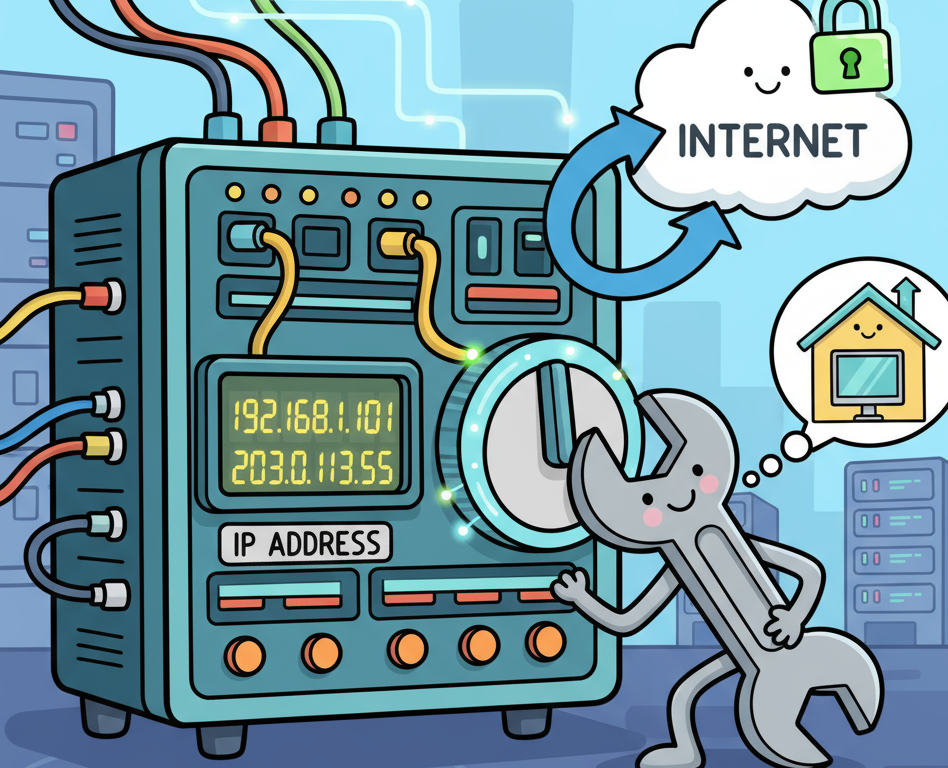Have you ever asked yourself, “How do I change my internet IP address?” Whether you’re an online security professional, a CEO managing your digital footprint, or a cybersecurity analyst protecting your network, controlling your IP address is more than a technical curiosity—it’s a security advantage.
Changing your IP address can strengthen privacy, troubleshoot connectivity issues, and even mitigate risks from targeted attacks. In this in-depth guide, we’ll cover what an IP address is, why you might want to change it, and exactly how to do it—securely and effectively.
1. Why You Might Want to Change Your Internet IP Address
Your IP address is your device’s “home address” on the internet. It tells websites and services where to send data—but it also reveals information about your ISP, approximate location, and even your network structure.
For individuals and businesses alike, that exposure can introduce risk.
1.1. Common Reasons to Change an IP Address
Here are the most frequent and legitimate reasons why someone would ask how to change their internet IP address:
-
Privacy protection: Avoid location tracking, profiling, and data collection by websites and advertisers.
-
Security enhancement: Reduce exposure to cyberattacks or malicious scanning targeting known IPs.
-
Access management: Regain access to services or sites blocking your current IP (e.g., geofencing or rate-limit bans).
-
Troubleshooting: Fix connection issues, network conflicts, or slow speeds caused by a faulty IP lease.
-
Network testing: Professionals use alternate IPs to simulate traffic from different regions or user profiles.
2. Understanding IP Address Basics
Before changing your IP, it’s vital to understand the types you might deal with—because your approach depends on which one you’re trying to change.
2.1. Public vs. Private IP Addresses
-
Public IP: The address assigned to your router by your Internet Service Provider (ISP). It represents your entire network to the outside world.
-
Private IP: The internal address assigned to devices within your local network (e.g., your laptop, phone, or printer).
Changing your public IP address affects how your entire network appears to the internet. Changing your private IP only affects communication inside your home or office network.
2.2. Dynamic vs. Static IP Addresses
-
Dynamic IPs are temporary and change periodically. Most ISPs assign these by default.
-
Static IPs never change unless manually updated. These are common in enterprise networks or hosted servers.
If your ISP provides a static IP, you can’t change it yourself—you’ll need to contact them directly.
3. How Do I Change My Internet IP Address? (Practical Methods)
There are several safe, proven ways to change your IP. Some can be done instantly, while others require coordination with your provider.
Let’s walk through each one step by step.
3.1. Use a VPN (Virtual Private Network)
A VPN is the easiest and most secure way to change your public IP address.
When you connect to a VPN, all your internet traffic routes through an encrypted tunnel to a remote server, and websites see that server’s IP—not yours.
Steps:
-
Choose a trusted VPN provider (NordVPN, ProtonVPN, ExpressVPN, etc.).
-
Install the VPN app on your computer or mobile device.
-
Log in and select a server location.
-
Once connected, verify your new IP via whatismyip.com.
Benefits:
-
Masks your real location.
-
Encrypts your data traffic.
-
Allows you to appear as if you’re browsing from another country.
-
Instantly changes your IP—no ISP involvement needed.
Security Tip: Always choose VPNs with a no-logs policy and strong AES-256 encryption. Avoid free VPNs—they often sell your browsing data.
3.2. Restart or Reset Your Modem/Router
If your ISP assigns dynamic IPs, restarting your modem or router may issue a new one.
Steps:
-
Power off your modem and router.
-
Wait at least 10–30 minutes (your ISP’s DHCP server will expire your old IP lease).
-
Power back on and reconnect to the internet.
Check your IP again—if it’s changed, you’ve successfully obtained a new address.
If not:
-
Leave your device unplugged overnight for a longer lease timeout.
-
Or, log into your router’s admin panel → “Network” or “WAN” settings → click Renew DHCP Lease.
Pro Insight:
For corporate networks, plan router resets during maintenance windows to avoid downtime. Always document IP changes in your IT logs.
3.3. Contact Your Internet Service Provider (ISP)
If your IP is static, you cannot change it manually. Your ISP controls that assignment.
What to do:
-
Contact customer support and request a new public IP address.
-
Explain that you’re facing connectivity or security issues requiring a refresh.
-
Some ISPs may require you to upgrade to a dynamic IP plan.
Enterprise Security Note:
When running servers, ensure DNS records and firewall rules are updated if your IP changes.
3.4. Use a Proxy Server
Like VPNs, proxy servers route traffic through an intermediary system. However, they typically don’t encrypt your data, making them faster but less secure.
Best for: Temporary IP changes for region-based access or SEO testing.
Types of proxies:
-
HTTP proxies: Ideal for web browsing.
-
SOCKS proxies: More versatile—can route non-web traffic.
-
Residential proxies: Use IPs from real ISPs, reducing block risk.
How to use:
Enter the proxy details in your browser or system network settings. Websites will see the proxy’s IP instead of yours.
Caution: Avoid unknown or free proxy lists. They may log or inject malicious traffic.
3.5. Manually Change Your Local IP Address
If you just need to change your private IP (e.g., to fix device conflicts), here’s how to do it:
On Windows
-
Go to Settings → Network & Internet → Properties.
-
Under IP Settings, click Edit → Manual.
-
Choose IPv4 and enter a new IP (e.g.,
192.168.1.50). -
Save and restart your connection.
On macOS
-
Open System Settings → Network → Details.
-
Go to TCP/IP tab.
-
Change “Configure IPv4” to Manually.
-
Enter your desired IP, subnet mask, and router address.
On Mobile
Remember: This doesn’t affect your public IP, only how your device communicates inside your network.
4. Advanced Options for Professionals
For cybersecurity teams and enterprise network administrators, IP management may involve more sophisticated tools and configurations.
4.1. Deploying a Dynamic DNS (DDNS) System
DDNS maps your domain name to an IP address that changes automatically. It’s ideal for small offices using dynamic IPs but needing consistent remote access.
Example tools: No-IP, DynDNS, or Cloudflare DDNS.
4.2. Using Tor for Anonymous IPs
The Tor Network routes your traffic through multiple encrypted layers, hiding your IP completely.
However, it’s slower and not ideal for corporate use—best for anonymity testing or security research.
4.3. Configuring Multiple Network Interfaces
Businesses may use multiple WAN connections with unique IPs. This allows load balancing, redundancy, or segmented access for teams.
Best practice: Document which external IPs each service uses for security audits.
5. Security Best Practices When Changing Your IP Address
Changing your IP address can enhance security—but only when done correctly.
5.1. Always Verify Your New IP
After applying any method, visit a site like whatismyipaddress.com to confirm your IP has changed.
If not, clear DNS cache or restart your system.
5.2. Enable Multi-Factor Authentication (MFA)
If you use new IPs frequently, protect all logins (especially VPN and admin dashboards) with MFA to prevent session hijacking.
5.3. Keep Logs and Audit Trails
For organizations, track when and why IP changes occur. This helps with compliance (GDPR, ISO 27001) and incident response.
5.4. Avoid Suspicious IP Providers
Cheap or shared proxy services can associate your new IP with spam or malicious activity. Always use reputable vendors.
5.5. Combine IP Changes with Broader Cyber Hygiene
Changing your IP alone doesn’t make you anonymous. Combine it with:
-
Regular OS and firmware updates.
-
Secure DNS (e.g., Quad9 or Cloudflare 1.1.1.1).
-
Endpoint protection tools.
-
Encrypted communication channels.
6. Troubleshooting Common Problems
Even professionals encounter IP-related hiccups. Here’s how to handle them.
6.1. My IP Didn’t Change After Router Reboot
Your ISP may assign long-term DHCP leases. Try:
-
Releasing and renewing the DHCP lease manually.
-
Leaving your router unplugged overnight.
-
Requesting a fresh IP from your ISP.
6.2. My VPN IP Keeps Leaking
Enable DNS leak protection in your VPN settings or use secure DNS servers manually.
Test at dnsleaktest.com.
6.3. Services Blocked After IP Change
Your new IP may belong to a restricted region or flagged subnet. Switch VPN servers or contact your provider to reissue an address.
6.4. Lost Connection to Internal Systems
If you changed your internal IP, update firewall rules and static routes to include the new address.
7. Risks & Compliance Implications
For businesses, IP changes are not just technical—they’re strategic and regulatory.
-
Audit trails: Always log IP changes tied to admin accounts.
-
Cloud dependencies: AWS, Azure, or SaaS services may use IP whitelists—update them immediately.
-
Access management: Notify vendors or partners whose APIs rely on your static IP.
-
Incident response: Document any IP rotation done during security events to ensure traceability.
8. Frequently Asked Questions (FAQ)
Q1: How do I change my internet IP address quickly?
Use a VPN—it instantly changes your public IP without involving your ISP.
Q2: Will changing my IP stop hackers from attacking me?
It may slow automated attacks, but it’s not a cure-all. Combine it with patch management and strong credentials.
Q3: Is it legal to change my IP address?
Yes, in most countries. However, using IP changes to bypass laws or access restricted content can violate terms of service.
Q4: How often should I change my IP?
Security teams often rotate IPs quarterly or after major network reconfigurations. For personal use, only when privacy or access requires it.
Q5: What’s the difference between changing IP and using incognito mode?
Incognito mode hides local browser history; it doesn’t change your IP. VPNs or proxies are required for that.
Q6: Can my ISP detect that I’m using a VPN?
Yes, they can see VPN traffic but not the contents. Using reputable, encrypted VPNs prevents data visibility.
Q7: Will changing my IP affect my devices at home?
If you change only your public IP, your local devices remain unaffected. Internal communication will continue normally.
Q8: Can I get a dedicated IP from a VPN provider?
Yes, many offer paid static IPs for remote work, hosting, or secure logins.
9. Summary: Key Takeaways
-
Changing your IP enhances privacy and helps resolve network or access issues.
-
VPNs offer instant, secure, and reversible IP changes.
-
Router resets and ISP requests can reassign dynamic or static addresses.
-
Security hygiene—MFA, logging, and verified vendors—is essential for safe implementation.
-
Always verify your new IP and document every change for compliance.
10. Final Thoughts & Call-to-Action
Now that you know how to change your internet IP address, the next step is to apply it strategically.
Whether you’re a network engineer, a cybersecurity lead, or a CEO overseeing digital risk, IP control is a fundamental layer of your online defense.
✅ Action Step:
Audit your current public IP today. Visit whatismyipaddress.com, verify your visible IP, and decide whether to:
-
Switch to a VPN for anonymity.
-
Request a fresh IP from your ISP.
-
Rotate internal IPs for better segmentation.
Taking control of your network’s identity isn’t just a technical fix—it’s a proactive move toward stronger cybersecurity and operational resilience.