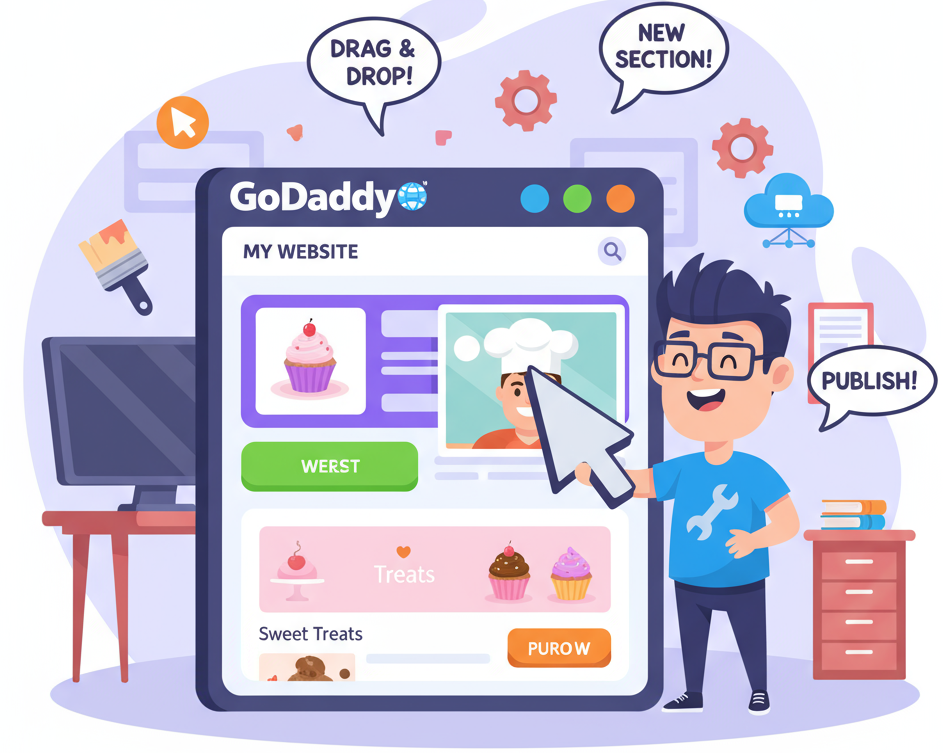Have you ever sat staring at your GoDaddy dashboard wondering, “How do I access my GoDaddy website to edit?” Whether you’re an IT manager, a cybersecurity specialist, or a CEO managing your company’s digital presence, knowing how to securely log in and update your site is critical.
GoDaddy hosts millions of websites, from personal blogs to enterprise-level business pages. But with different products—Website Builder, Managed WordPress, and traditional hosting—many users get confused about where to edit and how to do it safely.
This article will walk you through the exact steps to access your GoDaddy website for editing, discuss security best practices, and offer actionable tips for smooth website management.
Why Access Matters More Than Ever
Your website is the digital face of your brand. Keeping it updated is not just a marketing move—it’s a security imperative.
Outdated content or abandoned dashboards often lead to vulnerabilities, plugin exploits, and broken SSL configurations. That’s why understanding how to access and edit your GoDaddy website is foundational for both business continuity and cyber hygiene.
Understanding How GoDaddy Manages Websites
Before jumping in, you need to identify which type of GoDaddy website you own, because the method to edit differs.
-
GoDaddy Website Builder – Drag-and-drop visual editor designed for non-technical users.
-
Websites + Marketing – All-in-one tool that integrates your website, marketing, and eCommerce.
-
Managed WordPress Hosting – Optimized WordPress environment where you log into the WP Admin dashboard.
-
Traditional cPanel or Hosting Accounts – File-based access using FTP or File Manager.
Each has its own “edit” path. Let’s go step by step through each scenario.
1. Accessing and Editing a GoDaddy Website Builder Site
If you used GoDaddy’s Website Builder to create your site, the process is straightforward:
Step 1: Log Into Your Account
-
Visit GoDaddy.com and click Sign In at the top right.
-
Enter your username and password, then click Secure Login.
-
If enabled, complete two-step verification (2SV) for added security.
Step 2: Go to ‘My Products’
After logging in, select your profile icon > My Products.
Here you’ll see a list of all your domains, hosting plans, and site builders.
Step 3: Select Your Website and Click Manage
Under Website Builder or Websites + Marketing, click Manage next to the website you want to edit.
Step 4: Open the Editor
Click Edit Website to launch the visual editor. Now you can change text, images, layout, or add new pages.
Use the Preview button to see your updates live before publishing.
Step 5: Save and Publish
When satisfied, click Publish. Your changes will appear on the live site within seconds.
Pro Tip: Use GoDaddy’s autosave feature and maintain a content backup in case you need to roll back.
2. Editing a Managed WordPress Website on GoDaddy
For many professionals, WordPress is the preferred platform due to its flexibility and plugin ecosystem.
Step 1: Access the WordPress Dashboard
-
From your GoDaddy account, go to My Products → Managed WordPress.
-
Click Manage next to your site, then select WP Admin to log into the WordPress dashboard.
Step 2: Edit Content and Design
Once inside WordPress:
-
Go to Pages → All Pages, choose the page you want to edit, and click Edit.
-
Use the block editor (Gutenberg) or your page builder (plugin like Elementor or Divi).
-
You can also edit posts (Posts → All Posts) and menus (Appearance → Menus).
Step 3: Preview and Update
Click Preview to check your changes. Then click Update to save them live.
Security Tip: Always update plugins and themes before editing to avoid compatibility issues.
3. Editing Through cPanel or FTP Access
If you host a custom HTML/PHP site, you may need to edit files directly.
Step 1: Open cPanel in GoDaddy
Step 2: Access File Manager
Navigate to Files → File Manager → public_html.
Here you’ll find all your site files. Right-click on any file (e.g., index.html) and choose Edit.
Step 3: Make and Save Edits
Use the built-in code editor to modify text, CSS, or HTML. Click Save Changes when done.
Alternative: Edit via FTP
If you prefer local editing:
-
Install an FTP client like FileZilla.
-
Connect using GoDaddy’s FTP credentials.
-
Download, edit, and re-upload files.
Security Best Practice: Always use SFTP (encrypted connection) instead of standard FTP.
4. Managing User Access & Security
Editing your GoDaddy website also means managing who has access.
Follow these security-first principles:
Enable Two-Step Verification (MFA)
GoDaddy allows 2SV via SMS or authenticator apps. This reduces the risk of account hijacking.
Assign User Roles
-
Owner/Admin: Full control of domain and hosting.
-
Editor: Can update content but not DNS or billing.
-
Contributor: Draft access only.
Limit admin rights to those who absolutely need them.
Perform Regular Backups
Use GoDaddy’s built-in backup service or a WordPress plugin like UpdraftPlus. Backup before major edits.
Monitor Change Logs
GoDaddy and WordPress both offer activity logs to track who edited what and when.
This is vital for security audits and incident response.
5. Troubleshooting Common Access Problems
Even with a solid process, you might hit snags. Here’s how to resolve them.
Problem 1: Can’t Find the ‘Edit Website’ Button
-
Verify you’re logged into the correct GoDaddy account.
-
Confirm your plan includes a website builder or hosting product.
-
Check if your domain is linked to the correct website.
Problem 2: Login Fails
-
Reset your password from the login page.
-
Disable browser extensions that may block scripts.
-
If 2SV codes don’t arrive, use backup codes or update your device settings.
Problem 3: Editor Freezes or Crashes
-
Clear browser cache and cookies.
-
Try incognito mode or a different browser.
-
Ensure you have a stable internet connection.
-
Disable heavy plugins temporarily.
Problem 4: Changes Don’t Publish
-
Make sure you clicked Publish, not just Save.
-
Verify DNS is propagating properly.
-
Check for conflicting CDN caches (e.g., Cloudflare).
6. Pro Tips for Efficient Editing
-
Use Templates Wisely: Start with GoDaddy’s themes but customize fonts and colours to stay unique.
-
Keep Navigation Simple: Limit menu items to essential pages to boost user experience.
-
Optimize for Speed: Compress images and leverage GoDaddy’s CDN options.
-
Check SEO Settings: Use built-in SEO tools to edit meta titles and descriptions per page.
-
Test Responsiveness: Preview on desktop, tablet, and mobile before publishing.
-
Integrate Security Plugins: Install Wordfence or Sucuri on WordPress sites for real-time protection.
7. When to Contact GoDaddy Support
If you’ve followed the steps and still can’t access your GoDaddy website to edit:
-
Call GoDaddy Support or use live chat.
-
Have your customer ID and domain name ready.
-
Provide a screenshot of the error.
They can check for billing issues, expired hosting, or permission errors on the backend.
8. Security and Compliance Considerations
For cybersecurity specialists and industry leaders, editing a GoDaddy site also means maintaining compliance and governance.
-
SSL Certificates: Ensure HTTPS is enabled and valid.
-
Content Security Policy (CSP): Add headers to prevent cross-site scripting.
-
Regular Patch Cycles: Update CMS core and plugins monthly.
-
GDPR Compliance: If you collect data, update privacy policies accordingly.
Being able to access and edit your GoDaddy website securely keeps your organization compliant and protected.
9. Frequently Asked Questions
Q1: How do I access my GoDaddy website to edit if someone else built it?
Ask the previous developer to grant you access or transfer ownership. Then follow the same login and editor steps.
Q2: Can multiple people edit a GoDaddy site?
Yes. Assign roles under “Delegated Access” in your GoDaddy account so others can manage the site without sharing credentials.
Q3: How do I edit my GoDaddy email content or marketing templates?
Go to Websites + Marketing → Marketing → Email Campaigns to update email templates and designs.
Q4: Is there a way to undo a mistake after publishing?
Yes. If you use Website Builder, check revision history or restore a previous backup version. In WordPress, use the Revisions feature.
Q5: Can I edit my GoDaddy website on mobile?
Absolutely. GoDaddy’s mobile editor lets you change text and images from your phone browser. For advanced tasks, use desktop view.
Q6: Does GoDaddy charge extra for editing my site?
No extra charge for editing. Costs apply only for premium templates, plugins, or additional storage.
Q7: How often should I update my GoDaddy site?
Review monthly for content accuracy, plugin updates, and security patches. Frequent updates boost SEO and reduce risk.
Q8: What should I do if I see a security alert when accessing my site?
Contact GoDaddy support immediately and temporarily disable public access. Run a malware scan before republishing.
10. Key Takeaways
-
Log in via GoDaddy → My Products → Manage → Edit Website.
-
Identify your site type (Builder, WordPress, Hosting).
-
Maintain backups and enable 2-step verification.
-
Assign roles using least privilege principle.
-
Troubleshoot access issues systematically.
-
Keep your editing environment secure and updated.
Conclusion & Call-to-Action
Now you know exactly how to access your GoDaddy website to edit and manage it safely. Whether you’re updating a homepage, editing code, or rolling out a security patch, you can do it efficiently with GoDaddy’s tools.
CTA: Log in to your GoDaddy dashboard today. Audit your access controls, update outdated content, and enable 2SV for better security. A few minutes of maintenance can protect your site and enhance your brand credibility.