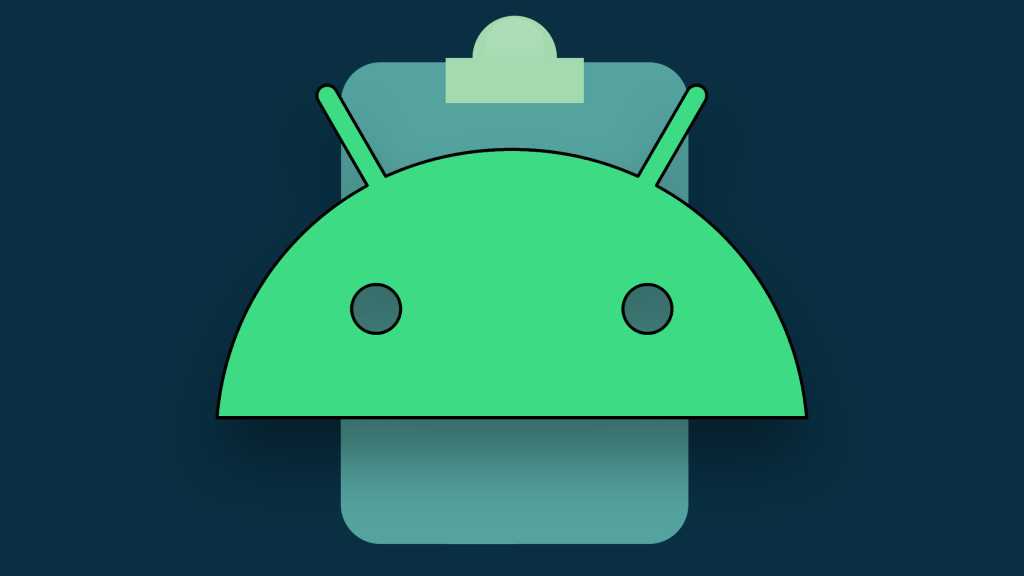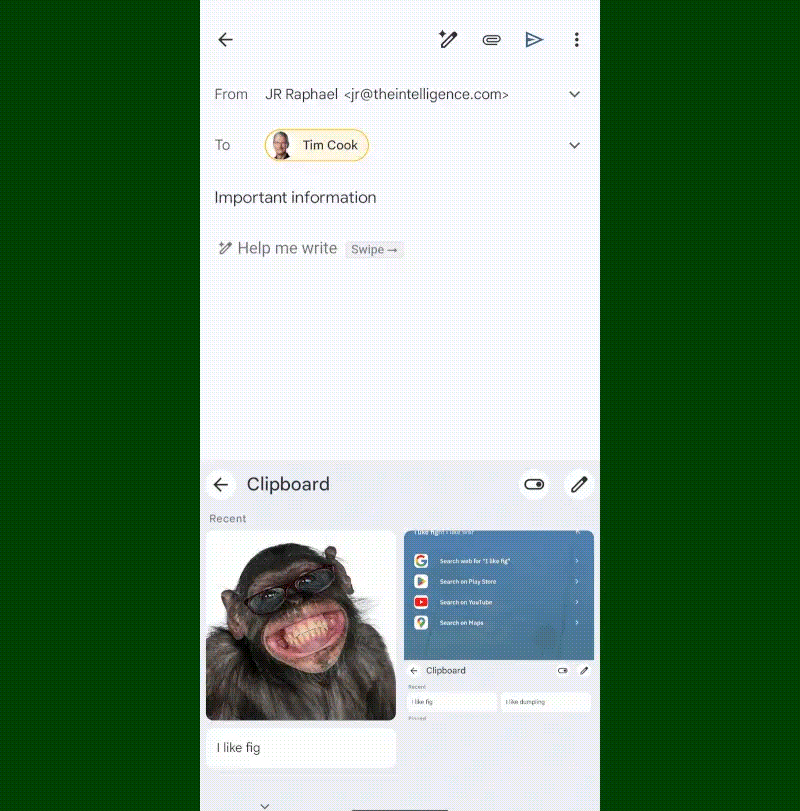
JR Raphael, Foundry
Whatever image you copied will instantly be inserted into your message, without any extra effort required.
And last but not least…
Android clipboard trick #10: The auto-Windows sync
If you’re using Android alongside Windows and want to make your phone’s and computer’s clipboards seamlessly synced — so anything you copy in one place is instantly available on the other, always, without any manual sharing or active effort required — you can do that by using Microsoft’s own SwiftKey Android keyboard.
That’s the catch, though: You’ve gotta be okay with switching over to SwiftKey as your go-to Android keyboard. It’s a perfectly decent keyboard, and you might end up liking it. But especially if you’re already accustomed to Gboard and its assorted systems and features, it may or may not be a change you’re eager to embrace.
If you do, though, you can then create an automatic two-way sync between your Android device’s clipboard and your Windows computer’s clipboard. You just have to be sure to sign into SwiftKey with the same account you use in Windows, then follow Microsoft’s steps for enabling the sync in both places.
Once you do, anything you copy in one place will immediately be ready to paste in the other — which is a pretty powerful productivity perk.
Not bad for an area of Android that’s almost always out of sight, eh?
Get even more advanced shortcut knowledge with my free Android Shortcut Supercourse. You’ll learn tons of time-saving tricks!