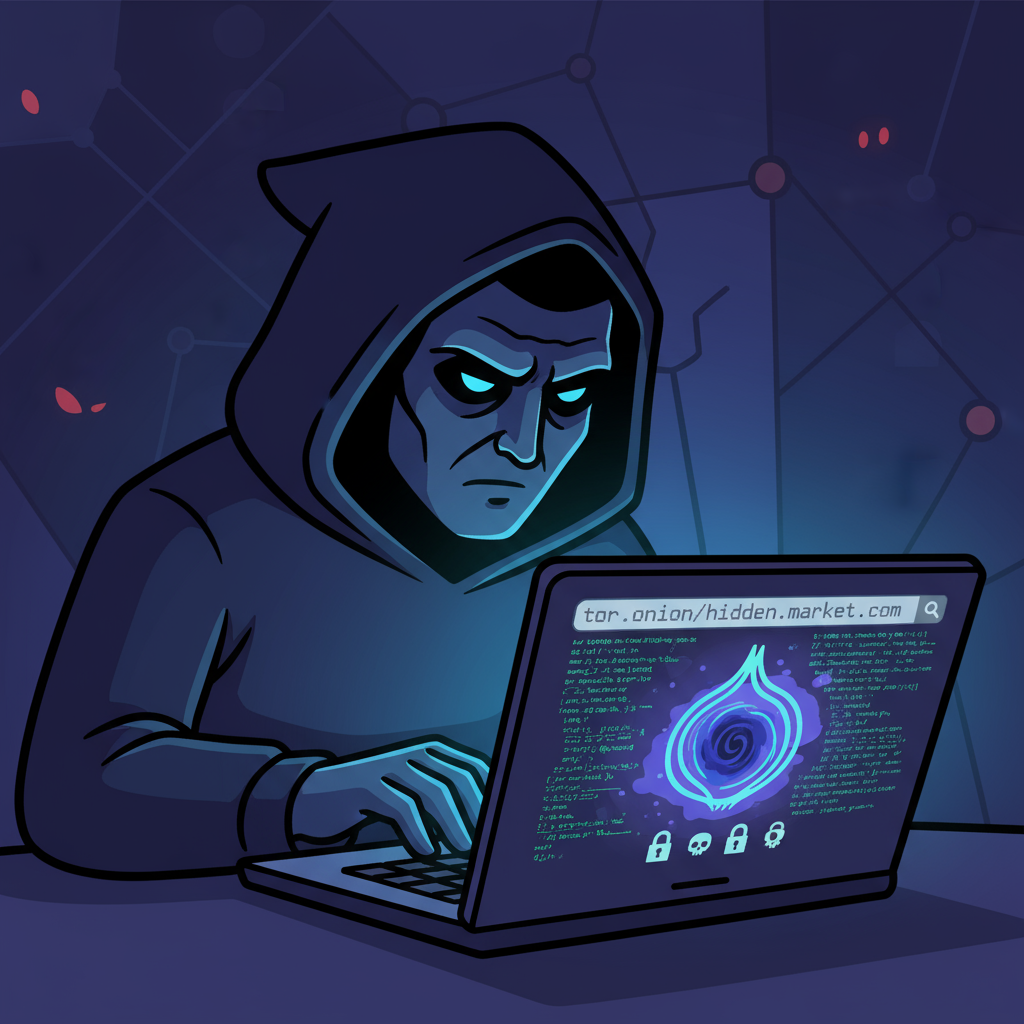Have you ever connected to a WiFi network on your iPhone and later forgotten the password when trying to connect another device? You’re not alone. Whether you’re a cybersecurity expert or an average user, recovering stored WiFi passwords securely is a common need.
This guide will explain how to check WiFi password on iPhone using multiple trusted methods — including through Settings, iCloud Keychain, and even router access. Each approach prioritizes security and practicality.
Why You Might Need to Check Your WiFi Password
Before diving into methods, let’s understand why viewing your saved WiFi password might be necessary:
-
You want to connect another device (like a laptop or iPad) to the same network.
-
You’re helping a colleague or friend access your secure network.
-
You need to audit WiFi security settings for your organization.
-
You’re troubleshooting connectivity or security issues.
Regardless of the reason, checking WiFi passwords on iPhone is perfectly safe — as long as you use authorized and verified methods.
Understanding iPhone’s Security Approach
Apple prioritizes privacy and security. That’s why iOS doesn’t display WiFi passwords openly. Passwords are stored securely within the iCloud Keychain, accessible only after Face ID, Touch ID, or passcode verification.
This layered security ensures that even if someone has your phone, they can’t easily see sensitive network credentials.
Method 1: How to Check WiFi Password on iPhone via Settings
The simplest and most direct method works on iOS 16 or later.
Steps:
-
Go to Settings → Wi-Fi.
-
Tap the ‘i’ icon next to the connected WiFi network.
-
You’ll see a field labeled Password — tap it.
-
Authenticate using Face ID, Touch ID, or Passcode.
-
The password will now appear in plain text.
You can long-press the revealed password to copy and share it securely via AirDrop or Messages (avoid unencrypted sharing).
Why It Works
Apple added this convenience feature to simplify network management while maintaining full data encryption during retrieval.
Method 2: Check WiFi Password on iPhone via iCloud Keychain
If your device runs iOS 15 or older, or you want to view passwords synced across devices, iCloud Keychain is your best option.
Steps:
-
Open Settings → Apple ID (your name) → iCloud.
-
Enable Keychain if not already active.
-
On a MacBook signed in with the same Apple ID:
-
Open Keychain Access (Applications → Utilities).
-
Search for the WiFi network name.
-
Double-click it and select Show password.
-
Enter your Mac password to reveal it.
-
This method securely retrieves passwords stored across your Apple ecosystem, ensuring no plaintext data exposure.
Method 3: Retrieve WiFi Password Using Router Settings
If you can’t access the password through iPhone settings, try router configuration.
Steps:
-
On your iPhone, go to Settings → Wi-Fi.
-
Tap the ‘i’ icon beside your connected network.
-
Note the Router IP address (usually something like 192.168.1.1).
-
Enter that IP address in Safari’s search bar.
-
Log in using the router credentials (printed on the router’s back or admin panel).
-
Locate the Wireless Settings or Security section to view the WiFi password.
Always change the router’s default admin password to prevent unauthorized access.
Method 4: Using Passwords App in iOS
Another secure way to check WiFi passwords is via the Passwords app (built into iOS).
Steps:
-
Go to Settings → Passwords.
-
Authenticate via Face ID/Touch ID.
-
Use the search bar to find your WiFi network name.
-
Tap it to view the stored password.
This method is particularly helpful for professionals managing multiple networks or IoT environments.
Method 5: Use iTunes Backup (For Advanced Users)
If your iPhone is backed up via iTunes, WiFi passwords can be recovered using third-party utilities like iBackup Viewer or iMazing.
Steps:
-
Connect your iPhone to your computer and open iTunes.
-
Create an encrypted backup (this stores saved passwords).
-
Use iBackup Viewer to extract WiFi credentials from the backup file.
Caution:
Only use trusted tools, and never upload backups to unverified sites.
Comparing All WiFi Password Retrieval Methods
| Method | iOS Compatibility | Ease of Use | Security Level |
|---|---|---|---|
| Settings Menu | iOS 16+ | ★★★★★ | ★★★★★ |
| iCloud Keychain | iOS 13+ | ★★★★☆ | ★★★★★ |
| Router Access | Any iOS | ★★★☆☆ | ★★★☆☆ |
| Passwords App | iOS 15+ | ★★★★★ | ★★★★★ |
| iTunes Backup | All versions | ★★☆☆☆ | ★★★★☆ |
Security Best Practices When Managing WiFi Passwords
Cybersecurity specialists and IT professionals should follow these best practices when handling network passwords:
-
Never share passwords over unsecured channels.
Use AirDrop or encrypted messaging apps. -
Regularly update router firmware to patch vulnerabilities.
-
Rotate passwords every 3–6 months.
-
Enable WPA3 encryption for stronger WiFi protection.
-
Audit access logs to detect unauthorized connections.
Proper password hygiene ensures your business and personal networks stay safe from cyber threats.
Troubleshooting: What If You Can’t Find the WiFi Password?
If the password doesn’t appear or you’ve lost network access:
-
Ensure your iPhone runs the latest iOS version.
-
Reconnect to the WiFi network (this refreshes saved credentials).
-
Confirm iCloud Keychain sync is enabled.
-
Reset network settings:
Settings → General → Transfer or Reset iPhone → Reset → Reset Network Settings.
If none of these work, contact your internet service provider (ISP) to reset the password.
Advanced Tip: Use a Password Manager
For enterprises or cybersecurity teams managing hundreds of credentials, password managers like 1Password, Bitwarden, or Dashlane integrate seamlessly with iOS and iCloud Keychain.
They not only store WiFi credentials but also monitor password strength, detect leaks, and provide audit trails — a must for compliance-driven organizations.
FAQs About Checking WiFi Password on iPhone
1. Can I see WiFi passwords on iPhone without iCloud Keychain?
Yes, if you’re on iOS 16 or later, you can view passwords directly in the Settings → Wi-Fi section.
2. How do I share a WiFi password from one iPhone to another?
Simply bring both iPhones close together, ensure Bluetooth and WiFi are on, and tap Share Password when prompted.
3. Is it safe to check WiFi passwords using third-party apps?
Avoid unknown apps. Only use Apple’s native options or verified tools like iBackup Viewer on local machines.
4. Why can’t I see the password field in WiFi settings?
You’re likely on an older iOS version. Update to the latest release to access this feature.
5. Can I view WiFi passwords saved from public networks?
No. iOS hides passwords from unsecured public hotspots for safety reasons.
6. Do I need Face ID or Touch ID to view passwords?
Yes. Apple mandates authentication before showing any saved credentials.
7. Can I find WiFi passwords on iPhone without being connected?
If previously connected and synced via iCloud Keychain, yes — otherwise, physical router access is required.
8. How can businesses manage shared WiFi securely?
Use enterprise-grade network segmentation, guest SSIDs, and enforce rotational passwords for compliance and security.
Final Thoughts: Securely Access and Manage WiFi Passwords
Learning how to check WiFi password on iPhone isn’t just about convenience — it’s about maintaining secure and efficient network management. From Apple’s built-in features to cloud-based Keychain access, users can retrieve and manage passwords safely without compromising data integrity.
If you’re an IT professional or business leader, standardizing how your organization handles network credentials is a key part of cybersecurity hygiene.
Stay protected. Stay connected. Manage your digital networks the smart way.