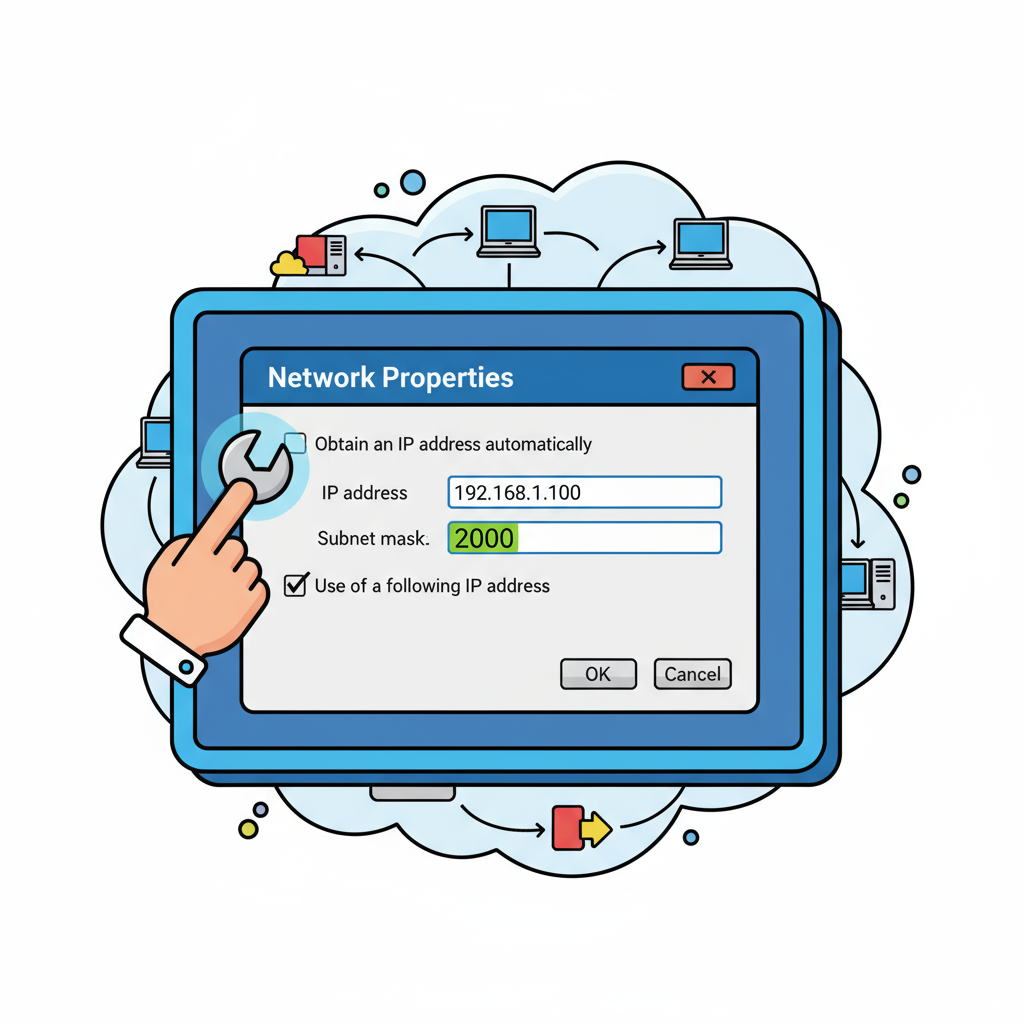Have you ever needed to switch your IP address to protect privacy, fix a connectivity issue, or bypass restrictions? Whether you’re an IT professional managing servers or a cybersecurity expert investigating threats, understanding how to change IP addresses is fundamental to maintaining control, security, and flexibility over digital networks.
This guide goes far beyond the basics. You’ll learn what IP addresses are, why changing them matters, and how to do it across systems and networks — step by step — while preserving your operational integrity and security posture.
What Is an IP Address?
An Internet Protocol (IP) address is a unique identifier assigned to every device connected to a network. It functions like a digital mailing address, ensuring that data packets reach their intended destination.
There are two main types of IPs you’ll encounter:
-
Private IP Address: Used within local networks (e.g., 192.168.x.x). Assigned by routers or DHCP servers.
-
Public IP Address: Assigned by your Internet Service Provider (ISP) and visible to the outside world.
You can think of the private IP as your office desk number and the public IP as your building’s street address.
Why You Might Need to Change Your IP Address
Changing your IP isn’t only for anonymity. Here are the most common professional and operational reasons:
1. Security and Privacy
Cybercriminals can track public IPs to target attacks or identify network endpoints. Changing an IP helps hide your digital footprint, particularly when performing penetration testing or handling sensitive tasks.
2. Bypassing Geo-Restrictions
Streaming platforms, SaaS tools, and websites often restrict access by region. Modifying your IP helps simulate different locations for legitimate testing or global business operations.
3. Resolving Network Conflicts
When multiple devices share the same IP, it can cause connection drops or access issues. Assigning a new IP resolves these conflicts quickly.
4. Recovering from Blacklisting
If your public IP gets flagged for spam or suspicious activity (often due to shared hosting or VPN overlap), changing it restores normal access.
5. Enhancing Privacy for Corporate Research
Organizations conducting competitor analysis or brand monitoring often rotate IPs to avoid detection and maintain impartial browsing.
Understanding the Two Levels of IP Change
Changing your IP can happen at two levels:
| Type | Scope | Method |
|---|---|---|
| Local (Private) | Device-specific within a LAN | Manual configuration or DHCP renewal |
| Public (External) | Visible to websites and servers | Router reboot, VPN, or proxy |
Both approaches serve different goals. Local changes help manage network structure; public changes influence how external entities perceive your connection.
How to Change IP on Windows
Method 1: Renew the IP via Command Prompt
This is the fastest way to request a new IP from your DHCP server.
-
Press Windows + R → type
cmd→ press Enter. -
In the command window, type:
-
This forces your system to drop the old IP and request a new one from the router.
Method 2: Set a Static IP Manually
If you need to assign a fixed IP for network consistency:
-
Go to Settings → Network & Internet → Advanced network settings.
-
Click your active adapter → Properties → set Manual IP configuration.
-
Enter details:
-
IP address (e.g., 192.168.1.50)
-
Subnet mask (usually 255.255.255.0)
-
Default gateway (router IP, e.g., 192.168.1.1)
-
DNS servers of choice.
-
-
Save settings and restart the connection.
Method 3: Change Public IP via Router
If you have a dynamic IP plan, simply restarting your router can assign a new public IP. For static IPs, you’ll need to request reassignment from your ISP.
How to Change IP on macOS
-
Open System Preferences → Network.
-
Select your network (Wi-Fi or Ethernet).
-
Click Advanced → TCP/IP tab.
-
Under “Configure IPv4,” choose Using DHCP to get a new one or Manually to enter a specific IP.
-
Click Renew DHCP Lease to refresh your connection.
If you want a new public IP, disconnect your modem or router for a few minutes before reconnecting.
How to Change IP on Linux
Linux systems allow multiple routes to modify IPs, depending on your distribution and admin access.
Using Terminal (ip command):
Using Network Manager:
-
Open Settings → Network.
-
Select your connection → IPv4 tab.
-
Switch to Manual and define IP, gateway, and DNS.
To update your public IP, restart the network interface or reconnect via a VPN.
How to Change Your Public IP Address
Changing your public IP affects how external servers identify your network. Here are the safest and most common methods.
1. Restart or Power-Cycle Your Router
Most ISPs assign dynamic IPs that change whenever the router reconnects. Power off the router for several minutes, then reconnect.
If your IP remains the same, your ISP may use long-lease DHCP; try leaving it disconnected for a few hours or overnight.
2. Request a New IP from Your ISP
Corporate clients often have assigned static addresses. Contact your provider to request reassignment, citing network or security reasons.
3. Use a VPN (Virtual Private Network)
VPNs route your internet traffic through secure remote servers, masking your real IP.
Advantages:
-
Encrypts all traffic (protects against surveillance).
-
Offers global IP rotation and anonymity.
-
Essential for cybersecurity professionals performing remote tasks safely.
Choose VPNs with no-log policies and strong AES-256 encryption for enterprise use.
4. Use a Proxy Server
A proxy sits between you and the internet, substituting its IP for yours. While it changes your apparent IP, note that:
-
HTTP proxies are unencrypted.
-
SOCKS5 proxies support more protocols but still lack full encryption.
Use only trusted, authenticated proxies for business or research purposes.
5. Use the TOR Network
The TOR browser routes traffic through multiple nodes, changing your IP with each session. It’s slower but offers near-complete anonymity — perfect for security analysts or researchers needing stealth access.
Advanced IP Change Techniques for Security Professionals
1. Rotating IPs for Incident Response
During threat containment, analysts may isolate compromised systems by shifting them to new IP subnets, preventing lateral movement.
2. Changing IP Pools in Cloud Infrastructure
In AWS, Azure, or Google Cloud, you can reassign Elastic IPs or create new public endpoints for workloads. This technique helps avoid targeted attacks or blacklist propagation.
3. Using NAT Gateways for Obfuscation
Network Address Translation (NAT) masks internal IPs behind a single public one. Regularly changing that gateway IP helps deter external fingerprinting.
4. Configuring Split-Tunneling
Combine VPNs with local network routing so sensitive applications use a changed IP while regular traffic remains direct — balancing security and performance.
Security Risks and Precautions When Changing IP
While changing an IP is safe, doing it carelessly can disrupt operations or create vulnerabilities. Follow these best practices:
-
Document changes: Record the date, device, and reason for every IP modification.
-
Verify DNS mappings: Update reverse DNS, firewall rules, and application settings.
-
Avoid blacklisted IP ranges: Check against online IP reputation databases before using new addresses.
-
Maintain compliance: Ensure that IP reallocation doesn’t breach data-sovereignty or audit policies.
-
Secure endpoints: When using VPNs or proxies, ensure software integrity and check for leaks (DNS or WebRTC).
Testing and Verifying IP Changes
Once you’ve changed your IP, confirm it’s active and properly configured.
Local Verification
On Windows or Linux, use:
Public Verification
Visit any of the following:
These tools display your external IP and DNS resolver details.
Troubleshooting Common Problems
| Issue | Cause | Solution |
|---|---|---|
| Internet disconnects after IP change | Misconfigured gateway or subnet | Verify mask and gateway settings |
| New IP not applying | Cached DHCP lease | Release/renew or reboot router |
| VPN disconnects frequently | Inconsistent DNS or protocol | Switch to UDP/TCP or update DNS |
| IP keeps reverting | DHCP auto-assign overrides static config | Reserve static IP in router admin panel |
| Duplicate IP warning | Two devices share same address | Assign a unique static IP |
Ethical and Legal Boundaries
Changing your IP is completely legal when done responsibly. However, using it to:
-
Access restricted services without authorization,
-
Evade security controls, or
-
Engage in fraudulent activities
…violates network policies and may be illegal. Always adhere to organizational and jurisdictional guidelines when modifying IP configurations.
Best Practices for Enterprise Networks
-
Centralized IP Management:
Use IP Address Management (IPAM) tools to allocate and track changes across large infrastructures. -
Segmentation:
Isolate high-risk environments (like testing or honeypots) with separate IP blocks. -
Audit Trails:
Record every IP change in your SIEM for compliance and forensic traceability. -
Periodic Review:
Regularly analyze IP assignments and logs for anomalies or policy violations. -
Use Encrypted Channels:
Whether through VPN or secure remote shells (SSH), ensure that every IP alteration command is transmitted securely.
Real-World Example: IP Change for a Compromised Server
A cybersecurity operations team detects persistent brute-force attempts on an exposed server.
Step 1: They immediately detach the public IP from that server instance.
Step 2: Assign a new public IP through their cloud provider.
Step 3: Update DNS records, firewall rules, and monitoring systems.
Step 4: Analyze attack traffic to block malicious subnets permanently.
By swiftly changing the IP, they break the attacker’s connection path and regain control within minutes.
FAQ: How to Change IP
1. What’s the easiest way to change my IP?
Restart your router or connect through a VPN — both quickly assign a new public IP.
2. Does changing IP improve security?
Yes. It reduces traceability and helps avoid IP-based attacks or surveillance, though it should complement broader security measures.
3. How do I change my IP on mobile devices?
Toggle Airplane mode on/off, connect to a different Wi-Fi, or use a VPN app.
4. Can I have multiple IPs on one machine?
Yes. You can assign multiple IPs to a single interface for hosting, testing, or redundancy.
5. Will changing IP break existing connections?
It can. Active sessions relying on the old IP (like remote desktop or FTP) will disconnect.
6. How can I automate IP changes?
Use scripts or orchestration tools (PowerShell, Ansible, or Bash) combined with DHCP or cloud APIs.
7. Is it possible to hide my IP completely?
No. Even through VPNs or TOR, your traffic exits through another IP — anonymity improves but doesn’t equal invisibility.
8. Should businesses rotate IPs regularly?
For public-facing assets, not necessarily. Stability aids reliability. Rotation is useful for analytics, testing, or privacy operations.
Conclusion: Taking Control of Your Digital Identity
Your IP address defines your online identity — changing it smartly empowers you to protect privacy, troubleshoot efficiently, and strengthen network security. For professionals, it’s not about hiding; it’s about control.
By learning how to change IP confidently — from local setups to global cloud networks — you’re better equipped to adapt to threats, improve uptime, and secure your organization’s presence online.
Action step:
Review your current IP configuration today. Try changing your IP on one device, document the process, and measure the difference in speed, reach, and security visibility.
Control your connection — own your IP strategy.