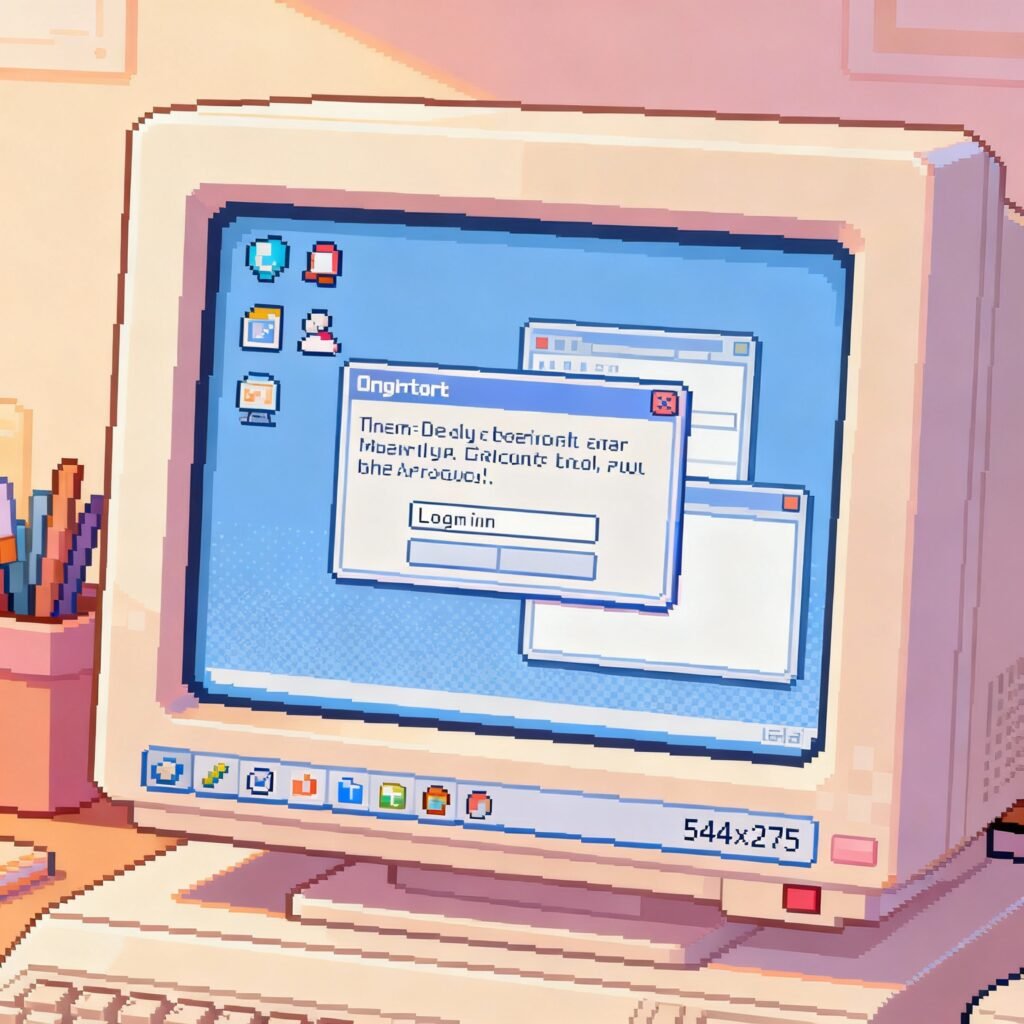When was the last time you stopped to ask yourself, “how old OS” your systems actually are?
For many organisations, that simple question reveals more than a version number — it exposes the foundation of cybersecurity strength or weakness.
The age of an operating system affects everything: from vulnerability exposure and compliance readiness to performance and cost.
Whether you lead an enterprise security team, run IT operations, or advise at the board level, understanding how old your OS is (and what that means) can be the difference between proactive defence and an unexpected breach.
This article explores why system age matters, the hidden dangers of outdated platforms, and how to manage end-of-life operating systems before they compromise your business.
What “How Old OS” Really Means
An operating system doesn’t just age by the clock — it ages by support status, patch availability, and technology compatibility.
OS Age Defined
When discussing “how old OS,” we’re referring to:
-
Version age — How long since the OS release or how many major updates behind it is.
-
Support status — Whether it still receives vendor patches, updates, and compatibility fixes.
-
Usage lifecycle — The period it remains practical, secure, and supported within your IT ecosystem.
Once an OS reaches end-of-life, it stops receiving updates. From that moment, every passing day adds more risk to your digital environment.
Why Older Operating Systems Create Security Risks
1. Unpatched Vulnerabilities Multiply Over Time
When an operating system reaches end-of-life, it no longer gets fixes for newly discovered vulnerabilities. Hackers know this — and they actively target systems running outdated software because exploits remain permanently open.
An unpatched OS becomes a weak link that adversaries use to enter your network, escalate privileges, and move laterally to compromise other systems.
2. Compliance and Regulatory Exposure
Modern data-protection and cybersecurity standards require systems to be maintained and secured. Running unsupported OS versions can violate internal policies and external regulations, leading to failed audits, penalties, and reputational damage.
Auditors frequently flag legacy systems as “non-compliant” if they lack current security updates, even if other defences are in place.
3. Hidden Operational and Financial Costs
Old operating systems often demand additional resources:
-
Manual patching or workaround maintenance
-
Limited support from software vendors
-
Compatibility issues with new security tools
-
Performance inefficiencies that slow operations
The longer an organisation postpones upgrades, the greater the technical debt — creating costlier future overhauls.
4. Reduced Integration with Modern Defences
Most next-generation security tools (like endpoint monitoring or behaviour-based detection) require current OS frameworks. Outdated platforms can’t always support these integrations, leaving blind spots in visibility and response.
That’s why even one legacy server running an obsolete OS can weaken the protection of your entire network.
Trends Reinforcing the Importance of OS Age
A. Expanding IT Ecosystems
Enterprises now operate across cloud environments, on-premise systems, and edge devices. Tracking OS versions across this vast landscape is harder than ever — making forgotten, outdated systems a growing liability.
B. Smarter, Faster Threat Actors
Cyber attackers use automated tools to detect OS versions and identify unpatched systems in minutes.
An outdated OS doesn’t just represent “increased risk”; it becomes an easy, well-documented target.
C. Hybrid Infrastructure and Virtualisation
Moving workloads to virtual or cloud environments doesn’t erase OS responsibilities. Even virtual machines and containers depend on underlying OS layers that must be updated and monitored for lifecycle status.
D. Extended Use of Legacy Systems
In many sectors, older systems remain in use because of compatibility with critical applications or hardware. These “can’t-retire-yet” systems often become long-term exceptions that require special isolation and monitoring.
Assessing Your OS Age: The Audit That Starts It All
Before solving the problem, you need visibility. Conduct a comprehensive OS-age audit across your organisation’s entire infrastructure.
Step 1: Identify Every OS Instance
List every workstation, server, virtual machine, and network device.
Automated discovery tools can detect OS versions, patch levels, and support status — even for shadow IT assets.
Step 2: Determine Support Status
For each system, record:
Step 3: Categorise by Risk Level
Prioritise systems by:
-
Exposure – Internet-facing or internal
-
Criticality – Core business function or peripheral
-
Support – Fully supported, extended support, or end-of-life
This risk-ranking enables you to focus resources on the highest-impact systems first.
Building a Lifecycle Policy Around OS Age
An effective OS lifecycle management policy ensures your systems don’t silently drift into high-risk territory.
Key Elements of a Strong Policy
-
Define a maximum supported age — for example, no system older than two major versions behind current release.
-
Require annual audits of OS support status.
-
Assign ownership — designate teams responsible for tracking and upgrading systems.
-
Include exception management — outline compensating controls for systems that cannot be upgraded immediately.
-
Integrate lifecycle management into procurement — ensuring no new system enters production without a defined support plan.
Mitigating Risk When You Can’t Upgrade Yet
In reality, some systems can’t be replaced immediately — perhaps they support legacy industrial equipment or proprietary applications. In such cases, mitigation is key.
Isolation and Segmentation
Place older systems on restricted networks, limit inbound/outbound access, and enforce strict authentication policies.
Virtual Patching
Use firewalls or intrusion-prevention systems to block known exploit signatures — essentially patching vulnerabilities at the network layer rather than on the OS itself.
Enhanced Monitoring
Increase logging, deploy endpoint visibility tools, and track behaviour for any anomalies. Outdated systems should have priority alerting and extra oversight.
Regular Backup and Recovery Planning
Ensure all data on legacy systems is backed up securely and tested for recovery, minimising damage if a breach occurs.
Migration Roadmap
No mitigation plan is permanent. Build a timeline for upgrading or replacing each legacy OS. Assign budgets, owners, and measurable milestones to ensure accountability.
Continuous Monitoring: Turning Awareness into Action
Tracking how old OS your systems are shouldn’t be a one-time exercise.
It must evolve into a continuous process — integrated into your cybersecurity metrics and executive dashboards.
Measure and Report
-
Track metrics like percentage of systems past support date or average OS age across departments.
-
Include OS-age data in board-level security briefings.
-
Correlate OS-age trends with incident data to show tangible business risk.
Automate Where Possible
Integrate asset-management, patch-management, and vulnerability-scanning tools to maintain up-to-date visibility without manual effort.
Link to Broader Security KPIs
OS age is directly tied to patch compliance, mean time to remediation, and vulnerability-closure rates. Align it with those KPIs for holistic insight.
Why Leadership Should Care About OS Age
From a business-leadership standpoint, the age of an operating system isn’t just a technical concern — it’s a measure of organisational discipline and foresight.
Executives who monitor “how old OS” within their technology stack demonstrate:
-
Proactive risk governance — by managing potential vulnerabilities before they escalate.
-
Operational resilience — by ensuring systems stay efficient and compatible.
-
Cost control — by reducing emergency upgrade spending and downtime.
-
Trust and credibility — both with customers and regulators.
When leadership treats OS age as a strategic metric, it strengthens both cybersecurity and corporate accountability.
The Business Impact of Ignoring OS Age
Imagine a scenario where one overlooked legacy server, still running an outdated OS, becomes the entry point for an attacker.
The result: service disruption, data compromise, compliance fines, and months of forensic remediation.
In hindsight, that single vulnerability could have been prevented with a timely OS upgrade or segmentation plan.
The financial and reputational costs of neglecting system age far outweigh the investment in proactive lifecycle management.
Final Thoughts: Transform “How Old OS” Into a Security Metric
Knowing how old OS your systems are isn’t a one-time question — it’s an ongoing responsibility.
In the modern cybersecurity landscape, where threats evolve faster than ever, system age directly influences your exposure, compliance status, and operational efficiency.
Key takeaways:
-
Always know the support status of every OS in your environment.
-
Implement clear lifecycle management and exception policies.
-
Mitigate risks with segmentation, monitoring, and virtual patching.
-
Treat OS age as a board-level security indicator — not a background metric.
The systems you rely on today are only as strong as the updates and protections behind them. So before the next audit or incident, ask again: “How old OS” are we really running — and are we still in control?
FAQ – Frequently Asked Questions
Q1. What does “how old OS” mean in cybersecurity?
It refers to understanding how long an operating system has been in use and whether it’s still supported with updates. It helps assess vulnerability exposure and compliance readiness.
Q2. What happens when an OS reaches end-of-life?
Once support ends, no further updates or patches are issued. That leaves known vulnerabilities permanently open, creating significant security risk.
Q3. Can I keep using a legacy OS with strong security controls?
Yes — but only temporarily. Even with segmentation and monitoring, the absence of patches means residual risk remains. The safest approach is to plan a migration.
Q4. How can I tell if my systems are running outdated OS versions?
Conduct a system inventory or use discovery tools to check OS versions, release dates, and end-of-support timelines. Compare these against vendor lifecycle documentation.
Q5. What’s a reasonable policy for managing OS age?
Many organisations adopt a rule such as “no production OS older than two major releases behind current” or “no system running past vendor support date.”
Q6. How often should I review OS support status?
Quarterly reviews are ideal, though monthly assessments are recommended for high-risk or regulated environments.
Q7. Does migrating to cloud remove OS-age concerns?
Not entirely. Even in cloud environments, underlying virtual machines, containers, or edge devices still rely on OS layers that must be tracked and updated.
Q8. What’s the first step to reducing legacy system risk?
Start with visibility — perform an OS-age audit, identify unsupported platforms, then prioritise remediation or isolation based on risk.
Call to Action
Take inventory of every operating system in your organisation today.
Track how old each one is, confirm its support status, and prioritise upgrades before vulnerabilities turn into headlines.
Proactive lifecycle management starts with a single question:
“How old is your OS — and how safe is it?”