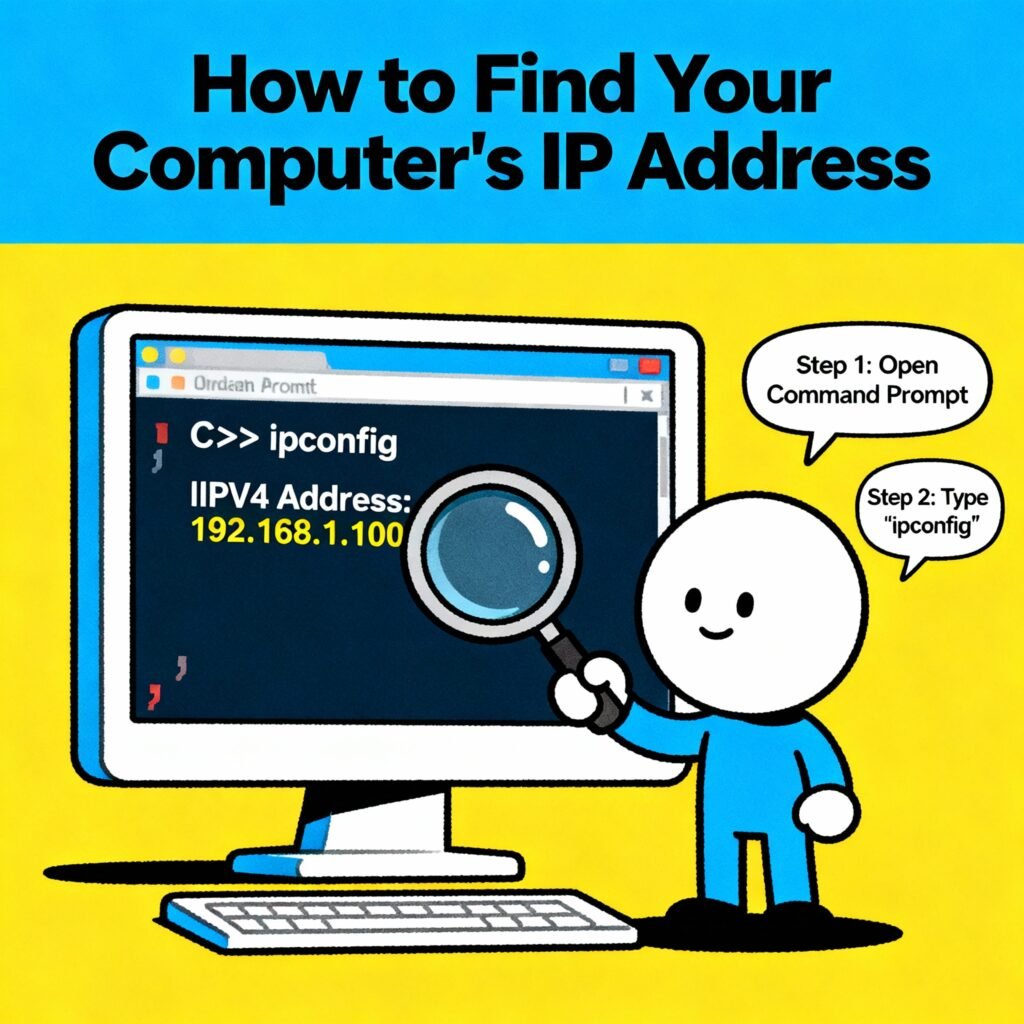Have you ever paused and wondered, how do I find the IP of my computer, and why should I care?
Behind every email sent, file shared, or website visited lies a small numeric identifier called an IP address. It acts like your device’s digital home address—essential for communication, yet often overlooked until something goes wrong.
For cybersecurity professionals, business leaders, and even everyday users, knowing how to locate your IP address can reveal insights about your network’s structure, potential vulnerabilities, and exposure to online threats.
Let’s explore what an IP address is, how to find it on different systems, and what it means for your privacy and security.
Understanding IP Addresses: The Digital Identity of Your Device
Before learning how to find your computer’s IP address, it helps to understand what it represents.
An Internet Protocol (IP) address is a unique sequence of numbers (and sometimes letters) assigned to each device connected to a network. Think of it as your computer’s ID badge that allows it to communicate with others online.
There are two primary categories:
1. Private (Local) IP Address
-
Assigned by your router or internal network.
-
Used for communication between devices on the same LAN (Local Area Network).
-
Example: 192.168.0.5 or 10.0.0.2
This IP is not visible to the public internet—it stays within your network.
2. Public (External) IP Address
If your router connects multiple devices, they all share the same public IP when accessing the web.
Understanding both types is essential when you ask: how do I find the IP of my computer?
You’ll often want the private IP for local troubleshooting and the public IP for external connectivity or firewall setup.
Why You Should Know Your Computer’s IP Address
Knowing your IP address isn’t just technical trivia—it’s a practical necessity. Here’s why it matters:
-
Security Auditing:
Identify devices on your network and detect unauthorized connections. -
Remote Access Setup:
Configure SSH, RDP, or VPN access safely. -
Troubleshooting Network Issues:
Diagnose conflicts, latency, and configuration problems. -
Server Hosting or Port Forwarding:
Use IP addresses to make internal resources accessible. -
Privacy and Anonymity:
Knowing your public IP helps you understand what data websites and trackers can see.
⚙️ How to Find the IP of Your Computer on Different Operating Systems
Below are precise, platform-specific instructions for both private and public IP discovery.
Windows (10 & 11)
Method 1: Using Network Settings
-
Click Start Menu → Settings → Network & Internet.
-
Choose your connection type (Wi-Fi or Ethernet).
-
Click on your active connection name.
-
Scroll to view details such as IPv4 Address (your private IP) and Default Gateway (your router’s IP).
Method 2: Using Command Prompt
-
Press
Windows + R, typecmd, and press Enter. -
In the Command Prompt, type
ipconfigand press Enter. -
Look for “IPv4 Address” under your active network adapter.
Method 3: Check Your Public IP Online
Open a browser and search “what is my IP address”.
The top result (from Google, DuckDuckGo, etc.) shows your public IP instantly.
macOS (System Settings or Terminal)
Option 1: Via System Settings
-
Click the Apple Menu → System Settings → Network.
-
Select your active connection (Wi-Fi or Ethernet).
-
The IP Address is displayed on the right panel.
Option 2: Via Terminal
-
Open Spotlight Search (⌘ + Space), type “Terminal,” and press Enter.
-
Type
ifconfig | grep inetand press Enter. -
You’ll see several entries; look for
inet 192.168.x.xor similar—this is your private IP.
To check your public IP from Terminal, enter:
Linux (Any Distribution)
Using the Terminal
-
Open a Terminal window.
-
Run:
or older command:
-
Find the interface (like
eth0orwlan0) and look for theinetline—it shows your private IP.
To Find Your Public IP
Use:
or visit websites like whatismyip.com.
Understanding IPv4 vs IPv6
When you learn how to find your IP address, you may see two versions:
-
IPv4: Traditional format (32-bit), e.g., 192.168.1.100.
-
IPv6: Modern format (128-bit), e.g., 2001:0db8:85a3:0000:0000:8a2e:0370:7334.
IPv6 offers a larger address space and better security features. However, IPv4 remains widely used, especially in local networks.
Knowing both helps network administrators design dual-stack systems and track traffic accurately.
️ Security Implications of Knowing Your IP
Once you know how to find the IP of your computer, the next question is how to use that information responsibly.
1. Protect Your Public IP
Your public IP reveals your approximate geolocation and ISP. Attackers can use it for targeted phishing or DDoS attacks. Mitigation tips:
-
Use a VPN or proxy service to mask your IP.
-
Enable a firewall to block unauthorized incoming connections.
-
Avoid sharing your IP in forums or public repositories.
2. Secure Your Private Network
If you spot unrecognized devices with similar private IP patterns, someone might have joined your Wi-Fi.
Audit your router for connected devices and change passwords regularly.
3. Set Static IPs for Servers
For servers and critical endpoints, use a fixed (local) IP. Dynamic IPs change on restart and can disrupt automated security tools or access rules.
Advanced Use Cases for IT and Cybersecurity Experts
Network Mapping and Asset Management
Security teams maintain IP inventories to track devices and detect rogue systems. Tools like Nmap or Advanced IP Scanner help visualize connections.
Incident Response
During a breach, investigators use IP logs to trace attack vectors and contain threats quickly.
Firewall and Access Control
Knowing your IP lets you set rules—such as allowing SSH only from specific addresses.
Compliance and Auditing
Regulations like ISO 27001 and GDPR require tracking of access sources. Documenting device IPs supports audit trails.
⚖️ Private vs Public IP — Key Differences
| Feature | Private IP | Public IP |
|---|---|---|
| Scope | Local network only | Internet-wide |
| Assigned By | Router or DHCP server | Internet Service Provider |
| Visibility | Hidden from outside | Visible to web servers and trackers |
| Security Risk | Minimal unless LAN is compromised | High exposure if unprotected |
| Example Range | 192.168.x.x / 10.x.x.x / 172.16.x.x | Varies globally |
Tips for Managing and Securing IP Information
-
Label Devices: Assign meaningful hostnames to IPs (e.g., Workstation-HR01 instead of 192.168.1.6).
-
Enable Dynamic DNS: If your public IP changes frequently, use DDNS to map it to a fixed domain.
-
Use Network Monitoring Tools: Set alerts for new or unknown IPs joining your network.
-
Encrypt Remote Connections: Use VPN or SSH tunnels to connect to devices by IP securely.
-
Avoid Static IPs on Wi-Fi Clients: Reserve static addresses only for servers or printers to avoid conflicts.
-
Review Router Logs Regularly: Routers record DHCP leases and external IP requests useful for forensics.
-
Educate Teams: Teach employees to check their IP if they face network issues or VPN failures.
Common Errors When Finding Your IP Address and How to Fix Them
| Issue | Cause | Solution |
|---|---|---|
| IP shows as 169.254.x.x | DHCP server not assigning address | Reconnect or set manual IP |
| IP changes frequently | Dynamic allocation by router or ISP | Reserve static lease or enable DDNS |
| Cannot access public IP | NAT or firewall blocking traffic | Check port forwarding rules |
| Public IP differs on devices | Carrier NAT or VPN interference | Verify via router or VPN settings |
| “No Internet Access” | IP conflict or DNS failure | Run network troubleshooter / flush DNS |
Best Tools to Check Your IP Address Effortlessly
-
WhatIsMyIP.com – Displays public and location info.
-
IPinfo.io – Offers JSON API for developers and analysts.
-
Advanced IP Scanner – For Windows network auditing.
-
Nmap / Zenmap – Security-grade network mapping.
-
Terminal commands (
ipconfig,ifconfig,ip a) – Lightweight and built-in.
Frequently Asked Questions
Q1: What is the quickest way to find my computer’s IP address?
On Windows, type ipconfig in Command Prompt. On macOS or Linux, use ifconfig or ip a. For public IP, search “what is my IP” online.
Q2: Why do I have two IP addresses?
Most devices have a private (local) IP and a shared public IP used by the router. Some networks also assign an IPv6 address.
Q3: Can someone hack me using my IP address?
While not alone sufficient for a hack, a public IP can help attackers scan for open ports or vulnerabilities. Always use a firewall and VPN.
Q4: How can I hide my public IP address?
Use a VPN or proxy server. It routes your traffic through another network, masking your real IP.
Q5: Should I use a static IP for my computer?
Static IPs are ideal for servers or devices needing consistent addresses. For ordinary users, dynamic IPs are simpler and safer.
Q6: What’s the difference between IPv4 and IPv6 IPs?
IPv4 uses 32-bit addresses (4 blocks of numbers), while IPv6 uses 128-bit addresses allowing more unique devices and better security integration.
Q7: Can I find the IP of another device on my network?
Yes. Use network scanning tools like arp -a, Nmap, or router admin panels to list connected devices and their IPs.
Q8: Why does my public IP change sometimes?
Most ISPs use dynamic IP allocation. Your address can change when you reboot your router or after a lease period expires.
Final Thoughts & Call-to-Action
By now, you should not only know how to find the IP of your computer but also why it matters in a security-driven digital environment.
Your IP address is the entry and exit point for your online identity—understanding it is the first step toward better network awareness, compliance, and resilience.
Next Steps:
-
Check your IP now using the methods above.
-
Document your devices and IPs in an encrypted spreadsheet for future reference.
-
Implement VPN and firewall rules to protect your public address.
-
Encourage your team to do periodic IP audits.
Your digital security starts with knowing where you are on the network map—one IP address at a time.