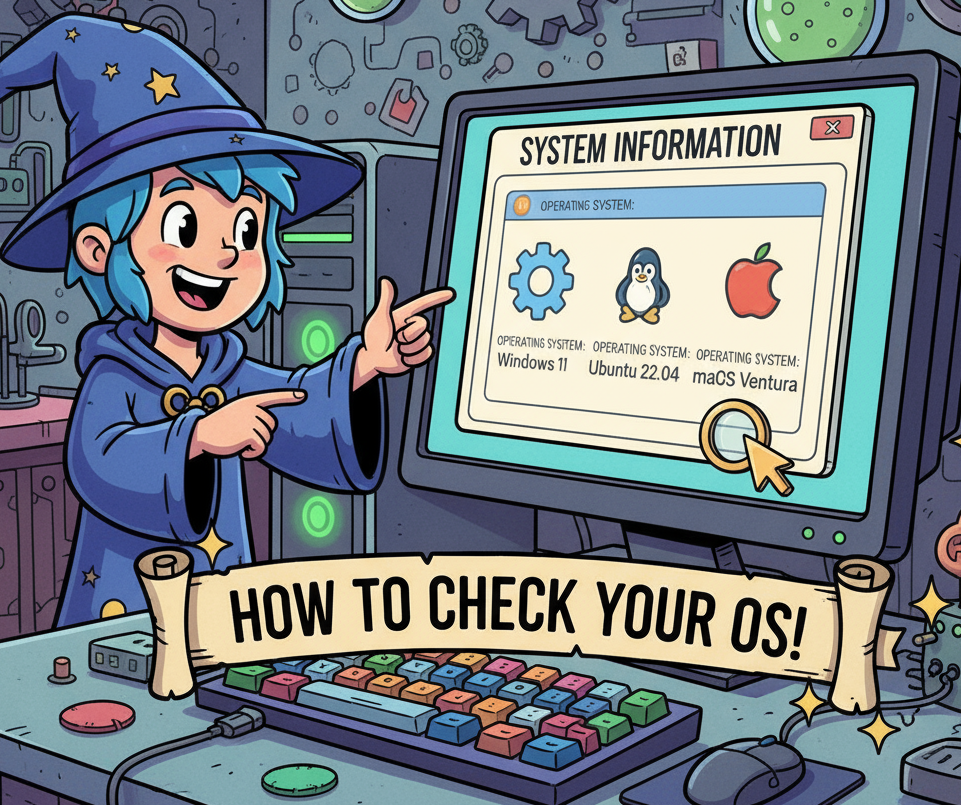Have you ever needed to install software or troubleshoot a problem, only to be asked what operating system (OS) your device is using? It’s a common moment of confusion — especially in workplaces where multiple systems run side-by-side.
Whether you’re an IT professional, cybersecurity analyst, or a CEO managing a tech team, knowing exactly which operating system you have is more important than you might think. It affects everything from security compliance to software compatibility and system performance.
In this guide, you’ll learn not only how to find what operating system you have, but also why it matters for your security posture and digital operations.
Why You Need to Know Your Operating System
Before we dive into the technical steps, let’s answer a crucial question: why does identifying your OS matter?
-
Security:
Different operating systems have unique vulnerabilities and patch cycles. If you don’t know your OS, you might miss critical security updates. -
Software Compatibility:
Many tools and drivers only work with specific OS versions (for example, Windows 11 vs Windows 10). -
Incident Response:
In cybersecurity, quick system identification can mean the difference between containment and escalation. -
Compliance:
Businesses subject to ISO, HIPAA, or GDPR need accurate system inventories — including OS details. -
Upgrade Planning:
You can’t plan migrations or upgrades effectively without knowing which OS versions are currently running.
In short, knowing your OS isn’t just a tech trivia question — it’s a fundamental step toward smarter IT management.
️ What Is an Operating System?
An operating system (OS) is the software that manages your computer’s hardware and resources while providing an interface for applications and users to interact with it.
Think of the OS as the command center — it handles everything from launching programs to connecting to the internet and securing system files.
Common Operating Systems
-
Microsoft Windows – Popular in business and enterprise environments.
-
macOS – Apple’s operating system for Mac computers.
-
Linux – Open-source and widely used in servers, cybersecurity, and programming.
-
Mobile OSes (Android, iOS) – Used on smartphones and tablets.
For this guide, we’ll focus mainly on desktop and laptop operating systems.
⚙️ How Do I Know What Operating System I Have?
Now, let’s answer the main question — how do I know what operating system I have?
Below are clear, step-by-step instructions for the most common systems.
Windows (All Versions)
Windows remains the most widely used OS across corporate and personal devices. Here’s how to check your version and build:
Option 1: Using System Settings
-
Click the Start menu and select Settings.
-
Choose System → About.
-
Under “Windows Specifications,” you’ll see:
-
Edition (e.g., Windows 10 Pro)
-
Version (e.g., 22H2)
-
OS Build (e.g., 19045.3086)
-
System Type (e.g., 64-bit Operating System)
-
Option 2: Using Command Prompt
-
Open the Command Prompt (
cmd) or PowerShell. -
Type:
-
Press Enter — your OS name and version will appear instantly.
Option 3: Quick Keyboard Shortcut
Press Windows + R, type winver, and hit Enter.
A pop-up will display your OS version, edition, and build number.
macOS (Apple)
macOS is elegant and intuitive, but professionals still need to know the exact version — especially when dealing with security patches or software requirements.
Option 1: From the Apple Menu
-
Click the Apple logo in the top-left corner.
-
Select About This Mac.
-
A window appears showing:
-
macOS Name (e.g., macOS Ventura)
-
Version Number (e.g., 13.2.1)
-
System Type and Processor Info
-
Option 2: Advanced View
Click System Report in the same window for deeper information such as:
These details are invaluable for IT teams managing enterprise-grade Macs.
Linux (Ubuntu, Fedora, Kali, Debian, etc.)
Linux comes in many flavors (known as distributions or distros), so identifying your exact OS involves checking a few command-line outputs.
Option 1: Terminal Command
Open your Terminal and run:
This displays:
-
Distributor ID (Ubuntu, Debian, etc.)
-
Description (OS name and version)
-
Release number
-
Codename
Option 2: Kernel Information
Shows system architecture and kernel build (useful for security patching).
Option 3: OS-Release File
Displays detailed OS version and vendor info.
Pro Tip: For enterprise asset management, automate these commands with a configuration management tool like Ansible or Chef.
Bonus: Mobile Devices (For Security Teams)
If you manage or audit mobile devices as part of your organization’s infrastructure:
-
Android:
Go to Settings → About Phone → Software Information.
You’ll see Android version, kernel version, and build number. -
iOS (iPhone/iPad):
Go to Settings → General → About → Software Version.
While these aren’t traditional desktop systems, they’re critical endpoints in modern security networks.
Understanding OS Architecture: 32-bit vs 64-bit
When identifying your operating system, it’s equally important to know whether it’s 32-bit or 64-bit.
What’s the Difference?
Knowing this determines what software, drivers, and security updates you can install.
How to Check Architecture:
-
Windows: Found under System Type in the About section.
-
macOS: All modern Macs are 64-bit by default.
-
Linux: Run
uname -m— outputx86_64means 64-bit.
How OS Identification Impacts Cybersecurity
For online security professionals, “what OS am I using” is more than curiosity — it’s about defense readiness.
1. Patch Management
Attackers exploit known vulnerabilities tied to specific OS builds. Identifying your system ensures patches are applied before exploitation.
2. Endpoint Protection
Security software (like EDR or antivirus) depends on OS compatibility. Running Windows Server tools on Linux, for instance, won’t work.
3. Compliance
Frameworks like CIS Controls and NIST 800-53 require an accurate OS inventory to demonstrate governance and control.
4. Incident Response
During forensic analysis, responders must know the affected OS to deploy the correct recovery protocols and tools.
5. Zero-Day Awareness
If a new exploit hits macOS Monterey or Ubuntu 22.04, you can immediately assess whether your systems are affected.
In short, OS awareness = security awareness.
Best Practices After You Identify Your OS
Once you’ve figured out which operating system you have, here’s what to do next:
-
Document It.
Maintain an updated inventory of devices and OS versions (use spreadsheets or endpoint management tools). -
Update Regularly.
Turn on automatic updates or use centralized patch management. -
Secure It.
Install reputable antivirus or endpoint protection software compatible with your OS. -
Standardize Across Teams.
If you manage multiple systems, standardizing OS types simplifies security and reduces complexity. -
Plan for Lifecycle Management.
Every OS reaches an end-of-life (EOL) phase. Know your OS’s lifecycle and plan upgrades before support ends. -
Educate Users.
Encourage employees to identify and maintain their OS correctly, especially for remote work environments.
Quick OS Identification Checklist
| Task | Windows | macOS | Linux |
|---|---|---|---|
| Check Version | Settings → System → About | Apple Menu → About This Mac | lsb_release -a |
| Check Architecture | Control Panel → System Type | Default 64-bit | uname -m |
| Check Build | Run winver |
System Report | /etc/os-release |
| Check Kernel | PowerShell: systeminfo |
System Report | uname -r |
| Update Status | Windows Update | Software Update | sudo apt update && upgrade |
⚖️ Why Executives and Business Leaders Should Care
If you’re a CEO, CISO, or Founder, understanding what operating systems your company runs isn’t technical overkill — it’s strategic foresight.
-
Budget Efficiency: Legacy OSes increase IT maintenance costs.
-
Security Risk: Unsupported systems (like Windows 7) are open targets.
-
Operational Continuity: OS misalignment can break workflows or third-party integrations.
-
Regulatory Impact: Auditors often flag unknown or outdated OS versions as compliance gaps.
A company that can’t confidently answer “What OS do we run?” is one step away from a major data breach or operational failure.
Frequently Asked Questions (FAQ)
Q1. How do I know what operating system I have?
On Windows, go to Settings → System → About.
On macOS, click the Apple Menu → About This Mac.
On Linux, open Terminal and type lsb_release -a.
Q2. How do I find if my system is 32-bit or 64-bit?
On Windows, check the System Type field.
On macOS, all current models are 64-bit.
On Linux, run uname -m.
Q3. Why does knowing my OS version matter for security?
Each OS version has specific vulnerabilities and support timelines.
Knowing your version helps you apply the right patches and avoid EOL risks.
Q4. How can I check my OS version remotely?
Use remote management tools like PowerShell (Get-ComputerInfo) for Windows or SSH commands (uname -a) for Linux servers.
Q5. How do I check my OS on a mobile device?
For Android: Settings → About Phone → Software Information.
For iOS: Settings → General → About → Software Version.
Q6. Can I upgrade my OS if it’s outdated?
Yes. Visit your OS vendor’s official site (Microsoft, Apple, Canonical) to check upgrade paths and compatibility.
Q7. What is the safest OS?
No OS is invulnerable, but systems like Linux and macOS are less targeted. The key is to keep your OS and software updated regularly.
Q8. How can I automate OS identification across multiple devices?
Use enterprise tools like Microsoft Intune, Jamf, or Ansible to collect OS information and automate reporting.
Final Thoughts: Knowing Your OS = Knowing Your Environment
The next time you find yourself wondering, “how do I know what operating system I have?”, remember — it’s not just a basic setup question. It’s the cornerstone of secure, efficient, and intelligent digital operations.
Whether you’re protecting company data, running vulnerability scans, or just installing new software, understanding your OS is the first step toward better control and performance.
Call to Action:
✅ Identify your OS using the steps above.
✅ Document your system details.
✅ Schedule regular updates and audits.
You can’t protect what you don’t understand — and your operating system is the first layer of defense between your digital world and everything trying to breach it.