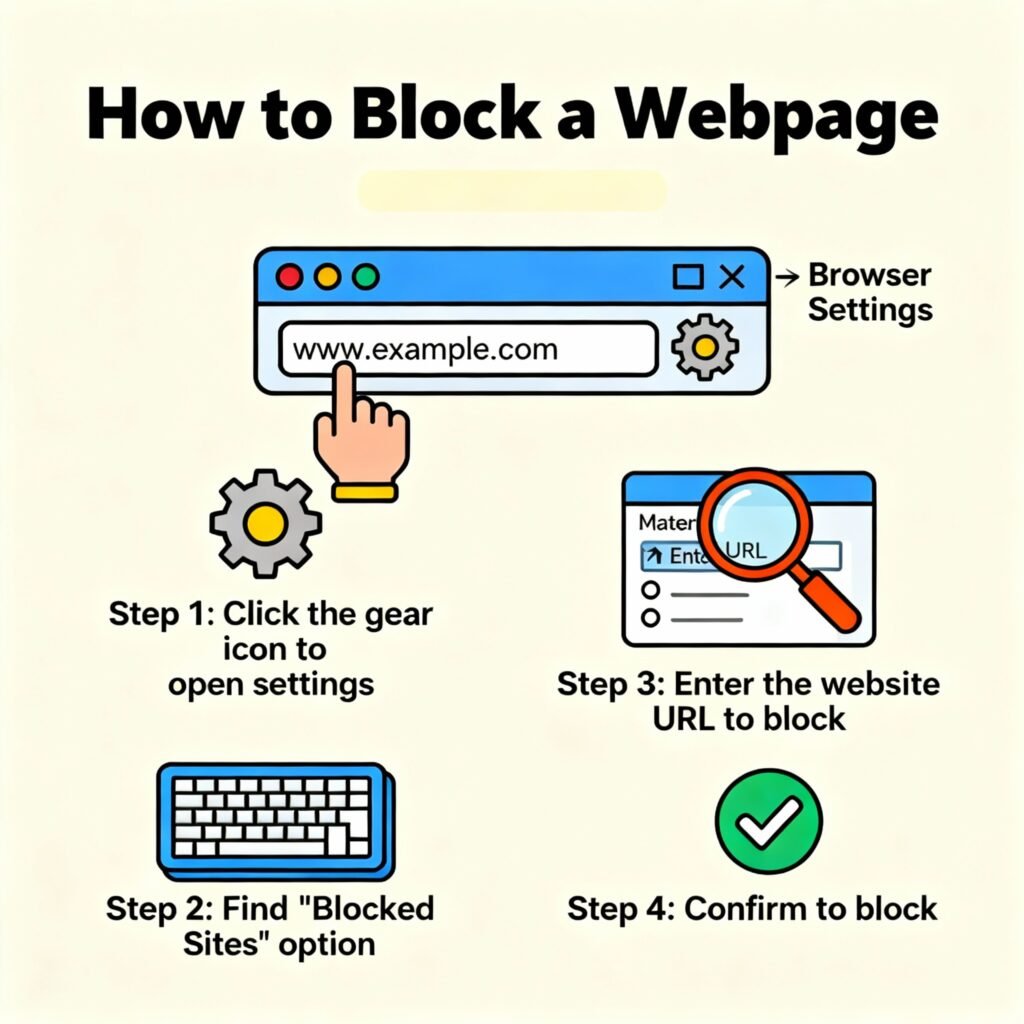Ever wished you could stop a distracting, harmful, or malicious website from being accessed on your network? Whether you’re an online security professional, business leader, or cybersecurity specialist, knowing how to block a webpage is a fundamental part of maintaining digital control and safety.
Blocking a webpage can improve productivity, prevent data leaks, protect against malware, and ensure regulatory compliance. From browser-level controls to DNS filtering and enterprise-grade firewalls, there are several ways to achieve it — each with distinct benefits.
In this guide, you’ll learn exactly how to block a webpage on any device or network, why it matters, and the best practices for secure and scalable implementation.
Why Blocking a Webpage Matters for Security and Productivity
Modern organizations and professionals face increasing online threats — from phishing pages to fake login portals that mimic trusted services. Knowing how to block a webpage is no longer just about parental controls; it’s about defending your digital ecosystem.
Here’s why it’s crucial:
1. Prevent Cyberattacks and Phishing
Blocking known malicious webpages can prevent employees or users from accessing sites that host malware, fake login screens, or exploit kits.
2. Maintain Productivity
For organizations, time is money. Restricting access to social media, gaming, or entertainment sites helps maintain focus in work environments.
3. Protect Data and Compliance
Certain regulations (HIPAA, GDPR, ISO 27001) require controlled browsing environments. Blocking suspicious or non-compliant domains ensures sensitive data doesn’t leak.
4. Enforce IT and Company Policy
Blocking a webpage helps administrators enforce security or productivity policies — preventing risky browsing behaviors or bandwidth waste.
5. Safeguard Children and Families
Even outside the workplace, webpage blocking provides essential parental controls for filtering inappropriate or unsafe content.
Blocking webpages is essentially digital hygiene — keeping your systems and people safe from unnecessary risk.
How Webpage Blocking Works
Before learning the “how,” let’s understand the “what.” When you block a webpage, you’re essentially interrupting the communication between your device (client) and the website (server).
This can happen at several levels:
-
Browser Level: Blocks websites inside a specific browser (e.g., Chrome or Firefox).
-
Operating System Level: Blocks through the computer’s hosts file or parental control settings.
-
Network Level: Uses router, DNS, or firewall to stop all devices from accessing a domain.
-
Enterprise Level: Uses advanced filters and policies integrated into corporate infrastructure.
Each layer offers different advantages depending on your role and the scale of your security needs.
Step-by-Step: How to Block a Webpage in Your Browser
Let’s start simple — browser-based blocking is the easiest way to restrict access on individual devices.
1. How to Block a Webpage in Google Chrome
You can block websites using Chrome extensions like BlockSite or StayFocusd:
-
Open Chrome Web Store.
-
Search for and install BlockSite.
-
Open BlockSite Settings.
-
Click Add to Block List and enter the webpage URL you want to block.
-
Save your changes.
Now, when you try to open that webpage, Chrome will display a blocked message.
Tip: You can also password-protect your BlockSite settings to prevent tampering.
2. How to Block a Webpage in Microsoft Edge
Edge uses similar extensions or Family Safety settings:
-
Go to Settings → Privacy, Search, and Services.
-
Under Security, choose Microsoft Family Safety.
-
Add websites to your blocked list under content filters.
Alternatively, use the Block Site add-on from the Edge Add-ons store.
3. How to Block a Webpage in Mozilla Firefox
Firefox allows custom blocking through extensions or parental controls:
-
Install a trusted blocking extension such as LeechBlock NG.
-
Add the site you want to block.
-
Set time limits or permanent blocking.
For deeper system-wide control, modify the hosts file (covered below).
How to Block a Webpage Through System Settings
Blocking a webpage at the system level means all browsers on that device will be restricted from accessing it. This method is especially useful for administrators or parents.
1. Using the Hosts File (Windows, macOS, Linux)
Every operating system has a hosts file that maps website addresses to IP addresses. Editing this file can block unwanted webpages.
For Windows:
-
Open Notepad as Administrator.
-
Open the file:
-
At the bottom, add:
-
Save and restart your browser.
Now, any attempt to visit example.com will redirect to your local computer instead of the internet.
For macOS or Linux:
-
Open Terminal.
-
Type:
-
Add the same entries as above.
-
Save and exit (
Ctrl+O,Ctrl+X).
This blocks the site across all browsers for that device.
⚠️ Note: You’ll need administrative privileges to edit the hosts file.
How to Block a Webpage on Your Network (Router or DNS Level)
If you manage multiple devices, blocking webpages at the network level ensures every connected device — phone, laptop, or IoT system — is protected.
1. Block a Webpage on Your Router
Most modern routers let you blacklist specific websites.
Steps:
-
Log into your router’s admin panel (usually
192.168.1.1or192.168.0.1). -
Go to Access Restrictions, Security, or Parental Controls.
-
Add the URL(s) you want to block.
-
Save and reboot the router.
Now, all devices on your Wi-Fi network will be unable to access those sites.
Example: You can block social media on your company Wi-Fi to increase productivity.
2. Using DNS-Based Blocking
DNS blocking prevents your network from resolving specific domain names. You can use tools like OpenDNS or CleanBrowsing DNS.
How to set it up:
-
Go to OpenDNS and create a free account.
-
Configure your router or device to use the OpenDNS IP addresses:
-
Log into OpenDNS Dashboard → Settings → Web Content Filtering.
-
Add custom URLs or choose content categories to block.
Result: Any attempt to visit a blocked site is denied before it even loads.
This is one of the most secure and scalable methods for schools, businesses, and cybersecurity teams.
How to Block a Webpage Using Firewall or Proxy
For enterprise users or IT departments, firewall-level blocking provides granular, centralized control.
1. Using a Firewall
Modern firewalls — whether hardware-based or software — can block webpages by URL or category.
Example (Windows Defender Firewall):
-
Open Windows Defender Firewall with Advanced Security.
-
Go to Outbound Rules → New Rule.
-
Choose Program or Port, then Block Connection.
-
Add domain restrictions using rule conditions.
For businesses, UTM (Unified Threat Management) or Next-Gen Firewalls (NGFW) can:
-
Filter by URL, keyword, or content type.
-
Apply policies by user, department, or IP address.
-
Monitor attempts to bypass restrictions.
2. Using a Proxy Server
A proxy server acts as an intermediary between users and the internet, allowing you to control web access.
Example Setup:
Common enterprise solutions:
-
Squid Proxy
-
ZScaler
-
Forcepoint Web Security
These tools provide real-time analytics and policy-based filtering for secure browsing control.
Enterprise-Grade Webpage Blocking Solutions
For medium to large enterprises, using manual methods like hosts files or browser plugins isn’t scalable. Instead, professionals rely on Web Content Filtering (WCF) systems or Security Gateways.
Top Solutions Include:
-
Microsoft Defender for Endpoint – integrates URL filtering with endpoint protection.
-
Cisco Umbrella (OpenDNS) – cloud-based DNS filtering for global protection.
-
Fortinet FortiGate – combines firewall and URL filtering for network-wide blocking.
-
Barracuda Web Security Gateway – offers policy enforcement and reporting for enterprise use.
Why Enterprises Prefer This Approach:
-
Centralized management via dashboards.
-
Role-based access control (RBAC).
-
Compliance-friendly logging and reporting.
-
Integration with SIEM systems for threat correlation.
For corporate environments, this is the gold standard of webpage blocking.
Best Practices for Blocking Webpages Safely
Blocking a webpage is straightforward — but doing it right requires strategy. Follow these best practices to ensure secure, compliant, and effective controls:
-
Use Multi-Layered Protection: Combine browser, DNS, and firewall-level blocks.
-
Automate URL Filtering: Use regularly updated blacklists of malicious domains.
-
Whitelist Critical Domains: Ensure important services aren’t accidentally blocked.
-
Review and Audit Regularly: Check logs to monitor access attempts or bypasses.
-
Educate Users: Train employees or users on safe browsing habits.
-
Enforce Least Privilege: Only allow internet access where necessary for business needs.
-
Keep Tools Updated: Outdated plugins or firewalls can have vulnerabilities.
-
Test Before Deployment: Verify that critical tools and systems are unaffected.
Following these practices ensures your webpage blocking supports, not disrupts, your business or security goals.
Common Mistakes to Avoid
Even seasoned professionals make errors when implementing webpage blocking. Avoid these pitfalls:
-
Relying solely on browser extensions: Easy to bypass.
-
Neglecting mobile devices: Many users now browse primarily via smartphones.
-
Blocking entire domains unnecessarily: Can disrupt legitimate work tools.
-
Ignoring user communication: Sudden restrictions without notice can frustrate employees.
-
Failing to log or audit: Without visibility, you can’t track risks or compliance breaches.
A successful blocking strategy balances security and usability.
Frequently Asked Questions (FAQs)
1. What’s the easiest way to block a webpage?
The simplest method is using a browser extension like BlockSite. For stronger control, use DNS or firewall-based blocking.
2. Can I block a webpage for all users on my Wi-Fi?
Yes. Set up filtering on your router or use a DNS service like OpenDNS to enforce it network-wide.
3. Does blocking a webpage affect my browsing speed?
Minimal impact — DNS or router-level blocking may slightly increase lookup time, but most users won’t notice.
4. Can users bypass webpage blocking?
They might — through VPNs or alternate DNS. Use firewall rules or VPN filters to prevent bypassing.
5. How do I block adult or gambling websites?
Use category-based filters in OpenDNS or enterprise WCF solutions to automatically block by topic.
6. Can webpage blocking protect me from phishing attacks?
Yes, especially when combined with threat intelligence feeds that update in real time.
7. Is webpage blocking enough for cybersecurity?
No — it’s one layer of defense. Combine it with endpoint protection, patch management, and user training.
8. How often should I review my blocklist?
Review monthly for relevance and update weekly for emerging threats.
Conclusion: Control Access, Strengthen Security
Knowing how to block a webpage is one of the most effective, low-cost security measures you can implement today.
Whether you’re a cybersecurity specialist securing endpoints, a CEO protecting enterprise assets, or an IT manager enforcing compliance — webpage blocking enhances safety, productivity, and control.
Action Steps:
-
Choose your level — browser, DNS, or enterprise.
-
Implement blocking tools like OpenDNS, Pi-hole, or corporate firewalls.
-
Monitor, educate, and refine continuously.
In cybersecurity, visibility and control are everything.
Start today — block malicious and unproductive webpages, and make your digital environment safer, smarter, and more secure.