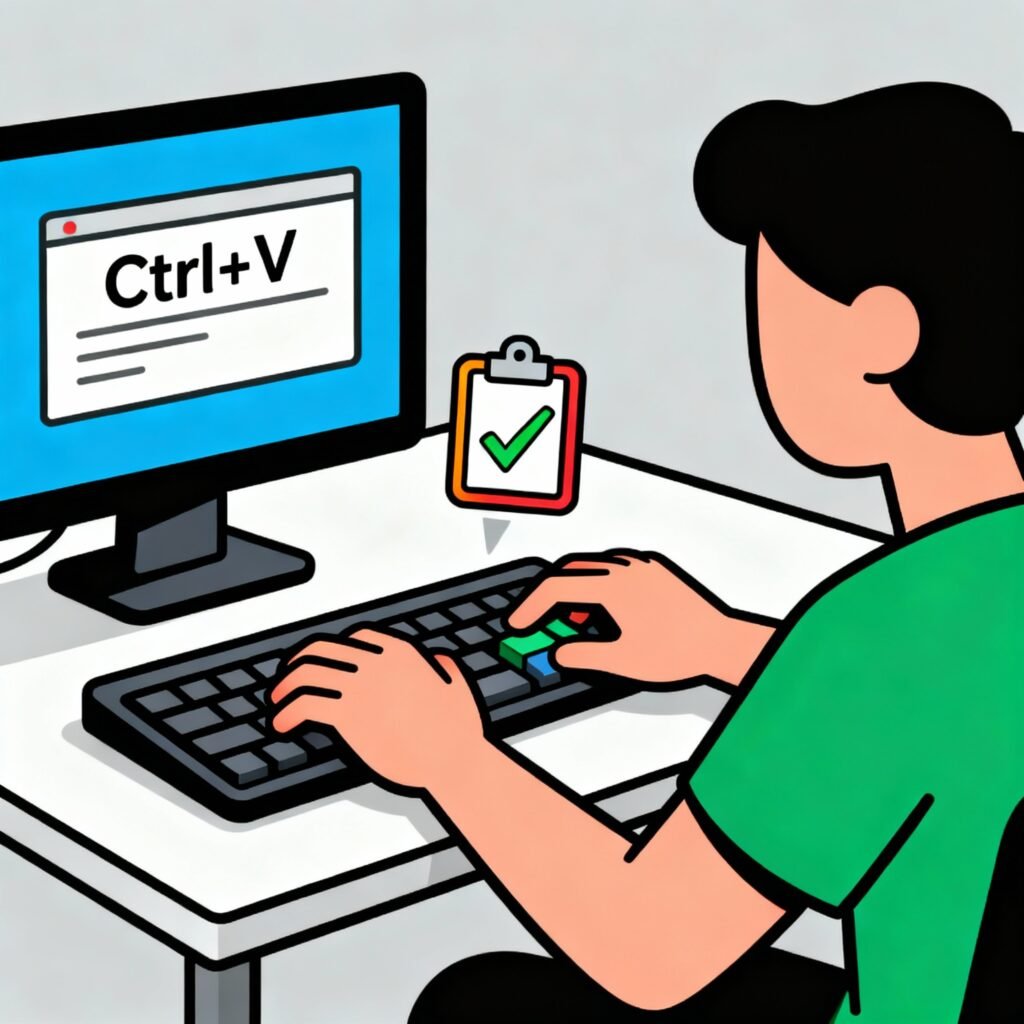Ever found yourself reaching for the mouse every time you need to paste text or files? What if you could save seconds—every single time—just by mastering a few key combinations?
Let’s unlock one of the most essential productivity tricks: how to paste using the keyboard.
Whether you’re writing code, managing cybersecurity documentation, or drafting reports, knowing the right keyboard shortcuts can supercharge your workflow.
️ What Does “Pasting Using the Keyboard” Mean?
When you paste using the keyboard, you’re transferring data—like text, code snippets, images, or files—from your clipboard into a new location without touching your mouse.
This is part of the copy–cut–paste command trio, which has been a foundation of digital productivity since the early computing days.
Clipboard workflow:
-
Copy (Ctrl + C) – duplicates the selected data.
-
Cut (Ctrl + X) – removes the data and stores it in the clipboard.
-
Paste (Ctrl + V) – inserts the data at your desired location.
These shortcuts are universal across most operating systems and applications.
⚡ Primary Keyboard Shortcuts for Pasting
Windows: Paste Shortcut
Mac: Paste Shortcut
Linux: Paste Shortcut
Related Copy-Paste Shortcuts You Should Know
If you want full keyboard control, mastering these combinations is essential:
| Action | Windows | Mac | Linux |
|---|---|---|---|
| Copy | Ctrl + C | ⌘ + C | Ctrl + C |
| Cut | Ctrl + X | ⌘ + X | Ctrl + X |
| Paste | Ctrl + V | ⌘ + V | Ctrl + Shift + V (terminal) |
| Paste Without Formatting | Ctrl + Shift + V | ⌘ + Shift + V | Ctrl + Shift + V |
| Undo | Ctrl + Z | ⌘ + Z | Ctrl + Z |
| Redo | Ctrl + Y | ⌘ + Shift + Z | Ctrl + Shift + Z |
Why Keyboard Shortcuts Matter in Cybersecurity and IT
For professionals in cybersecurity, network operations, and IT, time is precious. Efficient use of the keyboard not only saves seconds but can also enhance security hygiene.
✅ Speed and Efficiency
In an incident response scenario, switching between console windows or documentation requires fast reactions. Keyboard shortcuts remove friction.
✅ Reduced Attack Surface
Using keyboard shortcuts minimizes mouse interaction, lowering the chance of clicking malicious links or pop-ups unintentionally.
✅ Enhanced Multitasking
Admins can quickly copy and paste command-line instructions or configuration data without losing focus, improving operational precision.
Secondary Shortcuts and Their Smart Use
1. Paste Without Formatting
Ever pasted something from a web page into a report and noticed weird fonts or colors?
Use Ctrl + Shift + V (Windows/Linux) or ⌘ + Shift + V (Mac) to paste plain text only.
This ensures consistency in:
-
Emails
-
Technical documentation
-
Code editors
2. Clipboard History (Windows 10/11)
Press Windows + V to open your clipboard manager.
You can view and reuse multiple copied items—a game changer for multitasking professionals.
3. Terminal Shortcuts
In command-line environments:
-
Paste:
Ctrl + Shift + V -
Copy:
Ctrl + Shift + C
These shortcuts are especially useful when handling configuration files or scripts securely.
How to Paste Using the Keyboard in Different Contexts
1. In Word Processors (e.g., Microsoft Word, Google Docs)
Use Ctrl + V or ⌘ + V to paste content directly.
To retain formatting, use the toolbar → “Paste Special” → choose your format (e.g., “Keep Text Only”).
2. In Terminals
Use Ctrl + Shift + V to paste commands safely. Avoid using the mouse to prevent command injection from clipboard hijacking scripts.
3. In Web Browsers
Pasting in address bars, search fields, or forms works with Ctrl + V or ⌘ + V.
When pasting passwords or sensitive text, verify clipboard content first.
4. In Virtual Machines and Remote Desktops
For remote sessions:
-
Ctrl + Alt + V (some environments)
-
Or enable Shared Clipboard via VM settings (VirtualBox, VMware).
This ensures secure and seamless data transfer between local and remote environments.
Pro Tips for Mastering Keyboard-Based Pasting
-
Memorize patterns:
TheC-X-Vsequence (Copy–Cut–Paste) uses adjacent keys, designed for ergonomic efficiency. -
Use a Clipboard Manager:
Tools like Ditto (Windows) or Paste (Mac) store clipboard history, allowing secure recall of copied text. -
Avoid Clipboard Malware:
Cybercriminals can hijack clipboard data (e.g., replacing cryptocurrency wallet addresses).
Always verify content before pasting sensitive information. -
Automate Securely:
Use scripts and macros to manage repeated copy-paste tasks safely without compromising credentials.
Troubleshooting Paste Shortcuts
❌ Paste Not Working?
Try these solutions:
-
Restart your app or system.
-
Check for conflicting software (clipboard managers or accessibility tools).
-
Re-enable clipboard services:
⚙️ Clipboard Doesn’t Retain Data
Ensure your system isn’t clearing clipboard memory for privacy.
On Windows, enable “Clipboard History” via Settings → System → Clipboard.
Alternative Keyboard Paste Methods
-
Right-click menu keyboard shortcut:
Press Shift + F10 → navigate using arrow keys → hit Enter. -
Access keys in web apps:
Some apps like Google Docs have in-browser shortcuts (Ctrl + /) to view all supported commands.
️ Security Considerations When Using Clipboard Functions
Since cybersecurity specialists often handle sensitive data, clipboard hygiene is crucial.
Best Practices:
-
Clear clipboard after copying sensitive data (
cmd /c "echo off | clip"in Windows). -
Disable cross-app clipboard sharing in corporate environments.
-
Use secure password managers instead of copying credentials manually.
-
Educate teams about clipboard-based phishing attacks.
Keyboard shortcuts are fast—but with great power comes great responsibility.
Keyboard Paste Shortcuts Across Devices
| Device | Shortcut | Notes |
|---|---|---|
| Windows PC | Ctrl + V | Universal in all apps |
| MacBook / iMac | ⌘ + V | Standard Apple shortcut |
| Linux (GUI) | Ctrl + V | Works in most environments |
| Linux (Terminal) | Ctrl + Shift + V | Prevents terminal conflict |
| Chromebook | Ctrl + V | Same as Windows |
| Android (external keyboard) | Ctrl + V | Works in text fields |
| iPad (keyboard attached) | ⌘ + V | Same as Mac |
FAQs on “How Do You Paste Using the Keyboard?”
1. How do you paste without using a mouse?
Use Ctrl + V (Windows/Linux) or ⌘ + V (Mac). This inserts your last copied item from the clipboard.
2. What is the shortcut for paste without formatting?
Ctrl + Shift + V (Windows/Linux) or ⌘ + Shift + V (Mac) pastes plain text without colors or styles.
3. Why isn’t paste working on my computer?
Check for app restrictions, restart the clipboard service, or verify keyboard driver updates.
4. How can I paste in the terminal?
Use Ctrl + Shift + V to paste safely in command-line interfaces.
5. Is it safe to copy and paste passwords?
It’s not recommended. Clipboard data can be intercepted. Use a password manager instead.
6. Can I see my clipboard history?
Yes. On Windows, press Windows + V. On Mac, use third-party tools like “Paste” or “Flycut.”
7. How do I paste multiple items at once?
Use clipboard managers or automation tools to select from multiple copied entries.
8. Can I customize paste shortcuts?
Yes, most apps (e.g., VS Code, Word) allow shortcut customization under Settings > Keyboard Shortcuts.
Final Thoughts: Keyboard Pasting as a Power Skill
Knowing how to paste using the keyboard isn’t just a basic tech skill—it’s a time-saving, security-enhancing productivity boost.
From IT admins writing configurations to executives reviewing reports, these shortcuts reduce friction, enhance focus, and prevent mistakes.
So next time you copy something—don’t reach for your mouse.
Just press Ctrl + V or ⌘ + V, and let your keyboard do the work.
✅ Key Takeaways
-
Primary Shortcut: Ctrl + V (Windows/Linux), ⌘ + V (Mac)
-
Paste Without Formatting: Ctrl/⌘ + Shift + V
-
Check Clipboard History: Windows + V
-
Security Tip: Clear clipboard after copying sensitive data
Call to Action
Want to enhance your digital workflow securely?
Explore advanced keyboard automation and secure clipboard tools that protect your data—without slowing you down.