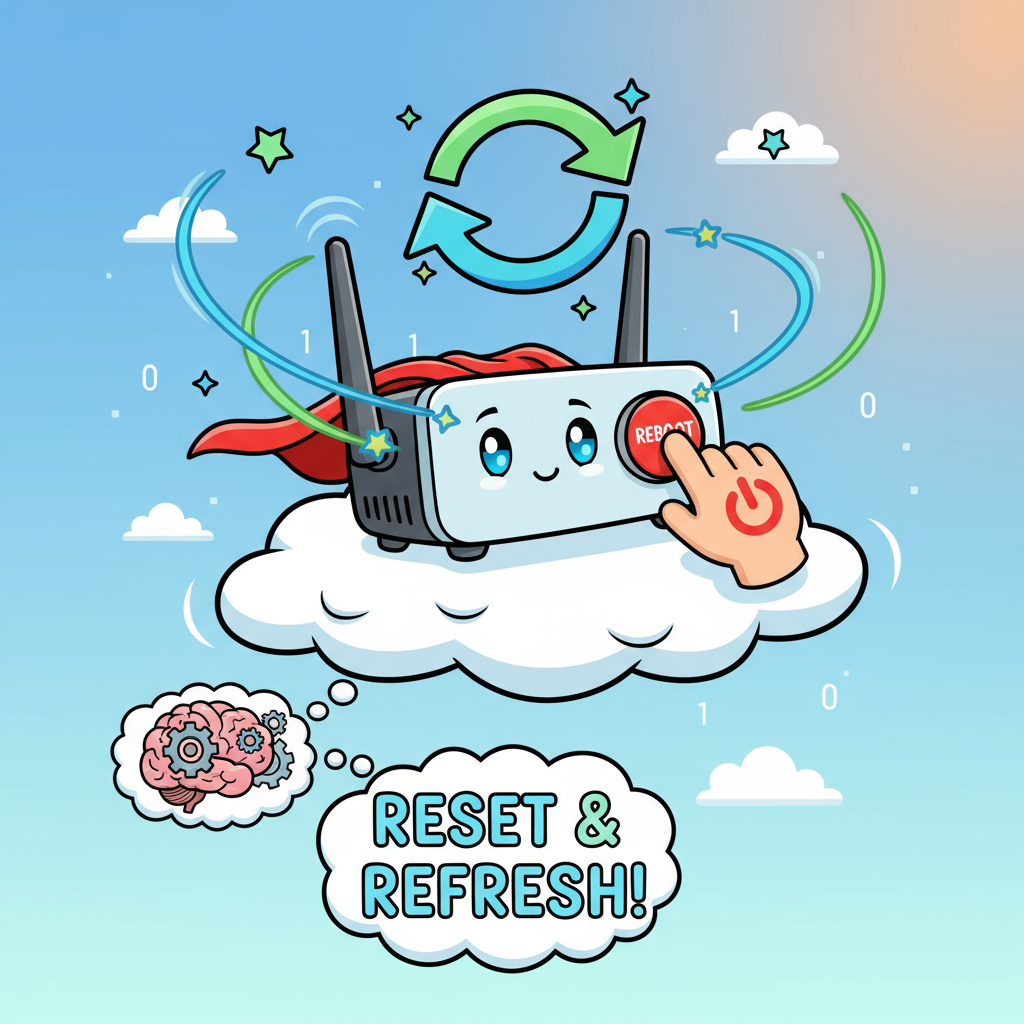Ever been in the middle of an important video call or server update when your internet suddenly drops? You’re not alone — and in many cases, the quickest fix is surprisingly simple: reboot your router.
Understanding how to reboot a router properly isn’t just a basic tech skill; it’s essential for maintaining network performance, cybersecurity, and business continuity. Whether you’re a cybersecurity expert managing enterprise systems or a CEO working remotely, knowing how to reset your router the right way ensures reliability and protection.
What Does Rebooting a Router Mean?
A router reboot means restarting the device to refresh its memory and clear temporary data or glitches affecting performance.
Think of it like rebooting a computer — when your system slows down or freezes, a restart resets processes and frees up resources. Similarly, routers accumulate temporary files, cached connections, and software bugs that can cause:
-
Slow internet speeds
-
Connection drops
-
IP conflicts
-
Device overloads
-
Security vulnerabilities
A simple reboot can fix these issues and restore optimal functionality.
Why You Should Reboot Your Router Regularly
Even in stable environments, experts recommend rebooting routers once every few weeks to maintain security and efficiency. Here’s why it matters:
1. Improves Internet Speed
Rebooting clears cached data and resets network connections, improving speed and latency.
2. Fixes Connectivity Problems
A reboot reassigns IP addresses and eliminates software hiccups that cause connection drops.
3. Enhances Security
Restarting helps flush out potential malware or unauthorized connections — crucial for cybersecurity professionals managing sensitive data.
4. Prevents Overheating
Routers running continuously generate heat, which may affect performance or hardware longevity.
5. Reduces Network Conflicts
If multiple devices fight for IP assignments, rebooting the router re-establishes a clean slate.
How Do I Reboot Router: Step-by-Step Methods
Let’s explore the most effective ways to reboot your router, ranging from manual resets to remote administrative commands.
1. Manual Reboot (Physical Power Cycle)
This is the simplest and most effective reboot method.
Steps:
-
Locate your router’s power button or simply unplug it from the outlet.
-
Wait 30–60 seconds — this allows capacitors to discharge and memory to reset.
-
Plug the router back in or press the power button to restart.
-
Wait until indicator lights stabilize (usually 2–3 minutes).
Avoid rebooting too frequently — once every 2–3 weeks is enough for maintenance.
2. Reboot via Router’s Web Interface
For network administrators or cybersecurity teams, rebooting through the web interface provides control and monitoring options.
Steps:
-
Open your browser and type your router’s IP address (typically
192.168.1.1or192.168.0.1). -
Enter your admin username and password.
-
Navigate to System Tools, Administration, or Maintenance tab.
-
Select Reboot or Restart and confirm the action.
Many modern routers also display uptime, traffic analytics, and security logs here — great for performance tracking.
3. Remote Reboot via Mobile App
Most contemporary routers from brands like TP-Link, Netgear, and ASUS have companion mobile apps.
Steps:
-
Install the manufacturer’s mobile app.
-
Log in using your admin credentials.
-
Navigate to Settings → Reboot Router.
-
Confirm and wait for it to restart.
This is especially handy for IT professionals managing networks across multiple locations.
4. Automated Scheduled Reboot
You can configure your router to reboot automatically at set intervals to maintain stability.
Steps:
-
Access your router’s web dashboard.
-
Go to Advanced Settings → System → Schedule Reboot.
-
Set the preferred reboot time (e.g., 3:00 AM).
-
Save settings.
This ensures your router refreshes regularly without manual intervention — ideal for 24/7 office networks.
5. Reboot via Command Line (For Network Experts)
Advanced users can reboot routers remotely using Telnet or SSH commands.
Steps:
-
Enable Telnet/SSH in your router’s settings.
-
Open the command prompt or terminal.
-
Connect using:
-
Log in with admin credentials.
-
Type the command:
This provides automation flexibility for cybersecurity teams managing multiple routers.
When Should You Reboot Your Router?
While routers are designed for 24/7 operation, there are specific signs that indicate a reboot is necessary:
-
Slow or unstable internet speed
-
Frequent disconnections
-
Inability to connect new devices
-
Router lights blinking unusually
-
Long uptime (weeks or months)
-
After a firmware update or power outage
For business networks, it’s good practice to reboot after security patches or network configuration changes.
Difference Between Rebooting and Resetting a Router
Many people confuse rebooting with resetting — but they’re entirely different.
| Action | Effect | When to Use |
|---|---|---|
| Reboot | Restarts the router without deleting settings | Fix temporary issues, speed drops |
| Reset | Restores factory settings (erases all configurations) | Forgotten passwords, corrupted firmware, severe connectivity problems |
⚠️ Important:
Only reset if absolutely necessary, as it erases all custom settings like SSID, passwords, and firewall rules.
Best Practices for Safe Router Rebooting
To keep your network stable and secure, follow these professional tips:
1. Back Up Router Configuration
Before performing a reboot or firmware upgrade, always back up your router’s settings through the admin dashboard.
2. Avoid Frequent Reboots
Unnecessary restarts can interrupt data transmission or system updates.
3. Keep Router Firmware Updated
Manufacturers release patches that fix vulnerabilities and improve performance.
4. Monitor Router Logs
Checking logs after reboot helps ensure no suspicious connections persist.
5. Use Surge Protection
Power fluctuations can damage routers during reboots — a UPS or surge protector prevents hardware issues.
How a Reboot Enhances Network Security
For cybersecurity professionals, rebooting routers isn’t just about performance — it’s about mitigating risks.
1. Clears Malware and Unauthorized Sessions
Some malware variants embed in router memory. A reboot flushes volatile memory, interrupting persistent malicious sessions.
2. Forces New IP Assignments
Rebooting refreshes DHCP leases, reducing the risk of IP conflicts and hidden device access.
3. Resets Firewalls and Rulesets
Network policies reinitialize, ensuring no unauthorized rules persist.
4. Enhances Endpoint Protection
Many routers interact with endpoint firewalls; restarting can synchronize them properly after updates.
Troubleshooting: What If Rebooting Doesn’t Fix the Issue?
If your internet remains unstable after rebooting, deeper issues might exist.
1. Check Cables and Ports
Loose Ethernet or fiber connections can mimic router issues.
2. Update Firmware
Log into the admin panel and check for firmware updates.
3. Factory Reset
If firmware corruption is suspected, perform a factory reset (only after backing up configurations).
4. Replace the Router
Older routers (3–5 years) often underperform with new broadband speeds.
5. Contact ISP Support
Sometimes, external network congestion or DNS problems stem from your Internet Service Provider.
Common Mistakes to Avoid When Rebooting a Router
| Mistake | Why It’s a Problem |
|---|---|
| Unplugging and replugging too fast | Doesn’t clear router cache properly |
| Resetting instead of rebooting | Erases all configurations |
| Ignoring firmware updates | Leaves vulnerabilities open |
| Using multiple routers without configuration | Causes IP conflicts and network instability |
Key Takeaways
-
A router reboot refreshes system memory and restores internet performance.
-
Always wait 30–60 seconds between powering off and on.
-
Use web interfaces or mobile apps for convenient reboots.
-
Regular reboots enhance both network stability and cybersecurity posture.
-
Differentiate between rebooting (safe) and resetting (destructive) actions.
FAQs About Rebooting a Router
1. How do I reboot my router safely?
Unplug the router, wait 30–60 seconds, then plug it back in. Wait for lights to stabilize before reconnecting devices.
2. Is it OK to reboot my router daily?
Daily reboots aren’t necessary unless troubleshooting issues. Once every few weeks is enough.
3. Does rebooting a router change my IP address?
Yes, rebooting can assign a new dynamic IP, depending on your ISP settings.
4. Will rebooting fix slow Wi-Fi?
It often does, as it clears cache and re-establishes clean network connections.
5. What’s the difference between reboot and reset?
Reboot restarts without data loss; reset erases all configurations and restores factory settings.
6. Can I reboot my router remotely?
Yes, through your router’s mobile app or by logging into the admin dashboard remotely.
7. Why does rebooting help with network security?
It clears temporary malware, refreshes IPs, and resets active connections, enhancing security layers.
8. How long should I wait after rebooting my router?
Typically, 2–3 minutes for the lights to stabilize and devices to reconnect automatically.
Conclusion: Rebooting — The Simplest Fix for Complex Network Problems
In today’s connected world, where every second of downtime matters, understanding how to reboot your router is a basic yet critical skill. From boosting internet speed to fortifying network security, this simple process delivers big results.
Whether you’re managing enterprise networks or home offices, don’t underestimate the power of a well-timed reboot.
Stay connected. Stay secure. Take charge of your network — one reboot at a time.