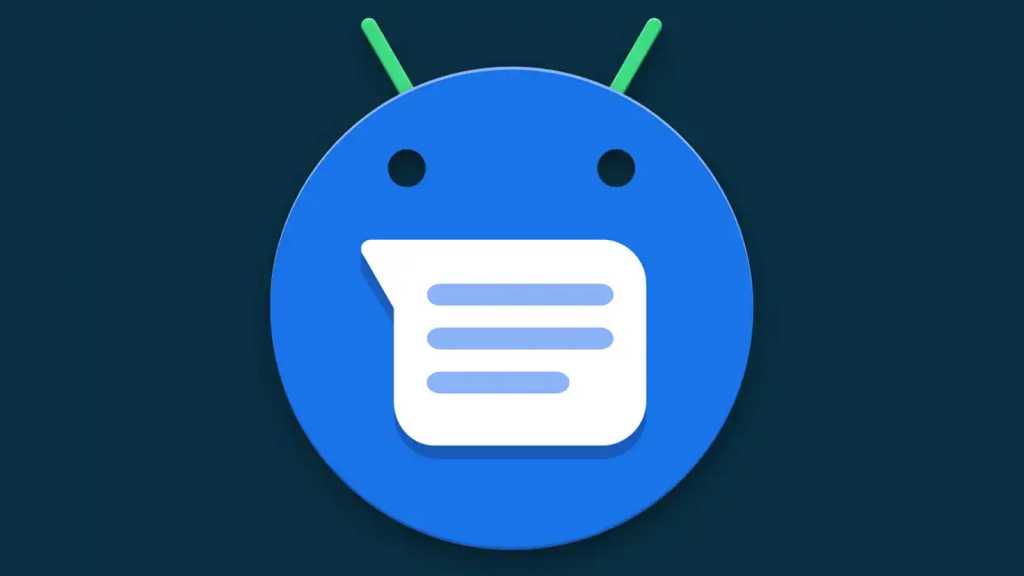Android Messages trick #8: Seamless scheduling
If you’re ready to hammer out a response to a message right now but don’t want your reply to be sent for a while, follow the advice shared by a reader in my Android Intelligence newsletter recently and simply schedule your message for some specific future time.
The Android Messages app’s scheduling system is spectacularly useful. You can rely on it for setting reminders to be sent to clients, business-related messages to be pushed out the next morning, or context-free middle-finger emojis to be delivered to your cousin in Cleveland at ungodly hours in the middle of the night.
To tap into this productivity-boosting power, just type out your message normally — but then, instead of tapping the triangle-shaped send icon at the right of the composing window, press and hold your finger onto that same button when you’re done.
No reasonably sane person would possibly realize it, but that’ll pull up a hidden menu for selecting precisely when your message should be sent.
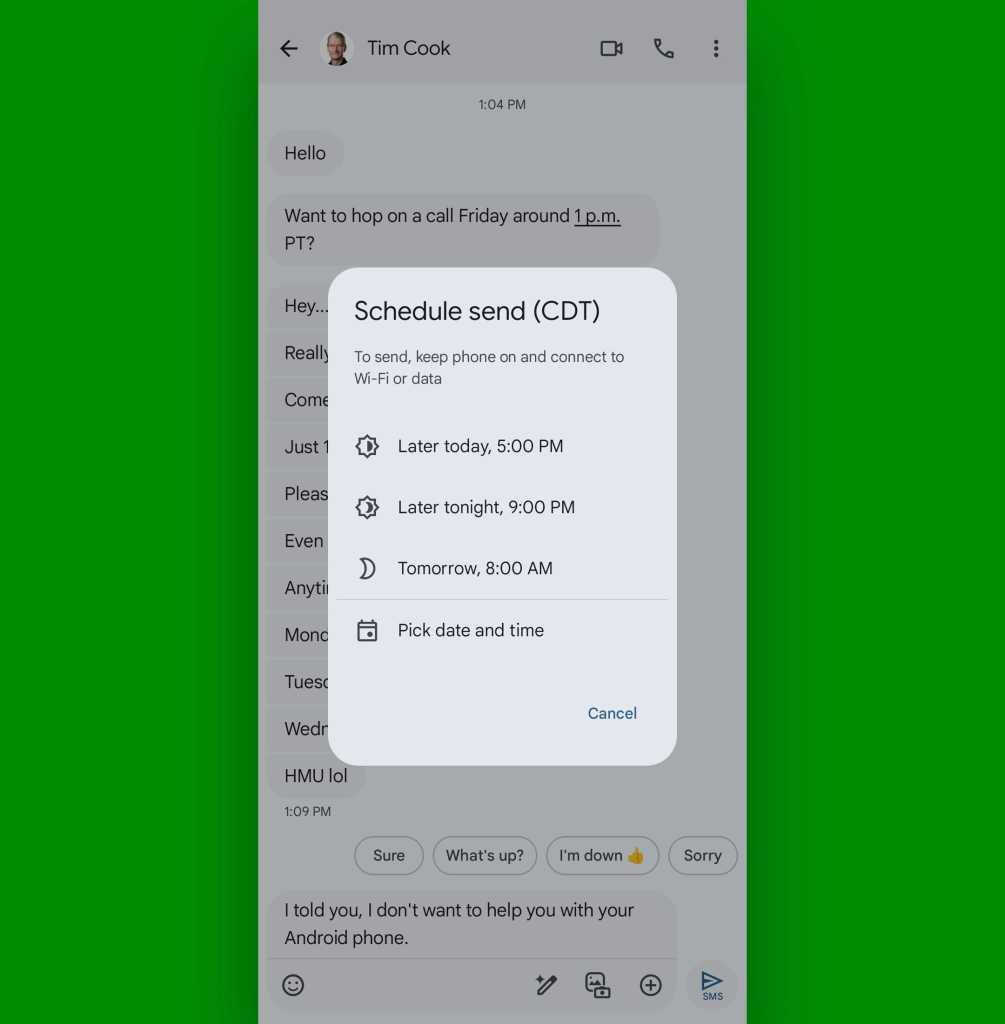
JR Raphael, IDG
And the person on the other end will have no way of even knowing you wrote the thing in advance.
Android Messages trick #9: Swift saving
When you run into a message you know you’ll want to reference again, save yourself the trouble of trying to dig it back up later and instead star it on the spot to make it fast as can be to find in the future.
It couldn’t be much easier to do: Whilst viewing an individual message thread, just press and hold your finger onto the specific message you want to save, then tap the star-shaped icon that appears in the bar at the top of the screen.
Then, when you want to find the message again, tap the search icon at the top of the main Messages screen and select “Starred” from the menu that comes up. That’ll show you every message you’ve starred for exceptionally effortless resurfacing.
Android Messages trick #10: Smart searching
Speaking of that Messages search system: Starring is sublime, but sometimes, you need to dig up an old message that you didn’t go out of your way to save.
The Android Messages app makes that even easier than you might realize. Tap that same search icon at the top of the app’s main screen — and in addition to searching your entire history message for any specific string of text, take note:
- You can start typing out the name of anyone in your contacts, then select them from the suggestion that appears — and then type in some text to look for something specific only within messages from that one person.
- You can use the options within the main Messages search screen to look specifically at images, videos, locations, or links people have sent you.
- And you can combine any of those variables for even more granular finding — looking for links you sent to a particular client, for instance, or locations an out-of-town colleague sent to you.
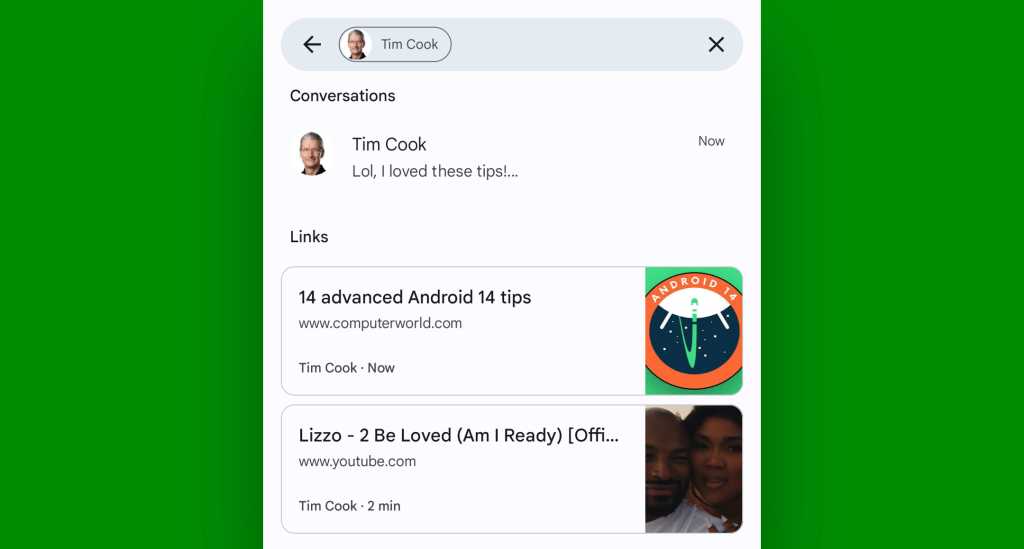
JR Raphael, IDG
How ’bout them apples?!
Android Messages trick #11: Instant marking
I don’t know about you, but I find it impossibly irksome to see messages sitting with bold emphasis in my Android Messages inbox. That, to me, is a marking that means I need to read (and possibly also respond) to the message in question. And I can’t possibly rest for the day until I know that everything in my Messages inbox is open, addressed, and dealt with (or at least opened and with a reminder set to deal with it at some specific future time).
Sometimes, though, it’s all too easy to fall behind and get a backlog of bolded messages — and in such scenarios, sometimes, you need a quick ‘n’ easy one-switch reset button to bring everything back to read status and give yourself a fresh start.
Well, surprise: Messages has such an option! Tap your profile picture in the app’s upper-right corner and look for “Mark all as read” in the menu that comes up to find it — then breathe a sigh of relief as all that attention-demanding boldness melts away once and for all.
Android Messages trick #12: Easier-to-read text
On the subject of more noticeable text, file this next Android Messages feature under “accidental discoveries”: The next time you find yourself squinting at something in a messaging thread on your phone, try a good old-fashioned zoom gesture on the screen — placing your finger and thumb together and then spreading ’em slowly apart.
You’d never know it, but the Messages app supports that standard gesture for zooming into a conversation. The inverse applies, too: When you’re ready to zoom back out and make everything smaller, just bring your two fingers closer together.
And if those actions aren’t working for you, tap your profile picture in the upper-right corner of the main Messages screen and select “Messages settings,” then make sure the toggle next to “Pinch to zoom conversation text” is in the on position.
Android Messages trick #13: Custom colors
While we’re thinkin’ about easier reading, a relatively recent Android Messages addition can let you create a custom color palette for any conversations you’ve got goin’.
That way, you can always remember that texts with your significant other are in, say, purple, whereas messages with your most important client are in red. (Best not to get those two threads confused.)
This one works only with messages sent using the modern RCS messaging platform, which basically means messages that don’t involve pesky people still carrying around iPhones with outdated software on ’em. (It’s always the iPhone people, isn’t it?!)
With any currently supported conversation, open up the thread within Messages — then:
- Tap the three-dot menu icon in the screen’s upper-right corner.
- Select “Change colors” from the menu that appears.
- Pick the color scheme you prefer, then tap the Confirm button at the bottom.
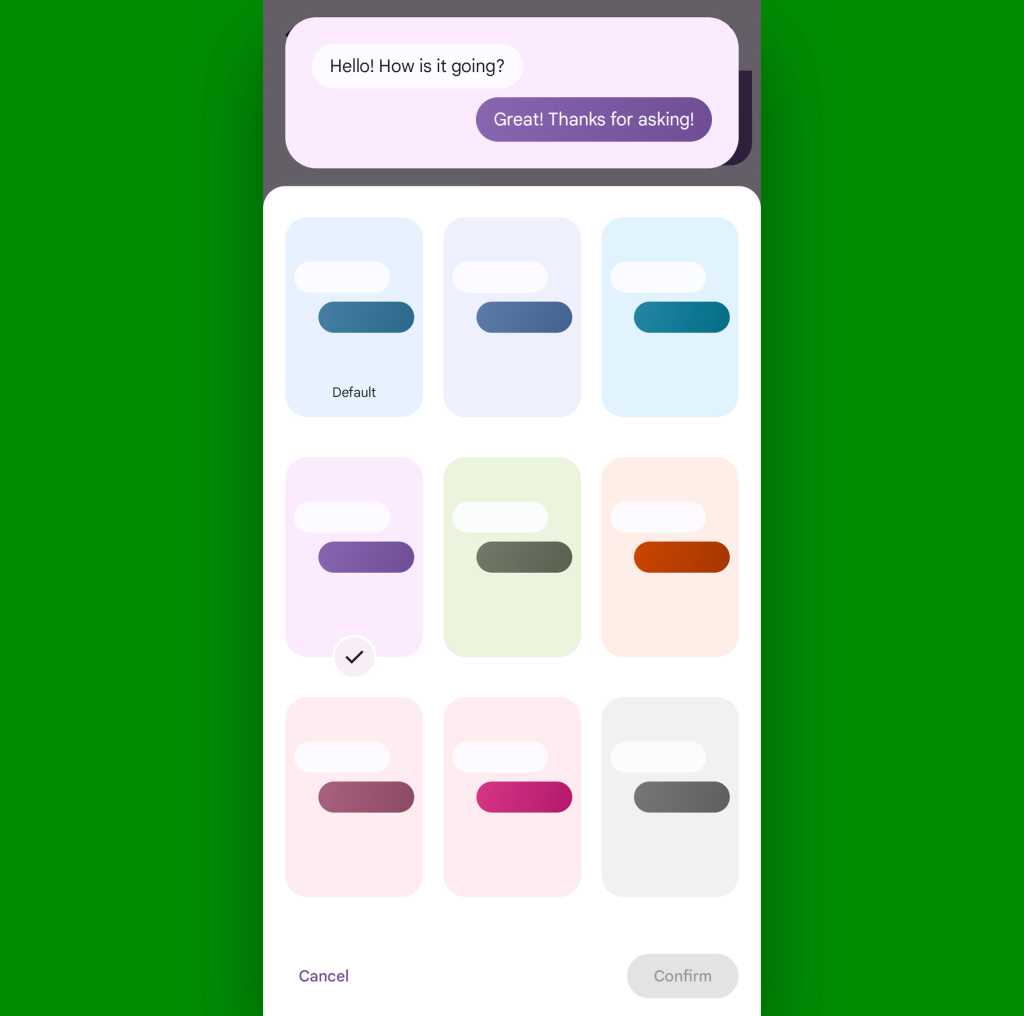
JR Raphael, IDG
Repeat for any other compatible conversations, and you’ll always know exactly what you’re looking at even with a fast glance — and without having to give it an ounce of active thought.
You know a fantastic way to waste time? I’ll tell ya: moving from one app to another just to glance at something someone sent you (like those blasted Bangles video Crissy is always blasting your way).
But get this: Google’s Android Messages app can let you preview and get the gist of both text articles and even YouTube videos without ever leaving your current conversation — from right within the app and that very same message thread.
The key is to make sure you’ve got the associated options enabled:
- Tap your profile picture in the upper-right corner of the main Messages screen.
- Select “Messages settings,” then tap “Automatic previews.”
- Make sure the toggle next to “Show all previews” is on and active.
Now, the next time someone sends you a link, you’ll see the associated item’s thumbnail and description right then and there, within the Messages conversation:
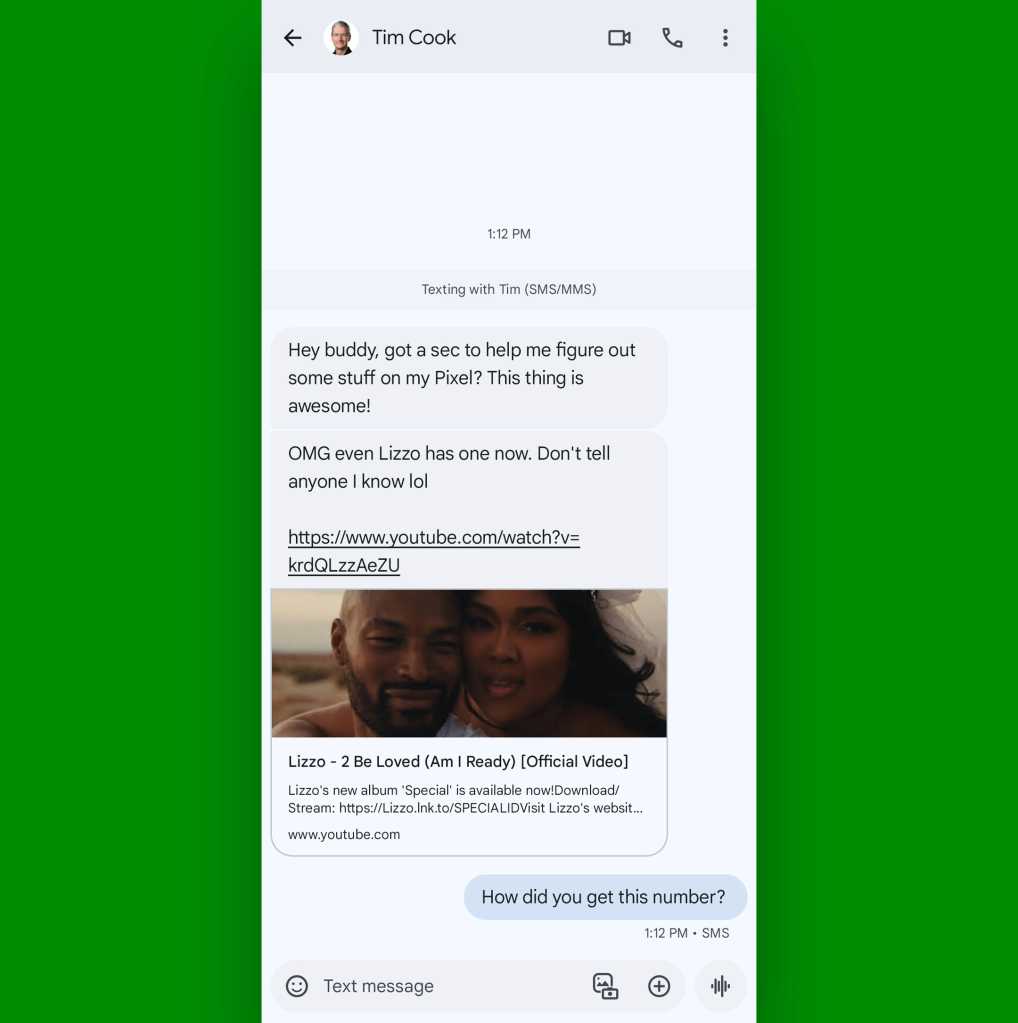
JR Raphael, IDG
With web pages, Messages will show you just enough of a preview to let you make an educated decision about whether you want to tap the link or not.
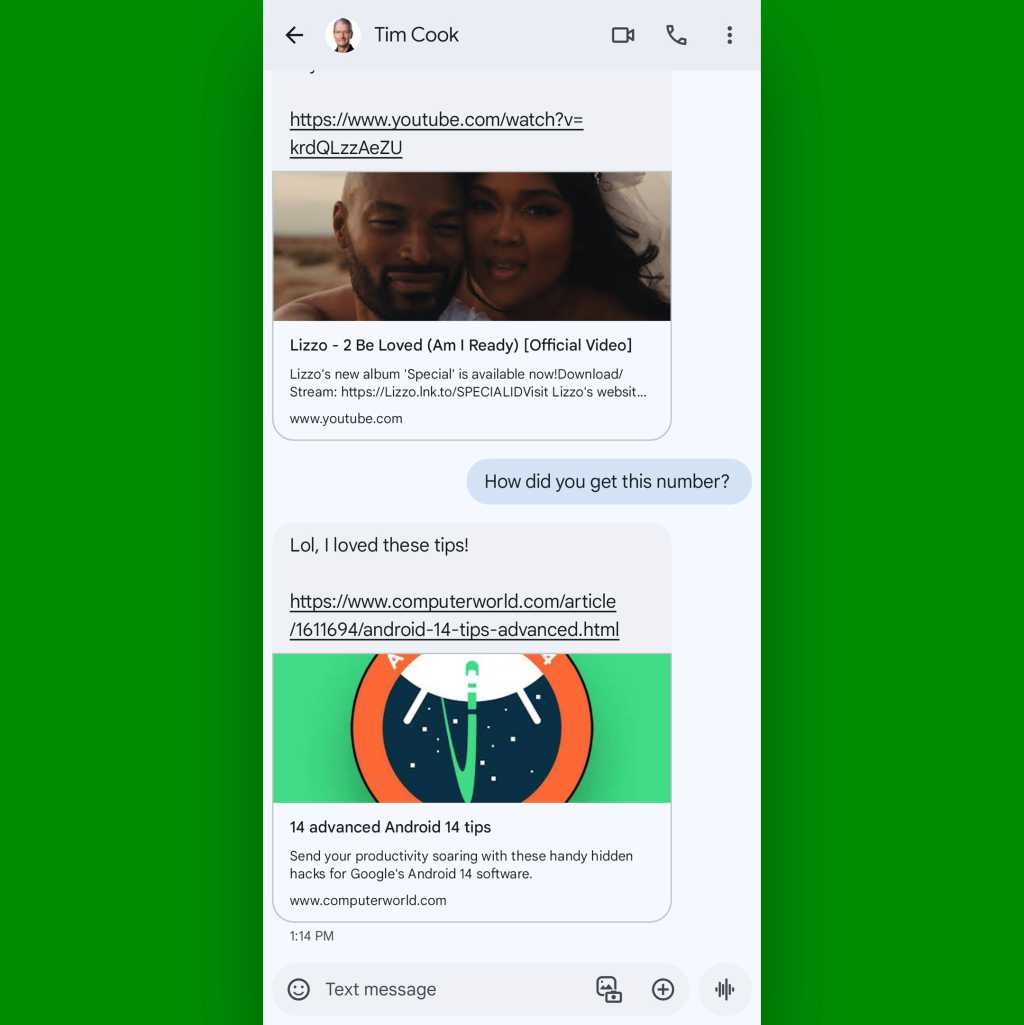
JR Raphael, IDG
Almost painfully sensible, no?
Android Messages trick #15: Smarter shortcuts
If I had to pick the simplest Android Messages trick for enhancing your efficiency, it’d be embracing the built-in shortcuts Google gives us for faster message actions.
From the main Messages screen, you can swipe left or right on any message to perform an instant action — archiving the conversation, permanently deleting it, or toggling it between read and unread status.
All you’ve gotta do is mosey your way back into the Messages app’s settings areas and tap on the “Swipe actions” item to set things up the way you want…
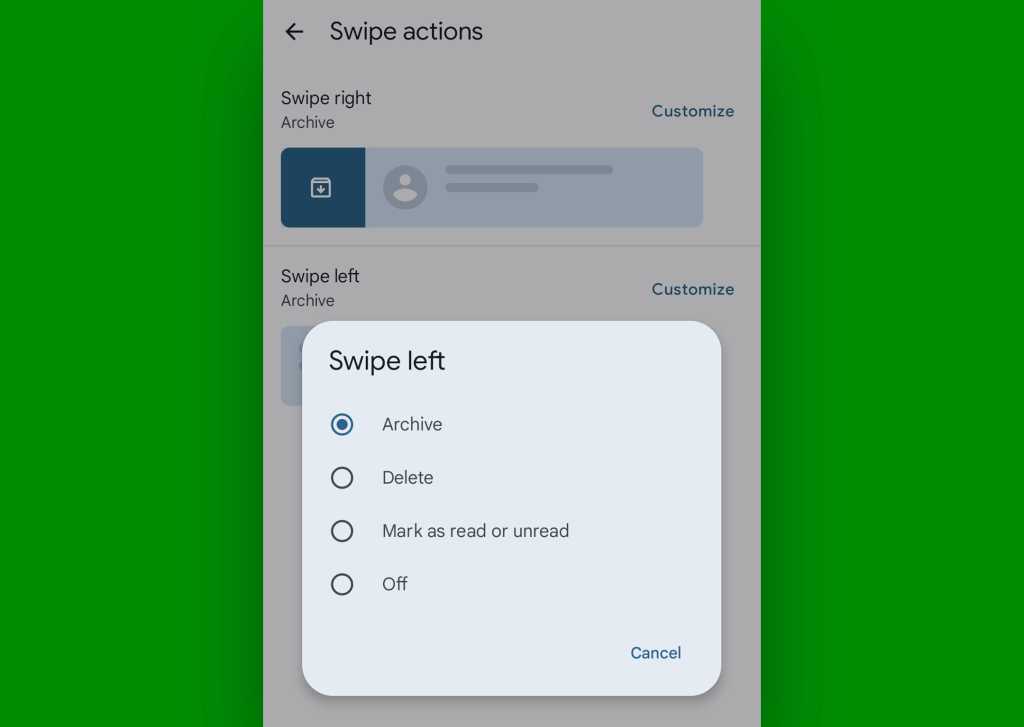
JR Raphael, IDG
…and then, just remember to actually use those gestures moving forward. (That part’s on you.)
Android Messages trick #16: Quicker cleanup
Certain services love to send confirmation codes via text messaging when you sign in or try to perform some action. It may not be the most advisable or effective form of extra security, but — well, it’s better than nothing. And for better or for worse, it’s a pretty common tactic.
Core security considerations aside, the most irksome part of these confirmation codes is having ’em clutter up your messages list at every Goog-forsaken moment. But the Google-made Android Messages app can actually take care of that for you, without any ongoing effort — if you take about 20 seconds to make the right tweak now.
Here’s the secret:
- Tappity-tap that comely character in the upper-right corner of the main Messages screen (y’know, the one whose appearance has a striking resemblance to your oversized head).
- Tap “Messages settings” in the menu that comes up, then select “Messages organization.”
- Within that curiously created section, you’ll see only one option: “Auto-delete OTPs after 24 hrs.” OTP may not exactly be an everyday, universally known abbreviation, but fear not — for it isn’t an erroneous reference to an early 90s rap hit with equally ambiguous meaning. Nope: It stands for one-time password, which is the same thing we’re thinking about here.
- Flip that toggle into the on and active position, then flip a finger of your choice to all the confirmation codes in your messages list and rest easy knowing they’ll be auto-purged a day after their arrival from that point forward.
Who’s down with OTP? Every last homie. (I apologize.)
Android Messages trick #17: Readable reactions
Slack-style reactions may seem silly on the surface, but they serve an important communication purpose in allowing you to quickly acknowledge a message without having to carry the conversation on further. Whether it’s a thumbs-up, a clapping hands symbol, or even perhaps an occasional burrito emoji, it really can be a handy way to say “Yup, got it” (or “Yup, want beefy goodness”) without having to use a single word.
You probably know you can summon a reaction within the Android Messages app by pressing and holding a specific message within a conversation and then selecting from the list of available emoji options — right? But beyond that, Messages packs an even faster way to issue a reaction in the blink of an eye.
And here it is: Simply double-tap your finger onto any individual message within a conversation. That’ll apply the thumbs-up reaction to it without the need for any long-press or symbol selection.
It’d be nice if there were a way to customize which reaction is used for that action by default — so that, obviously, we could all change it to the burrito emoji, since that’s what any sane person uses most often — but if and when an upward thumb will do the job, now you’ve got a super-easy way to bring it into any conversation with a fast finger tap.
Android Messages trick #18: iRritation elimination
Last but not least in our list of magnificent Messages enhancements is something specific for your conversations with the Apple-adoring animals in your life. And it relates to those very same sorts of reactions we were just going over.
One obnoxious side effect of Apple’s “no one exists outside of iOS” mentality, y’see, is the way the iPhone’s equivalent of those reactions show up on Android. Plain and simple, they show up as — well, plain and simple text messages, instead of coming through as reactions.
Surely you’ve encountered this, right? Those pointless messages you get from iGoobers that say stuff like “Loved ‘Please stop texting me, Crissy’”?
Well, scribble this on your metaphorical mental iPad: Google’s Android Messages app is actually able to intercept those absurd platform-specific reactions and turn ’em into standard reactions instead of plain-text interruptions. And it’ll take you all of 12 seconds to enable the option:
- Head back into the Messages app’s settings.
- Tap “Advanced.”
- Look for the line labeled “Show iPhone reactions as emoji” and make sure the toggle next to it is in the on position.
All that’s left is to breathe one final heavy sigh of relief — and to send Crissy a well-deserved burrito reaction.
Hey: Don’t let the learning stop here. Get six full days of advanced shortcut knowledge with my free Android Shortcut Supercourse. Tons of time-saving tricks await!